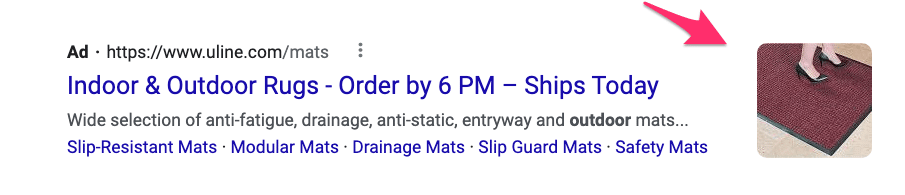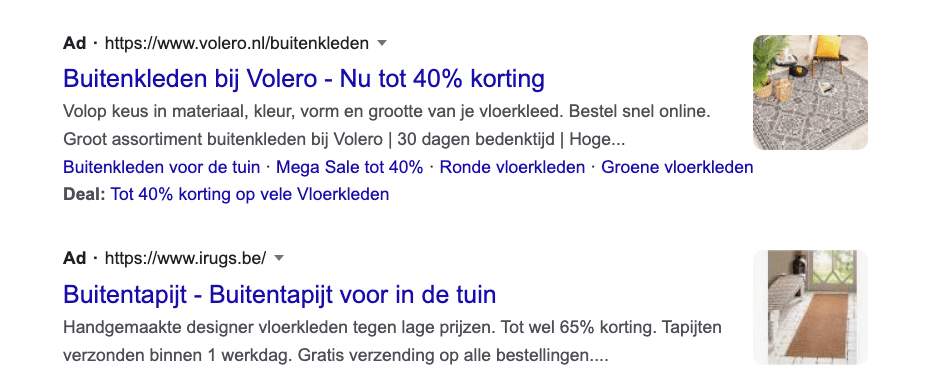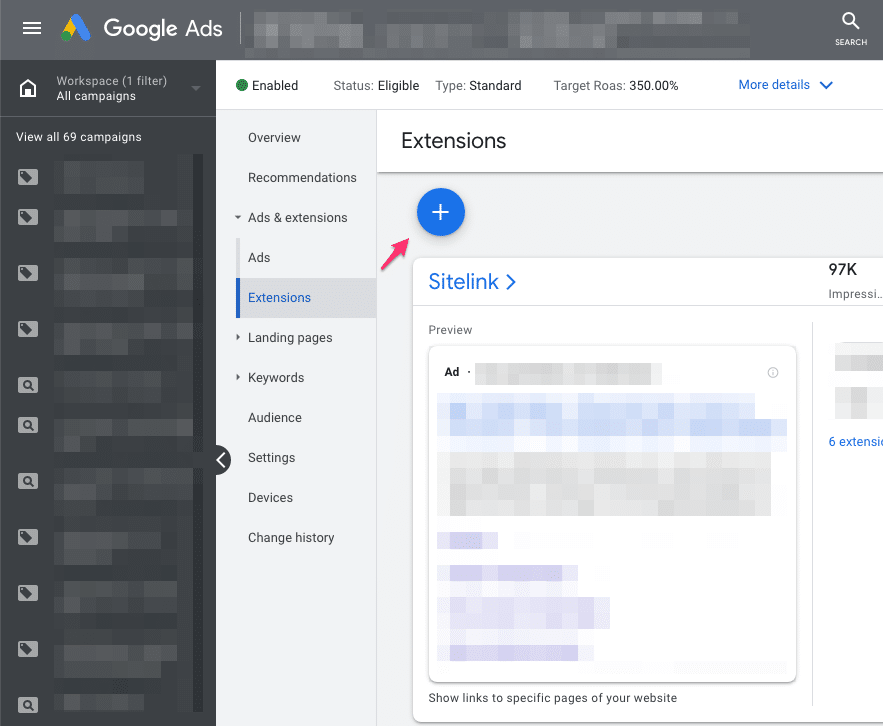Image extensions allow you to add images to your Search Ads!
Having an image in your Search Ad helps it stand to out and increases your clickthrough rate.
Since image extensions are relatively new, most advertisers aren’t even aware they exist. If you’re one of them, this article will teach you what image extensions are, and how to use them in your Google Ads campaigns.
Table of Contents
What are Image Extensions?
Image extensions are a type of ad extension in Google Ads that add images to your text ads. These images appear next to the ad in the search results.
They were announced during Google Marketing Live in May 2021. Initially, image extensions were only supported by mobile devices but rolled out to desktop devices a few months later.
Here is an ad from Uline, which shows the image extension:
The Benefits of Using Image Extensions
The main benefit of image extensions is that they increase the clickthrough rate of your ads.
They Add More Information to Your Ads
Like other extensions in Google Ads, image extensions provide potential customers with additional information.
They give a visual preview of your product before they even click on your ad. This way, they can make sure that what you are offering is relevant to them. It’s a win-win since it’s easier for customers to find the products they want and it helps advertisers cut down on the number of irrelevant clicks.
Take these two ads for example. It’s a search for an outdoor rug. But instead of the usual text ad, the image now gives me some idea of the style of rugs that these vendors are selling.
They Are Relatively New
Being a newer addition to Google Ads, not all advertisers are currently using image extensions. That means that there is some time left to take advantage of this opportunity and make use of these extensions ahead of the competition.
They Are Eye-Catching
Shopping Ads work a lot better for products because of the visual appeal. Image extensions bring the same effect to your paid search campaigns.
Product images can help you stand out from other competitors because images capture attention better than words. Rather than reading a text description of your products, users see what they actually look like. And if they like what they see, then they’ll want to find out more about it.
In short, it’s a better user experience!
How to Set Up Image Extensions in Google Ads
In this section we’ll talk about the requirements and steps needed to set up image extensions on your Google Ads account.
Requirements
According to Google, before you can use image extensions, you need to have the following:
- A Google Ads account that has been active for more than 90 days
- An account that has been actively running Search campaigns
- An excellent record of policy compliance
- An account that is not running campaigns with sensitive content including those related to sex, gambling, alcohol, and healthcare
Guidelines
Google allows you to upload up to 20 high-quality images. Supported file formats include PNG, JPG, and static GIF, with a maximum file size of 5120 KB. When uploading an image, make sure your image files strictly follow this set of creative guidelines:
| Aspect ratio | Required | Minimum pixels | Recommended pixels |
| Square image (1:1) | Yes | 300×300 | 1200×1200 |
| Landscape image (1.91:1) | Optional but recommended | 600×314 | 1200×628 |
To achieve the best outcome, make sure that the most important content is centered on the image.
Creating an Image Extension in Google Ads
If you’re eligible to include image extensions in your ads, you can create one by following these steps:
In your Google Ads account, find the middle menu, click Ads & extensions, then choose Extensions.
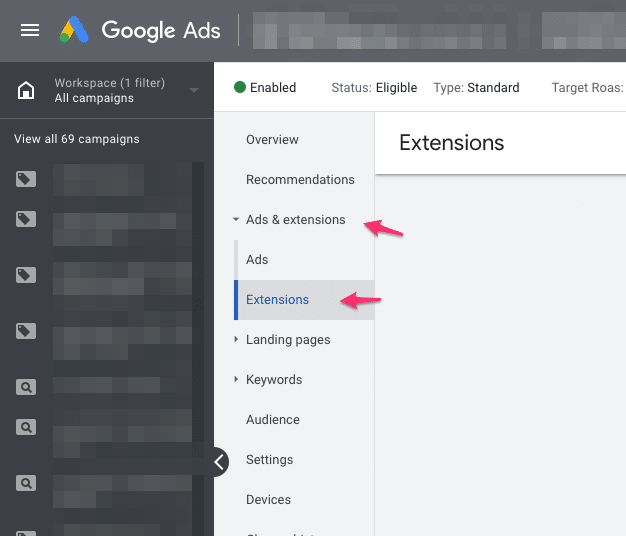
Next, click the blue plus button:
Then select Image extension from the dropdown:
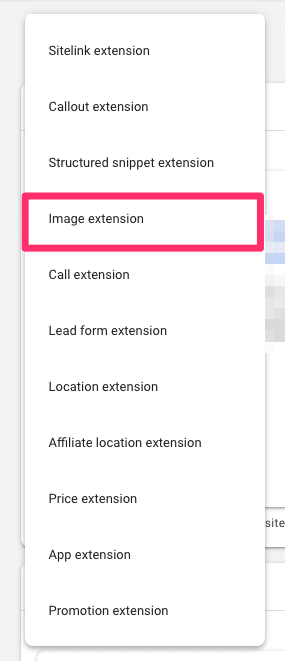
First, you’ll need to select whether you want to add this image extension to the campaign or ad group level. This will depend on what campaign you’re adding the extension to.
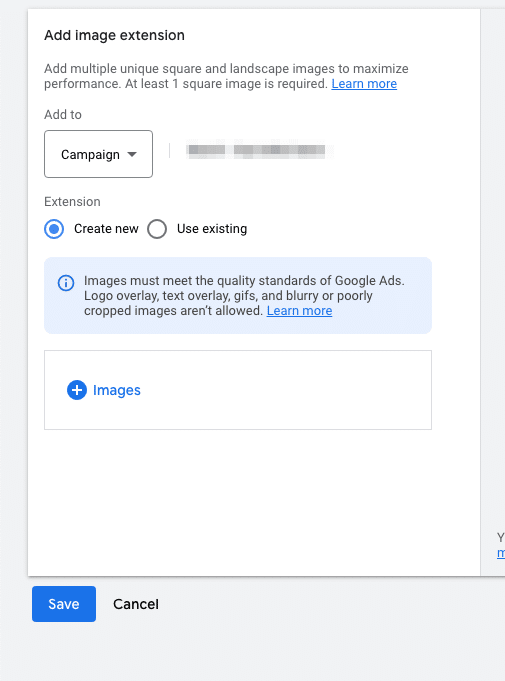
Next, you have two options:
- Create new – Choose this option to create a new image extension with a new image
- Use existing – Choose this option to select existing image extensions from other ad groups or campaigns within your account.
- Finally, review your image extensions. Once you’re ready to run your ad, just click Save.
“Normal” vs Dynamic Image Extensions
If you’re scrolling through the existing ad extensions, you might come across the dynamic image extensions:
Like all dynamic ad extensions, there are things that Google automatically adds to your campaigns.
While these dynamic images generally aren’t great, it’s better than not having any in your campaign.
But if you’re adding “normal” image extensions, I would switch off these dynamic ones.
What Levels Can Image Extensions be Applied to?
Image extensions can be applied either at the ad group level or the campaign level, depending on your campaign structure.
Apply image extensions to your campaigns if your ad groups promote similar products.
If you have a diverse set of products across your ad groups, then you’ll benefit from having relevant images for each of the ad groups.
What Happens When Someone Clicks an Image Extension?
An image extension behaves exactly like the other parts of your ad. If someone clicks it, the user will be redirected to the ad’s landing page.
That means you should make sure that your landing page contains the product in the image extension to deliver an optimal experience for your customers. You wouldn’t want them to click on your ad and then just leave immediately because they couldn’t find what they just say in your ad, would you?
As for the cost, you’ll be charged the same way as if someone clicked on the headline of your ad, which depends on your bidding strategy.
What are Google Ads Image Extension Best Practices?
For you to effectively use image extensions in Google Ads, here are some best practices.
Use Multiple Images
You can add up to 20 image extensions, this helps you to use the image extensions feature to its full extent.
Experiment with different images for specific ad groups or campaigns to see which ones deliver the best results.
Keep Images Simple
As you’ve seen previously, an image extension only appears as a small square or rectangle in an ad.
So you need to make sure that your image clearly depicts the subject you want to focus on. Keep it simple and avoid edits that make the image seem crowded.
Generally, you should avoid adding texts, even brands, on top of the images to stay away from cluttering your image.
Follow Google’s Policies on Image Extensions
As mentioned earlier, you should only upload high-quality images with the correct dimensions and size. In addition, check that the images meet these criteria for the best results:
No Text or Graphic Overlay
Don’t upload images with graphic or text overlay as shown in the example below.
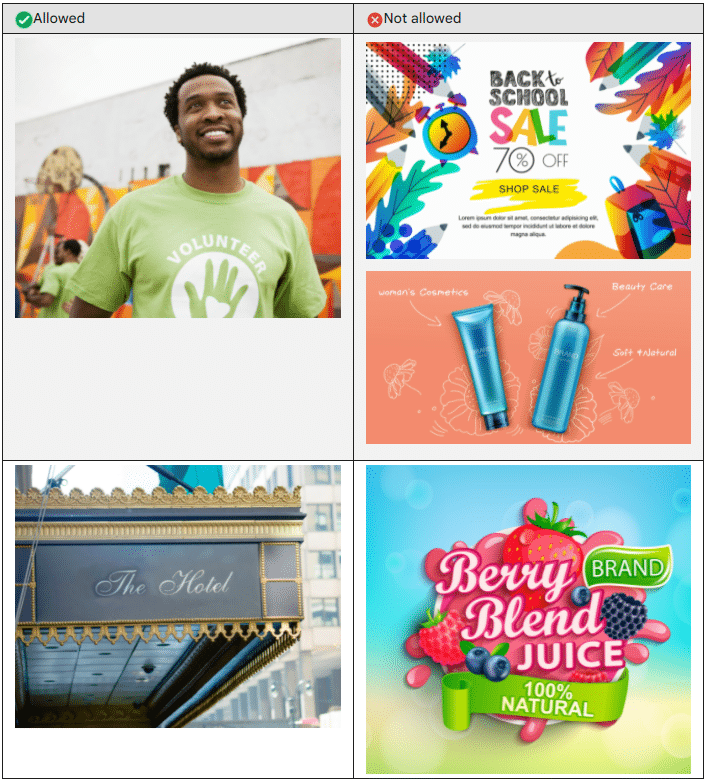
No text or graphic overlay – source: Google
Avoid Using Images with Too Much Blank Space
Google also does not allow the use of images with excessive whitespace.
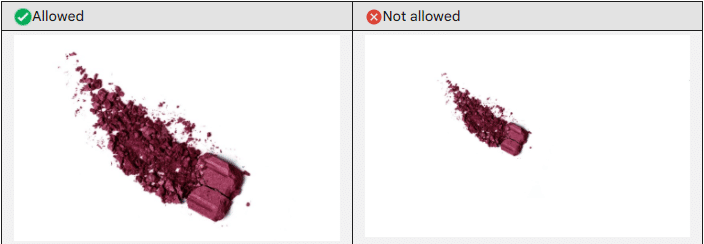
Do not use images with excessive whitespace – source: Google
Avoid using Collage
You cannot set a photo collage as an image extension.
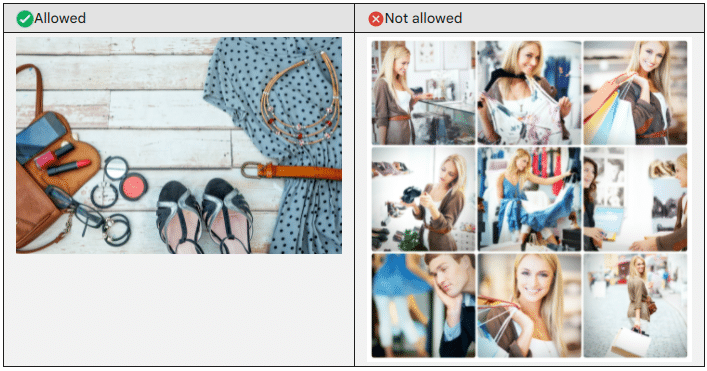
Do not use photo collage – source: Google
No Blurry Images
Make sure that the images you upload are clear and recognizable.
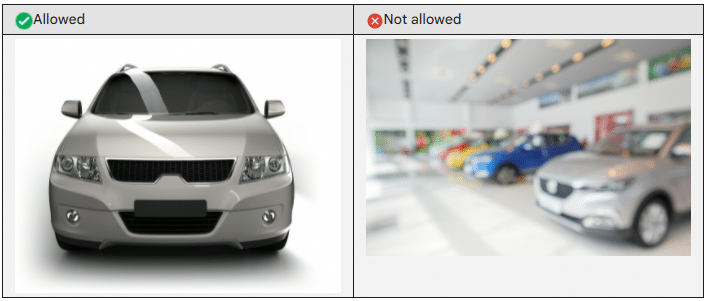
No blurry images – source: Google
No Distorted Images
Visually distorted images can be difficult to understand. That’s why Google discourages you from using them as part of your extension.
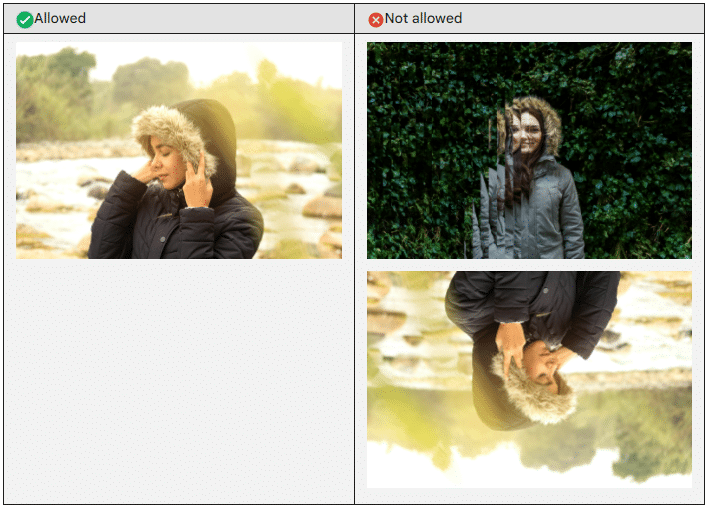
No distorted images – source: Google
Avoid Using Poorly Cropped Images
Do not upload images that have been cropped in such a way that the subject is not clearly focused.

Do not use poorly cropped images – source: Google
If you don’t follow these guidelines, there is a good chance Google will disapprove your image extensions.
Visually Upgrading your Search Ads
Google Ads image extensions are incredibly useful to help your ads stand out from the rest and get the click.
When properly chosen, they can give you an edge over your competitors. With all the information in this article, you should be able to upgrade your ads to the next level!