If you’re a beginner in online marketing and Google Shopping, you might not be aware of the importance of linking your Google Merchant Center account with Google Ads.
Connecting these two accounts is essential for creating successful Shopping campaigns and using the data saved in Google Merchant Center. Luckily, doing that is pretty easy and won’t take longer than a few minutes.
Let’s start by explaining how to link GMC to Google Ads, the benefits of doing that, how to optimize product listings and ads, and how to solve some common problems merchants frequently encounter after linking their accounts.
Table of Contents
Step-By-Step Guide for Linking Google Merchant Center to Google Ads
There are two ways to link Google Merchant Center to Google Ads – creating a new Google Ads account by logging in to your Merchant Center or linking your Merchant Center account to an already existing Google Ads account.
There’s really no difference between both options; it all comes down to whether you already have a Google Ads account or must create a brand-new one.
Creating a brand-new Google Ads account and linking it to a Google Merchant Center account
First, go to your Merchant Center account and click the “Settings” icon.
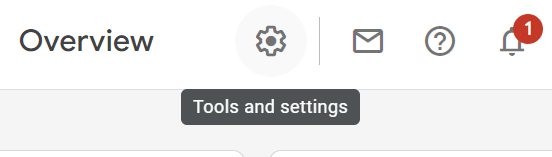
Then, click on “Linked Accounts.”
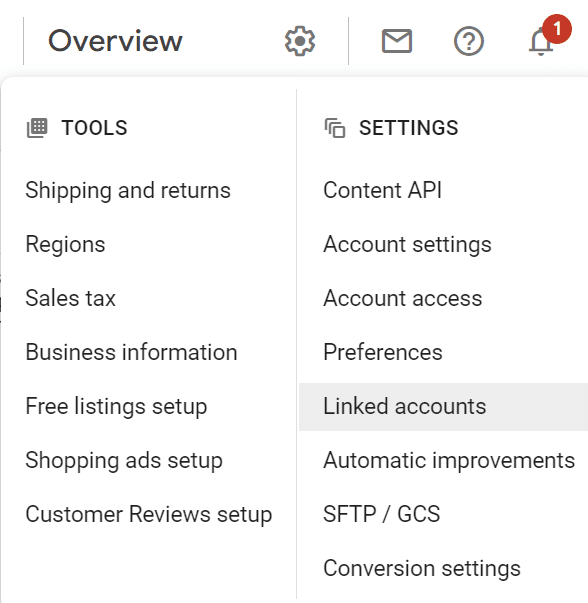
Then, click “Create Account” and follow the guidelines provided by Google Merchant Center to link both accounts.
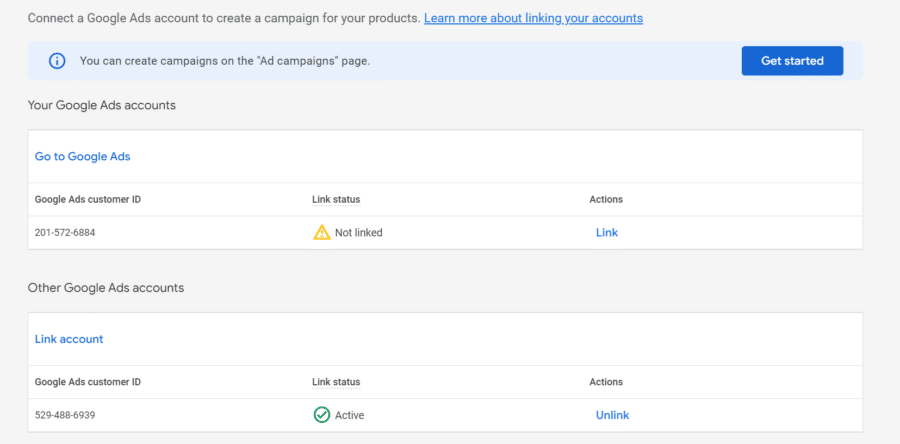
Keep in mind that while setting up the accounts, you have to add the correct currency and time zone. The automatic currency and time zones are connected to your current location, but there’s an option to modify them manually. Once you link the accounts and create a brand-new Google Ads account, you cannot edit these preferences anymore.
Linking a Google Merchant Center account to an operating Google Ads account
The second option is linking an existing Google Ads account to a Google Merchant Center account. Remember that you can do that only if your access level to Google Ads is “Admin.” To link them, GMC will ask for a customer ID from Google Ads. You can find it once you sign in to Google Ads – it’s next to the email icon.
What Are the Benefits of Linking Google Merchant Center to Google Ads?
As you can already guess, linking your GMC to your Google Ads account has several advantages. Let’s take a closer look at the main ones.
Increased Visibility and Reach for Product Listings
By linking your Google Merchant Center account to Google Ads, you’ll notice increased visibility of your business, improved product listings reach, and higher ranking than before. After a while, you’ll notice that your brand will reach a high position in search results, and you’ll have an improved click-through rate, ultimately leading to more customers.
Ability to Run Shopping Campaigns
More than 65% of Google Ads clicks come from Google Shopping, so it’s no wonder businesses want to run Shopping campaigns nowadays. When running Shopping campaigns through your Google Merchant Center accounts, you can reach potential new customers who are looking for the type of products your business offers.
Better Tracking and Reporting of Performance Metrics
By merging your Google Merchant Center account with Google Ads, you’ll get in-depth reports and insight on essential metrics both platforms provide. Basically, you get to choose which platform you want to use – the data from both platforms will be available in your GMC and your Google Ads account simultaneously.
Also, after linking them, you can manage and modify your shopping campaigns from one platform instead of two, which will result in improved campaign management.
Increased Conversion Rates and ROI
Another advantage you’ll notice after merging Google Merchant Center and Google Ads is that your conversion rates and return on investment (ROI) will increase. As we already said, you’ll get a larger portion of valuable metrics and tools by merging both accounts, which can help you eliminate specific keywords that are not helping your company stand out.
After merging Google Ads and GMC, you can also use a tool by Google Ads called “Conversion tracking” that you can set up to find out how many of the ad clicks led to an actual sale.
Optimizing Product Listings and Ads for Better Advertising Performance
Now that we explained the process of connecting Google Merchant Center to Google Ads in detail, let’s move on and find out how to optimize product listings and ads for better advertising performance.
Best Practices for Creating Product Feeds
Optimizing your product feeds while keeping them fully compliant with Google’s guidelines can be a bit of a challenge if you’re new to Google Merchant Center. If you want to play it safe and optimize them without spending hours in front of your laptop browsing for the right answers, try some of the following practices.
Check if your data’s fully accurate
Perhaps the most important rule for merchants is to check whether their product feed data is accurate and up-to-date. If it’s not, chances are – your product won’t target potential clients. Always make sure the pricing, description, images, and all the other product attributes are complete.
Also, don’t forget to include all the important meta fields in the product feed – otherwise, your potential customers will not get the necessary information about your products, which will lower your conversion rate.
Stay compliant with Google’s guidelines
This one’s pretty obvious, but we still have to mention it. If you’re not following all product feed policies by Google, such as ad or data quality guidelines, you’re risking a suspension or disapproval by Google. Make sure you browse through Google’s policies every time you’re updating a product feed.
Update your products’ availability
Keeping track of your products’ availability is the key to meeting your customers’ needs. After all, you don’t want to advertise products that are out-of-stock, now do you? Otherwise, you’re risking that your business loses credibility.
To prevent Google from showing incorrect availability data, make sure that your products’ availability is updated several times per day if necessary.
Use HD images
Perhaps one of the most common mistakes by rookie advertisers is using low-quality images for their products. When you’re using images with less than 100 x 100 pixels, you’re losing potential new customers without a doubt, since many will get discouraged after not being able to check out all the details and features of your products.
Instead, advertise your products with high-resolution images with a one-color background, and you’ll spot the difference pretty quickly.
Common Problems and Troubleshooting Tips
Here’s a list of the most common issues that merchants face when trying to connect their Google Ads account to Google Merchant Center. Read on to find out how to troubleshoot them.
You can’t access your linked accounts
Losing access to your linked accounts can happen if Google Ads’s configuration is “My Client Center,” or your Merchant Center account’s configuration is “Advanced.” If that’s the case, you’ll receive a message that there’s an error in Shopping ads in your GMC account. To troubleshoot this issue, edit your account’s configuration to a “Standard user.”
First, open Google Ads and sign in. Go to the menu, click “Settings,” and then “Tools.” Then, click “Access and Security” under “Account”. Afterward, click on the + button and write down your email. Then, select “Standard” from the various access levels, and click the “Send” button.
Once you do that, you’ll immediately receive an email with an invite link. Accept the invitation, and you can enter the account without any problems.
You can’t edit in Google Ads
Sometimes, you might not receive editing access to the Google Ads account in which you’re working. If that’s the case, let the account admin know and ask for access.
You don’t have 2-step verification
If the 2-step verification is not instantly enabled, you can install it manually through your Google account. If you’d like to keep your account safe and learn how to enable it, follow the instructions provided by Google Ads Help.
You can’t see information on your ad campaign
For now, you can’t see any data from your ad campaign if you’re using a multi-client Google Ads account. You can only do so if you’re logged in from the sub-account where the ad is running from.
Ready to Link Your Google Ads and GMC Accounts?
As you can see, linking Google Ads to Google Merchant Center can completely turn around your business, show your ads to the right audience, and improve your conversion rates.
All you really have to do is follow the step-by-step guide on how to connect both platforms and then implement the best practices for improving your product feed, optimizing your ad campaigns, and boosting your conversion rates. It might seem like it’s quite the challenge now, but we’re pretty sure you’ll nail it fast; give it a few days or a week, and you’ll be a total marketing pro.
