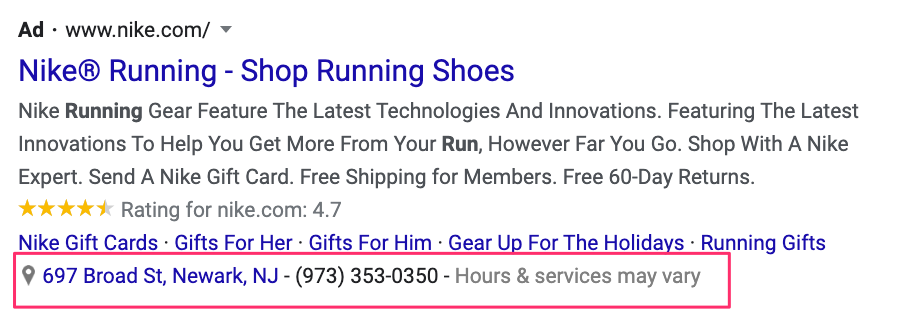If you have a physical store location, using it as a location extension with your Search ads is a no-brainer.
They might bring you extra foot traffic and they help to build trust with people that haven’t heard from you.
That also is true if your address is just an office or warehouse, having it there shows that you’re not just a little business on the internet.
So in this article, let’s take a closer look at what location extensions are, and how to use them effectively!
Table of Contents
What Are Location Extensions in Google Ads?
In Google Ads, location extensions allow you to harness the power of locations by showing your ads with your address, a map to your location, or the distance to your business for searchers.
Here is what that looks like in the Google Search results:
Location extensions can also show your phone number along with your location, so prospects can easily call your business. (If you use call extensions, be sure to switch on call reporting so you can keep track of calls!)
It looks pretty similar to other ad extensions but it works a little bit differently.
You pay for clicks that take your potential customer to your site, but also for clicks that give searchers more details on your location.
Clicking this extension will take your prospects right to Google Maps with your business’ location already inputted into the destination.
Here is what happens if you click the location extension in the Nike ad above:
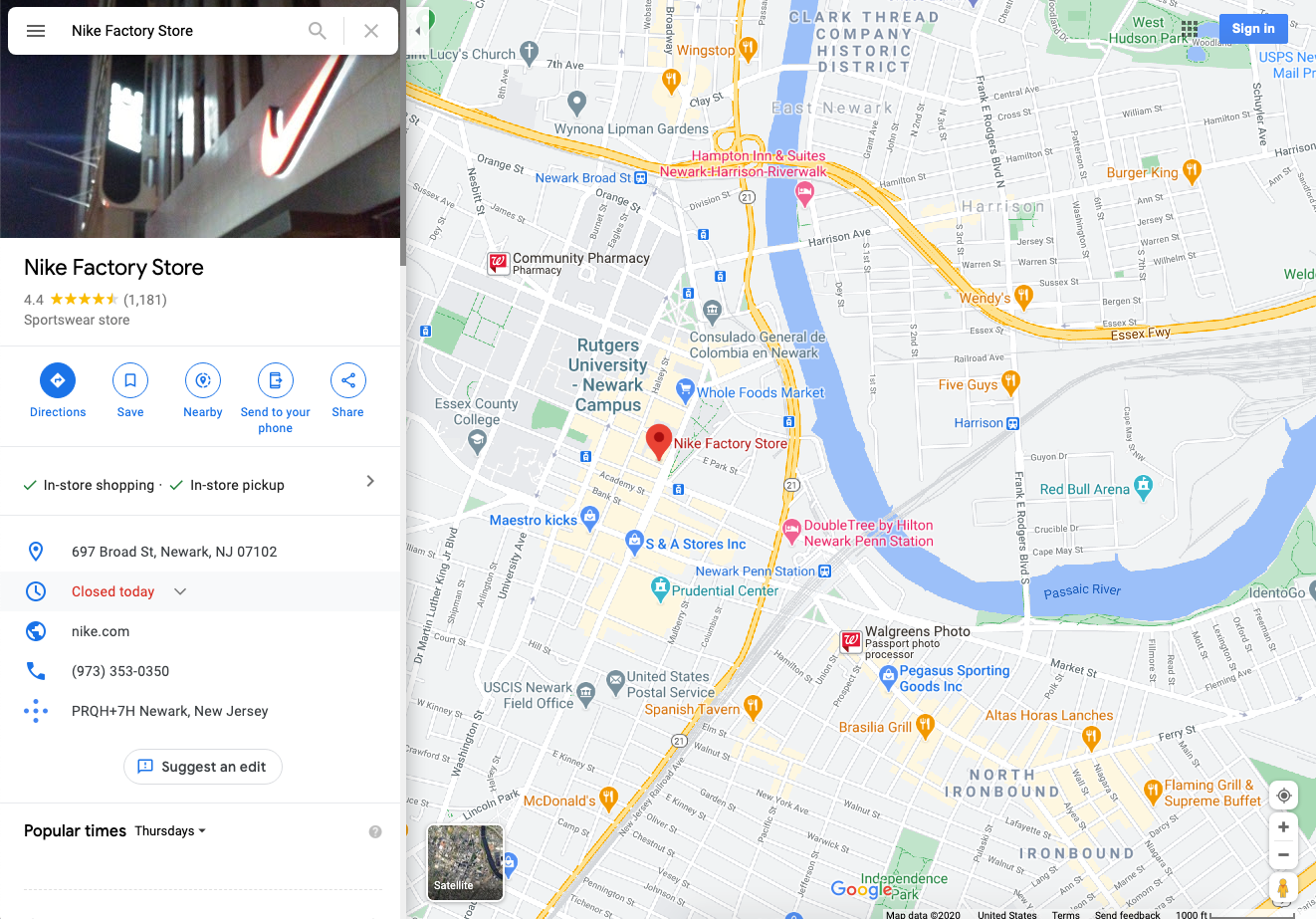
Here is what location extension look like on mobile:
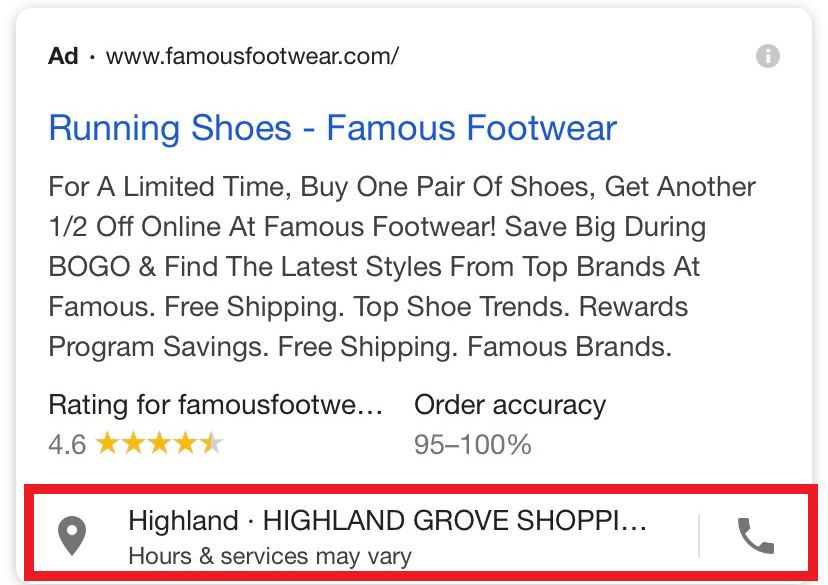
These mobile ads look very similar, the only difference here is that Google did not show the exact business hours for the physical store.
Location extensions can also show in Google Maps, usually at the top of the search results.
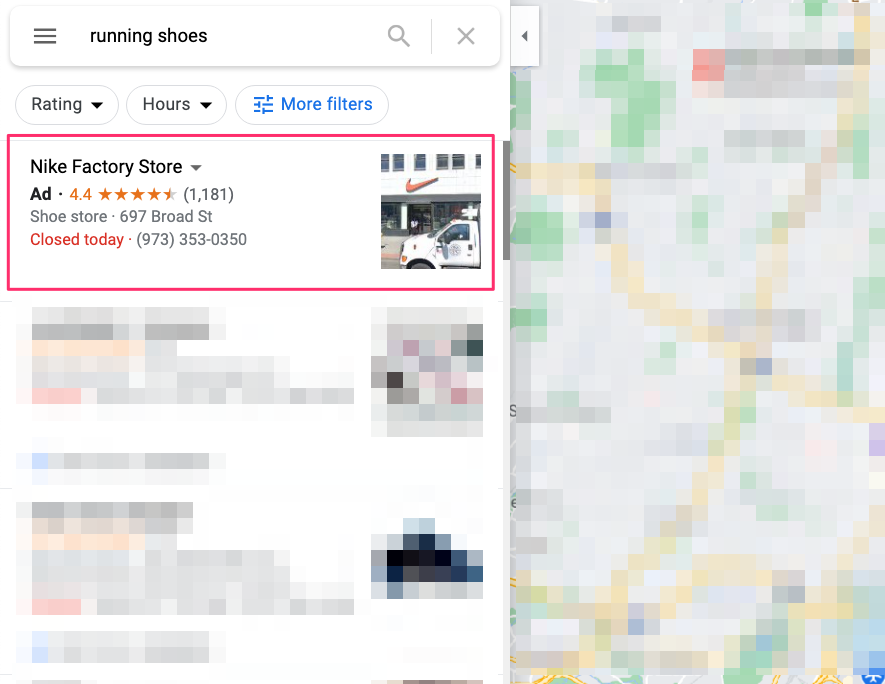
While you can’t navigate to the business’ website directly from the ad, a click on an ad in Google Maps takes you to the business detail page mentioned above.
When Does a Location Extension Show Up?
Like other extension types, it’s up to Google to decide when it wants to show your location extension.
All you can do is add it to your campaigns.
Location extensions most often appear when people are near, or have demonstrated an interest in, your local area.
So if you are in Los Angeles and search for “running shoes new york”, you might be able to see location extensions for New York instead.
Location Extension And Google My Business
Before you can add a location extension to your ads, you first have to set up Google My Business, and link it with your Google Ads account.
In Google My Business, you have to provide the basics about your business:
- Business name (Max of 80 characters)
- Address line 1
- Street address (Max of 80 characters)
- Country code
- URL (Max of 35 characters)
Besides these basics, Google has a couple of additional requirements:
- Your business should either have a physical location available for customer visits or travel to meet customers at their location.
- You should accurately and precisely present your company.
- Use as few categories as you can to describe your core business.
- To avoid any location extension issues, use only one profile for your business.
- Unless an exception applies, your store’s employees should make in-person contact with customers in the specified business hours.
- You should be either the owner or an authorized representative of the company to verify and manage Google My Business accounts.
If you still need to set up your Google My Business account, I recommend checking out Google’s support article on the topic.
How to Add Location Extensions to Your Ads?
Setting up location extensions with your ads is a little different than for other ad extensions.
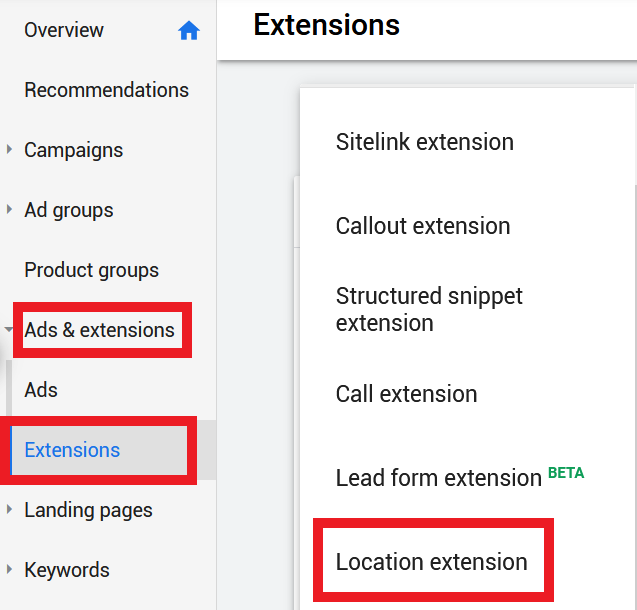
If you add a location extension but your account isn’t linked yet to a Google My Business account, you’ll first have to do that.
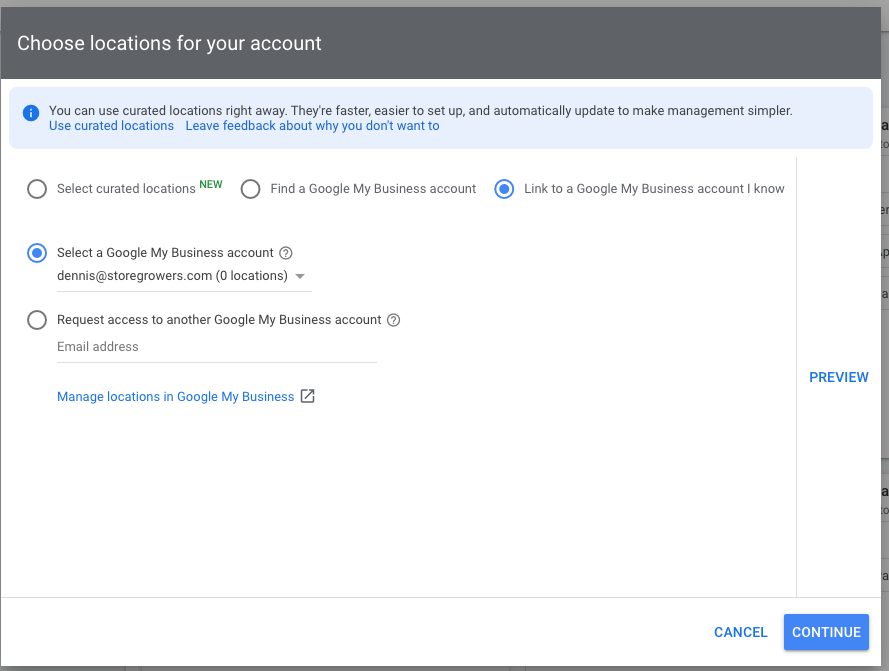
You have three options:
- Select curated locations
- Find a Google My Business account
- Link to a Google My Business account I know
Curated locations
Curated locations are basically locations that Google has in its index. They are mostly bigger chains.
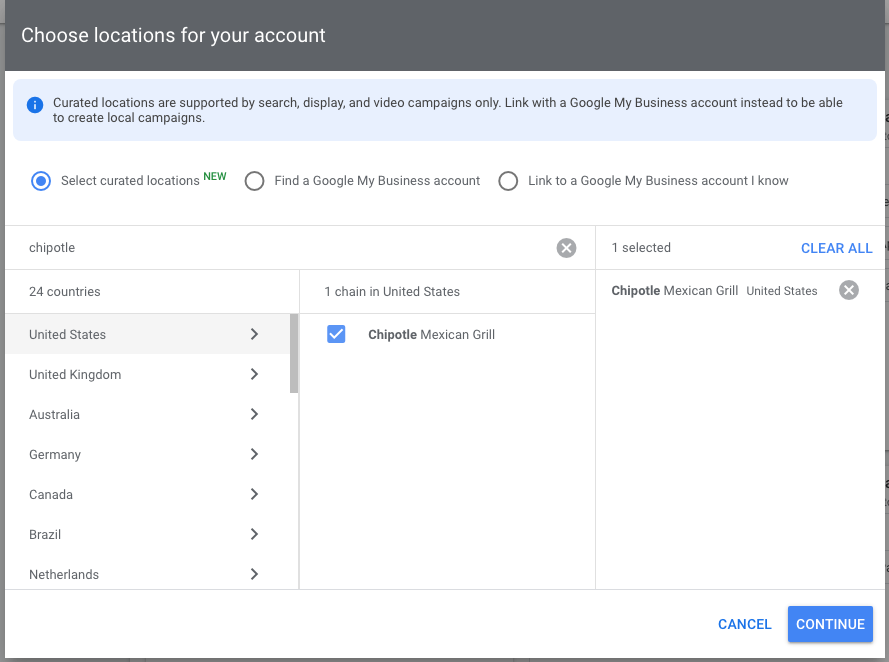
If you add that, it will automatically add all locations instead of having to do that manually.
Existing Google My Business Account
The other option, linking to an existing GMB account is more likely. Simply pick your account from the list, or try to find one that already exists:
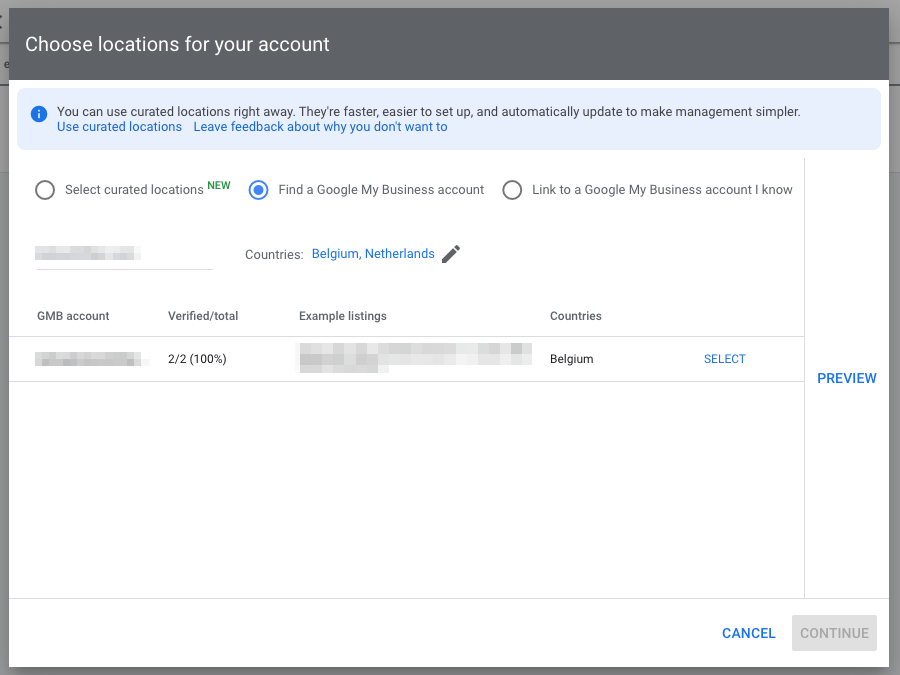
In case you have multiple locations, you can add multiple locations and let Google serve the one that’s most relevant.
After you have successfully connected your Google Ads account to Google My Business, your new location extension will be waiting for you to use inside the extensions tab.
When you’ve got your GMB account linked and try to add a location extension, you have a couple of options:
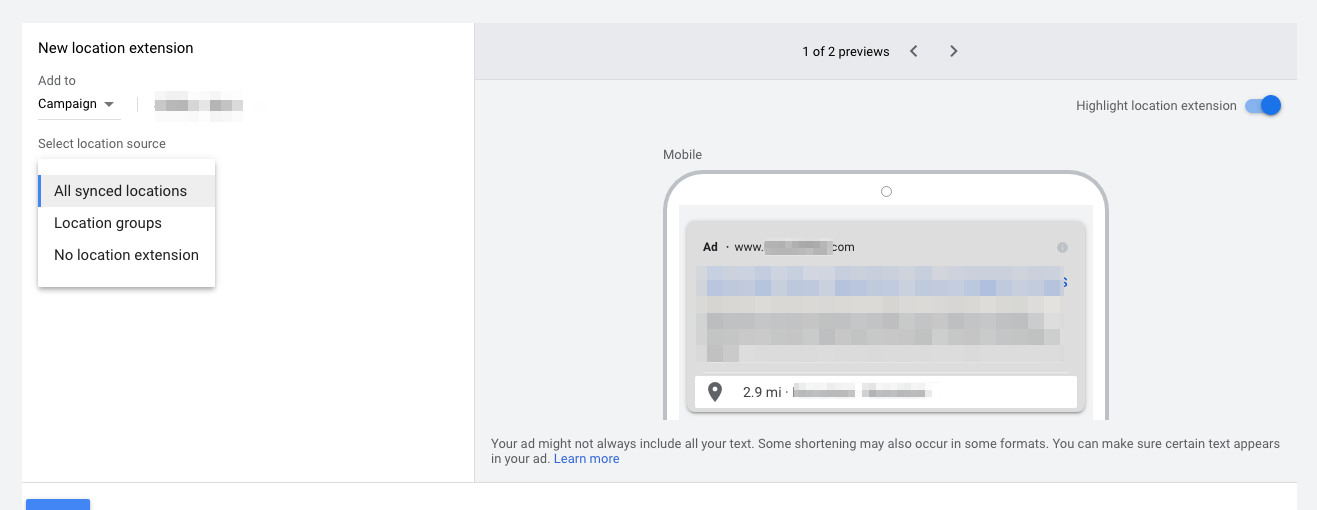
You can add:
- All synchronized locations
- Location groups
- No location extension
The location group can help you to force the right locations to the right ad:
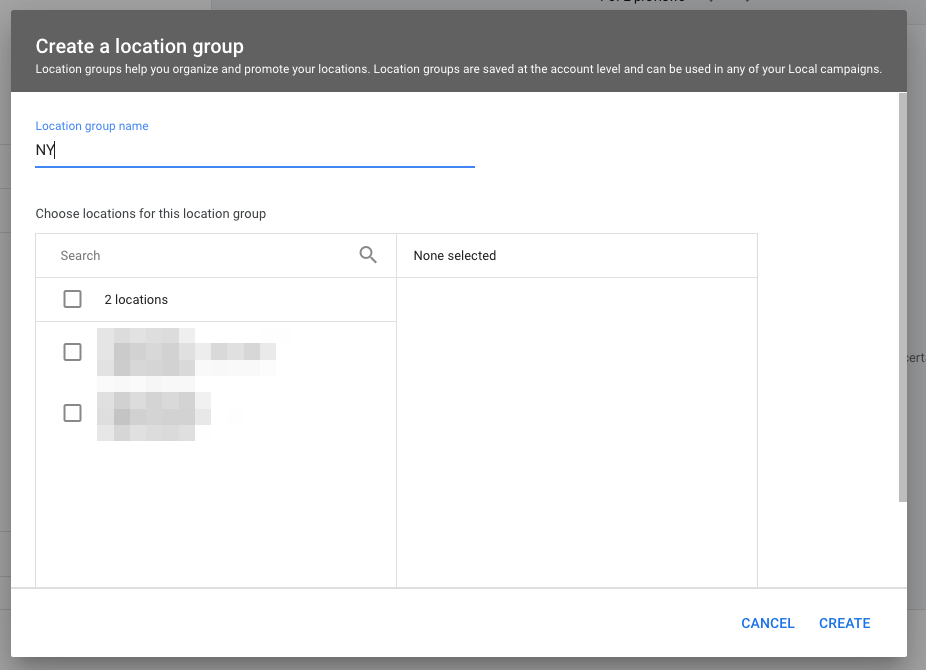
I’ve blurred the screenshot, but in this GMB account, there is one “old” extension which is no longer valid. By using location groups, I’m able to exclude that from our ads.
How to Remove Location Extensions From Your Ads?
If for some reasons the wrong locations are showing up, you can remove them.
The first step is to navigate to the same “Extensions” menu you have used to create location extensions.
When you are there, click “Location extensions” and select the ones you want to remove from your ads by ticking the box next to them.

When you are ready, click the “Remove” button on the top to delete them.
What Are Local Inventory Ads in Google Shopping?
Location extensions can only show up next to Google Search Ads.
But in Google Shopping, you can also leverage a physical presence. These are called Local Inventory Ads.
Here is what that looks like:
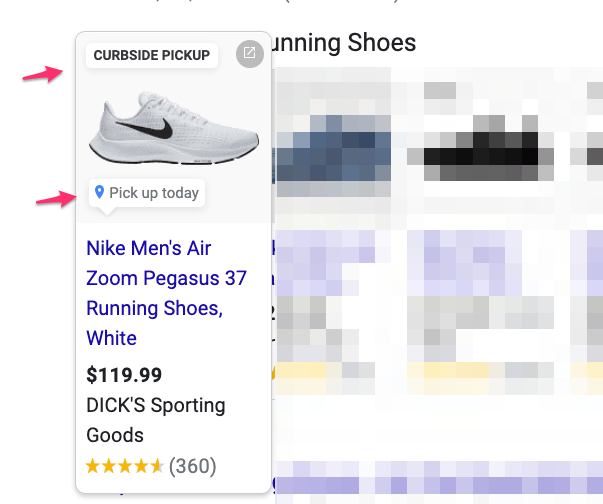
The “Pick up today” label indicates that this particular shoe is available for local pick up in my area.
On the site of DICK’s Sporting Goods, I can see this store which is close to me:
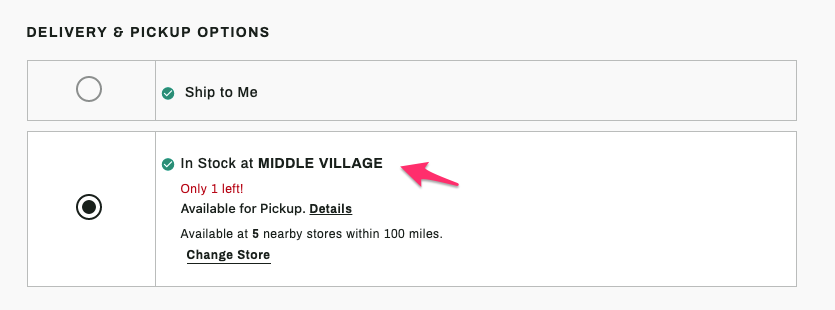
Local inventory ads are a specific feature for Google Shopping, which have additional requirements. (You have to provide a product feed of in stock items for each location).
Unlike location extensions, local inventory ads are only available in a limited number of countries.
So I’d suggest you take a look at this page to learn more about this feature.
How to Use Location Extensions Effectively
I hope this article has shown that location extensions are very useful if you have a physical location.
You give potential customers all the different ways to get the info they need: your site, location, phone number, and opening hours.
To get started with location extensions, you have to first link your Google My Business and Google Ads accounts.
After you can simply add them to your account, campaign or a specific ad group.
In addition to all of Google’s guidelines, I recommend setting up call reporting to gather important data from the calls you receive through your extensions.
Once that’s done, they will show up with ads both in the search results and Google Maps results.