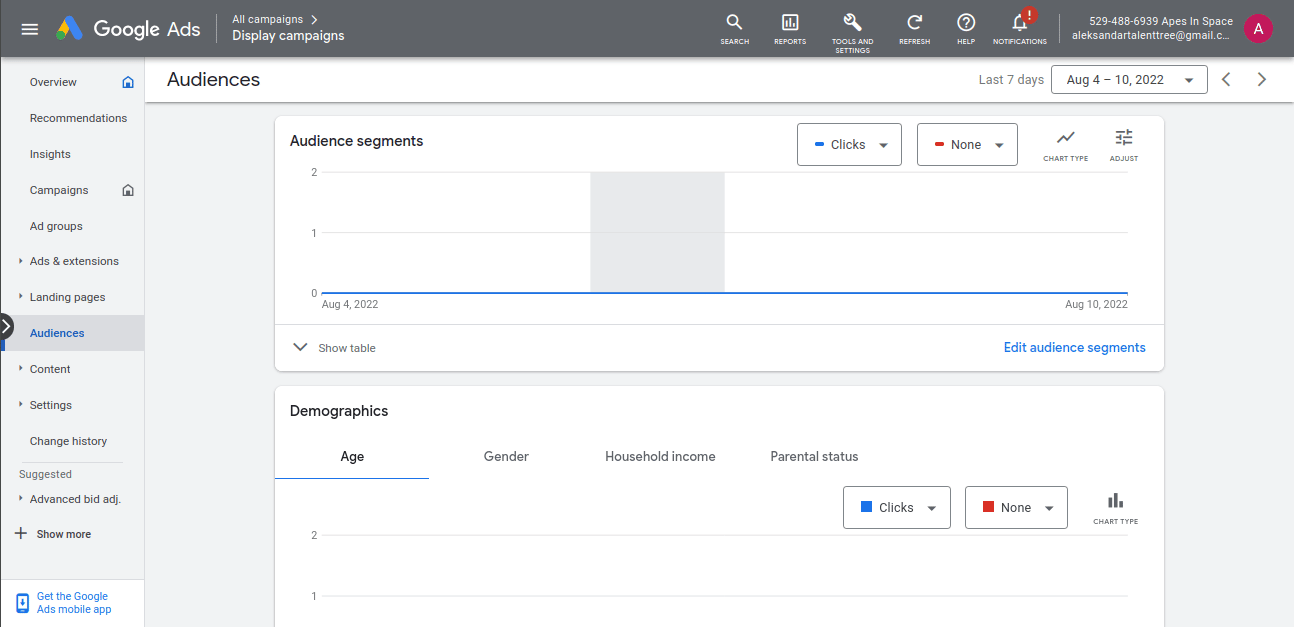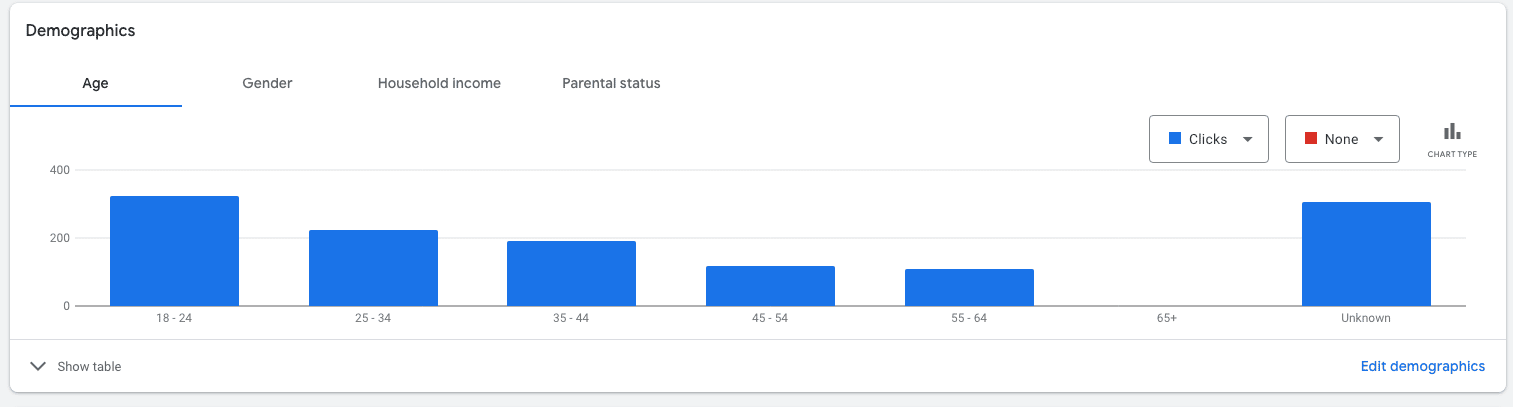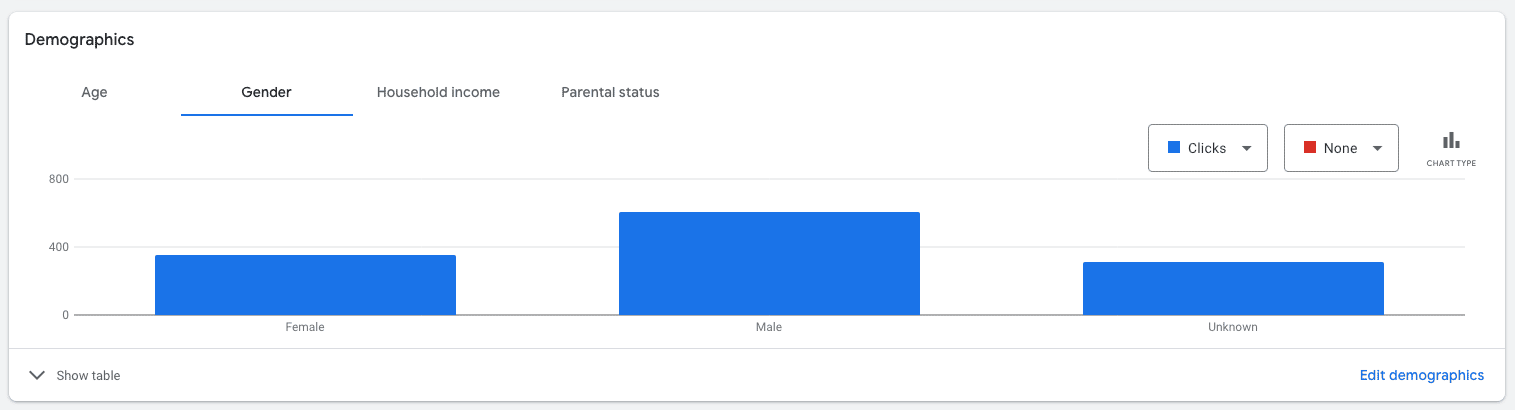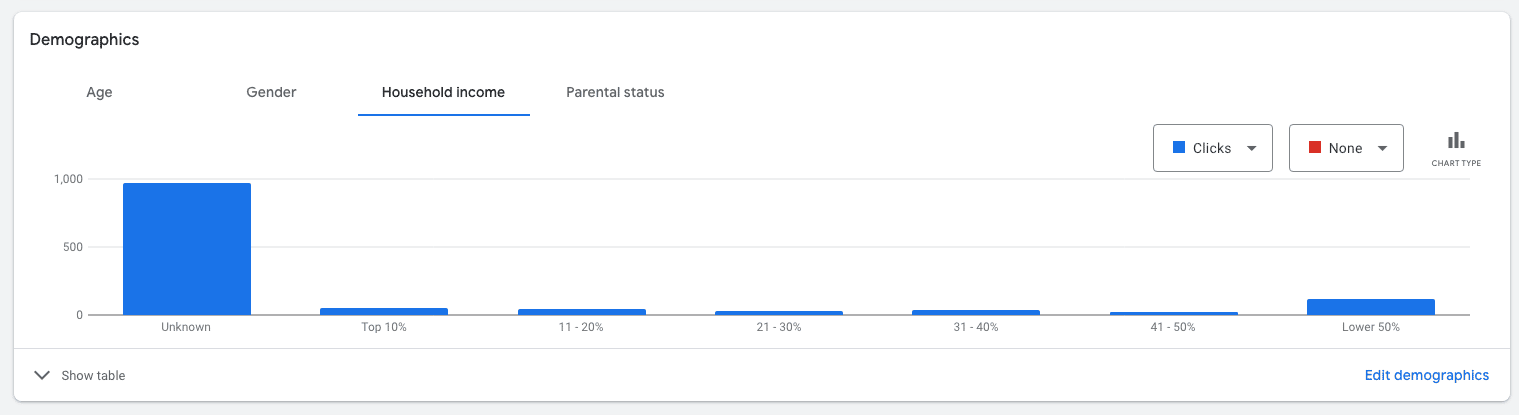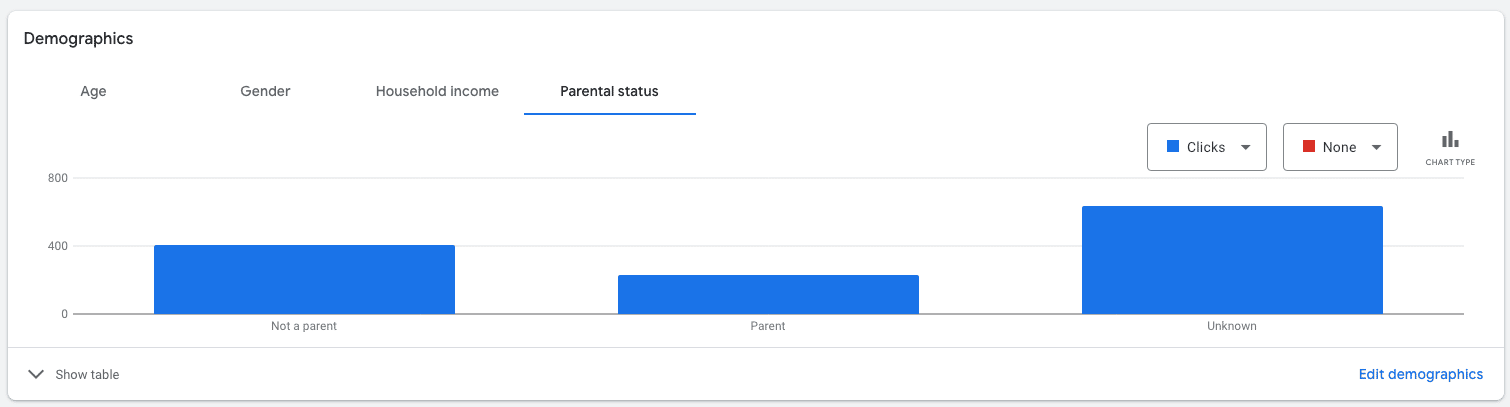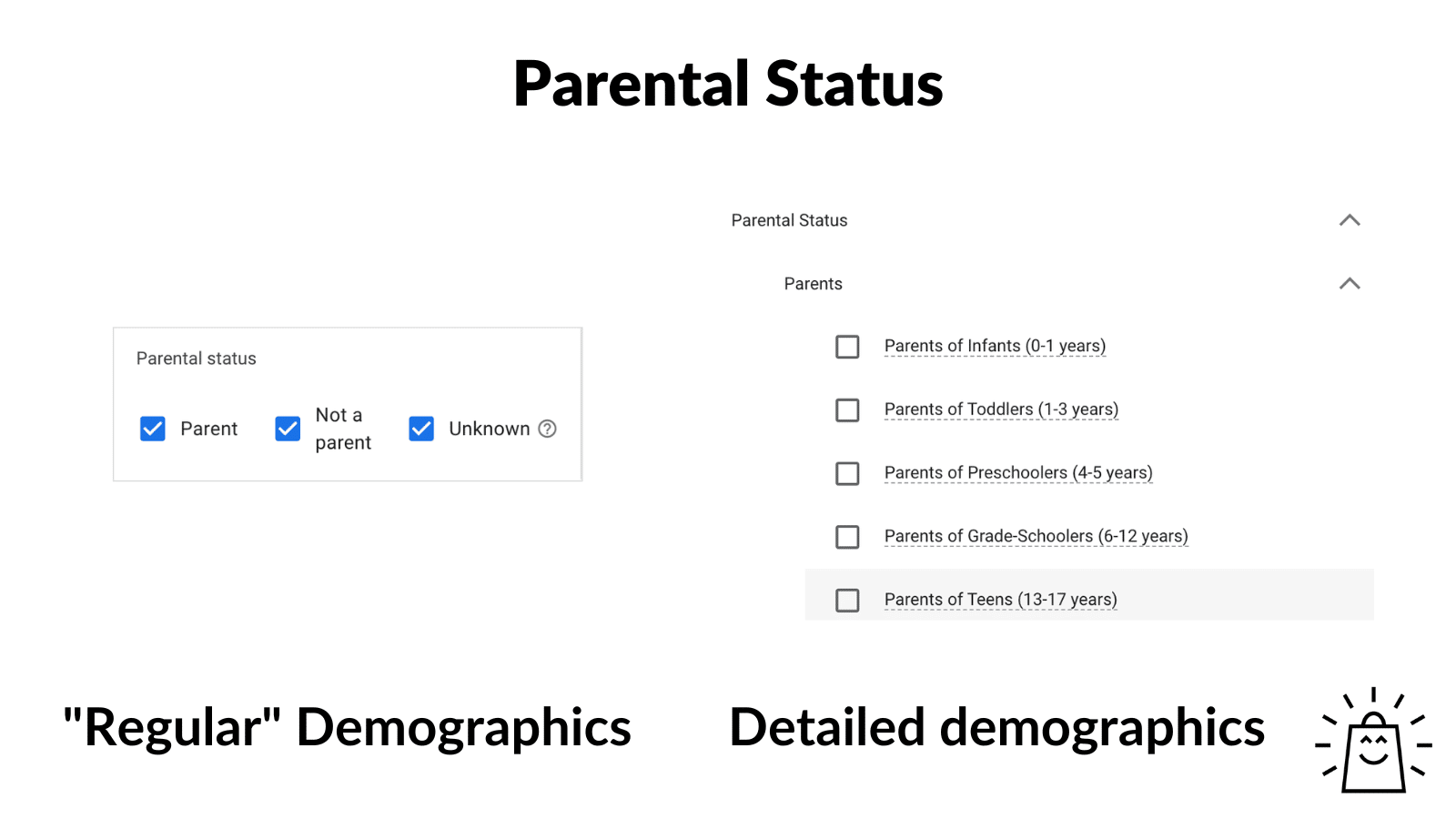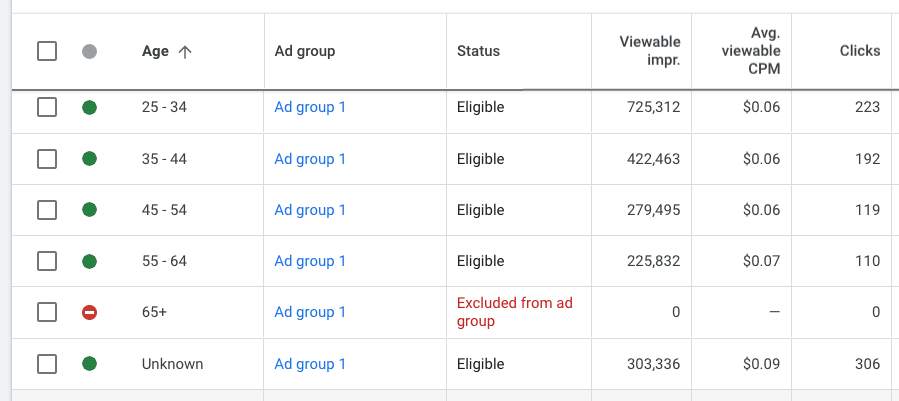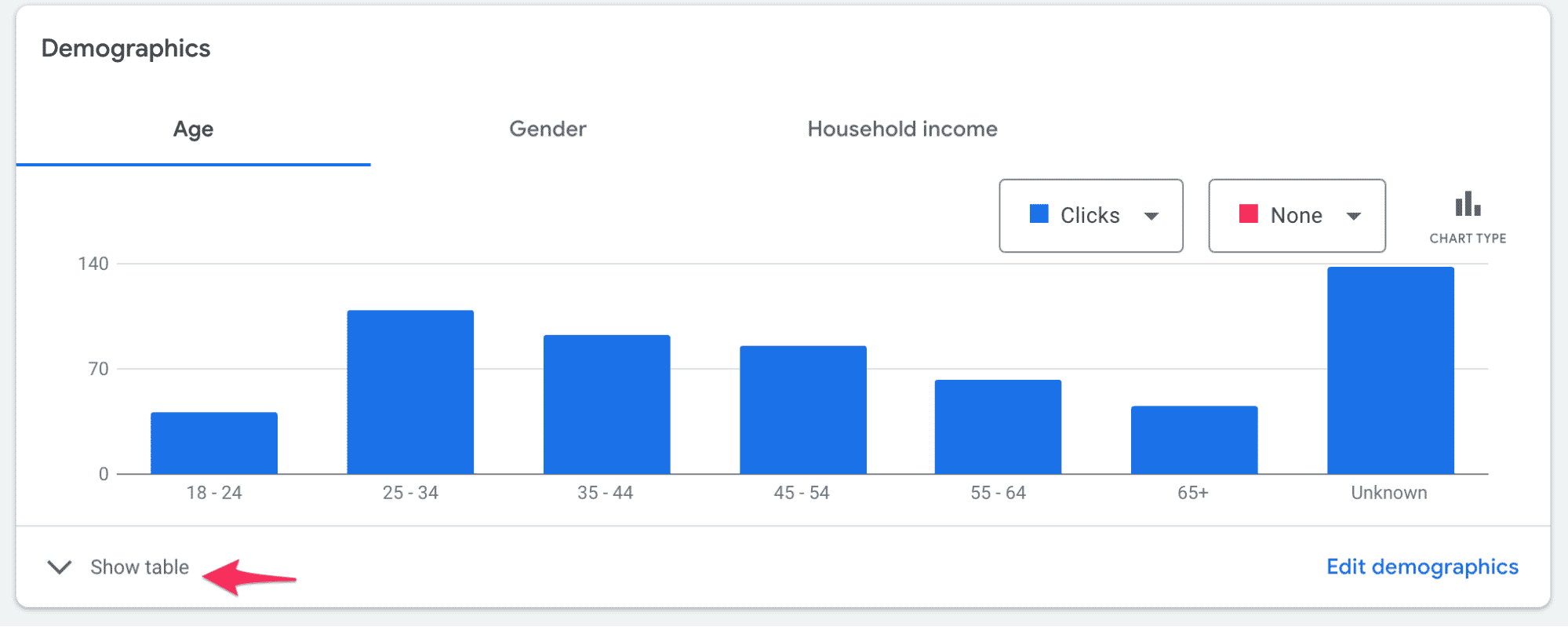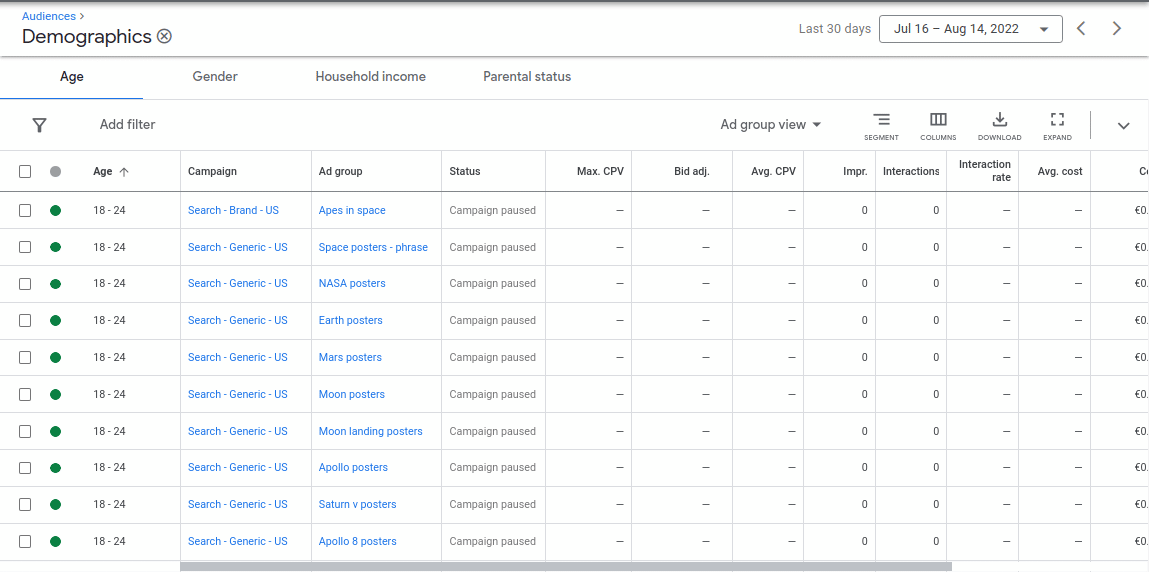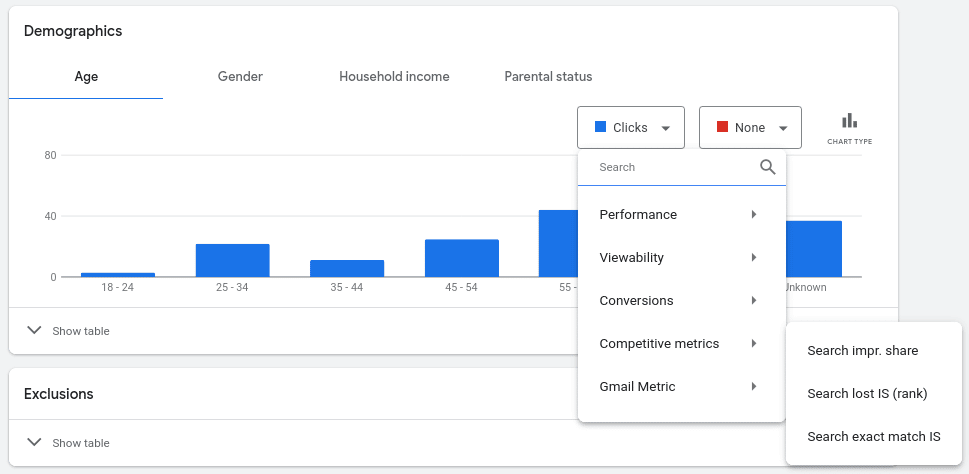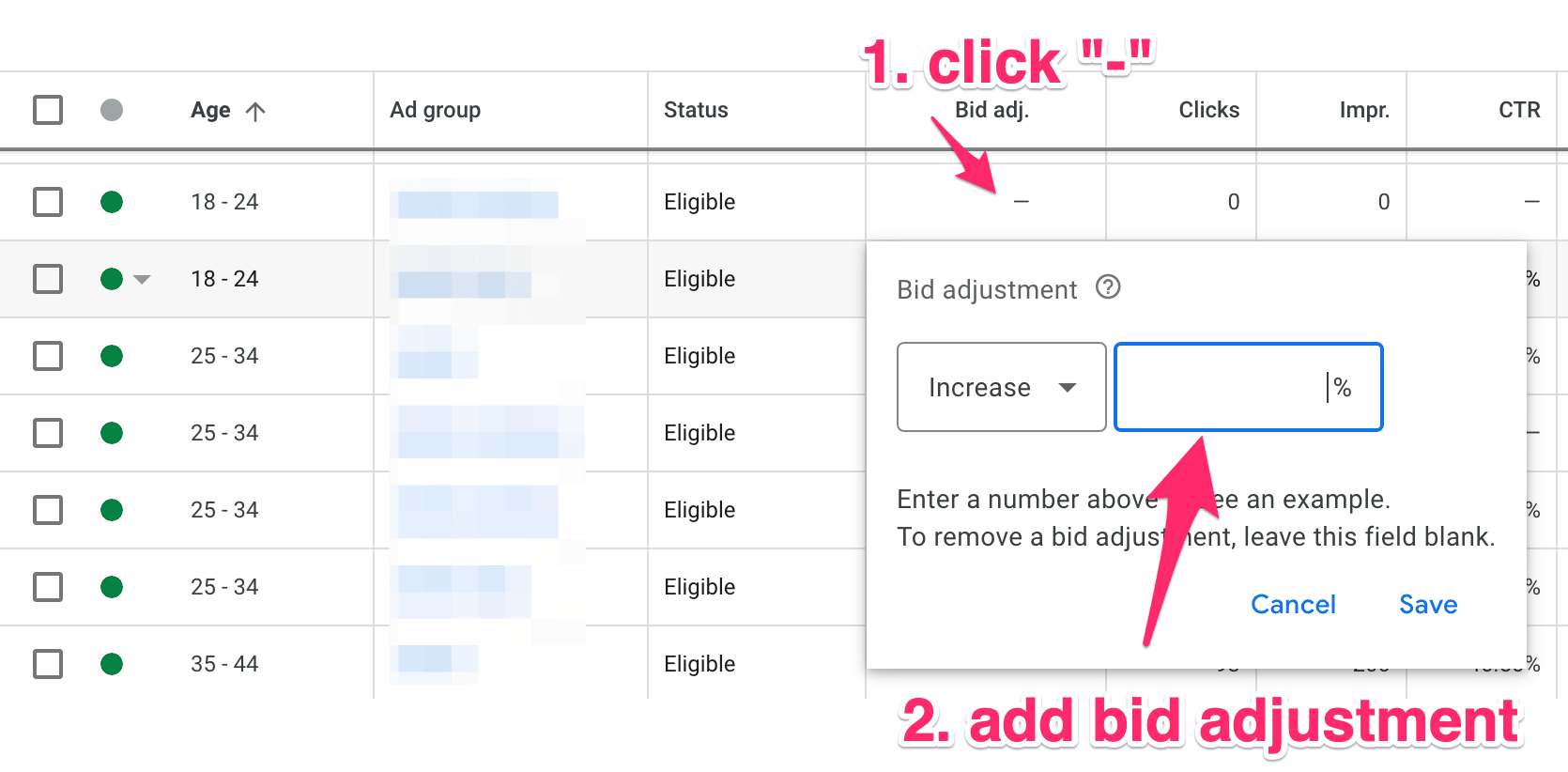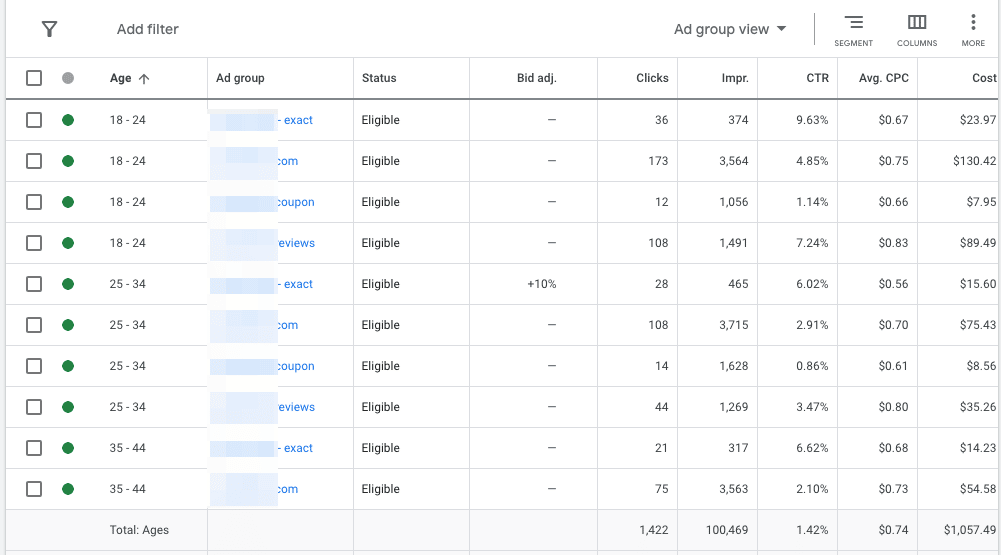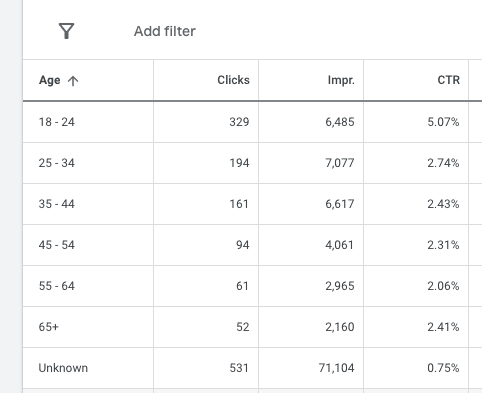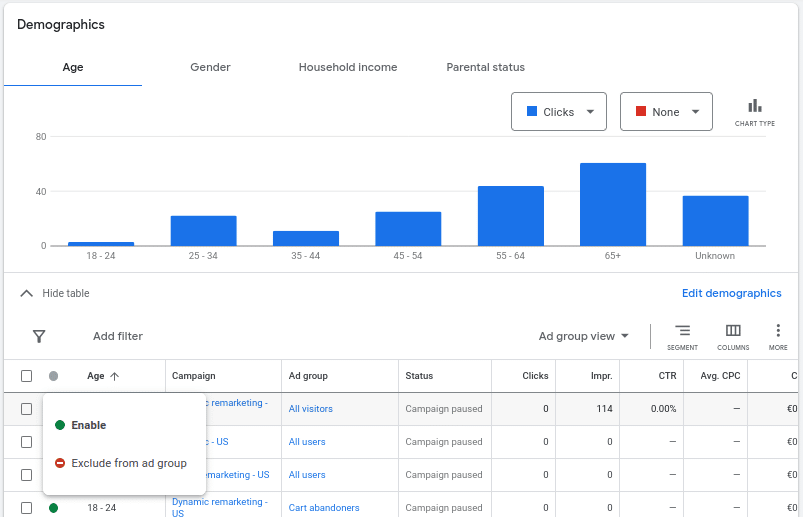Knowing who your customers are is key to running efficient campaigns. Demographics make audience targeting easier.
Fortunately, Google Ads provides generic demographic data about its users, which you can use to tweak your campaigns and improve their performance.
In this article, we cover demographic targeting options and their availability across different campaign types.
We also discuss the two methods for demographic audience targeting – bid adjustments and exclusions!
Table of Contents
What Are Demographics in Google Ads
Google Ads allows you to target users based on general demographics, like age range and gender.
This is user data that’s collected “by default”. That means it’s available even if you didn’t add it explicitly to your campaigns (as is usually the case with audiences).
You can find it in the Audiences tab in Google Ads.
Demographics Targeting Options in Google Ads
There are four demographic targeting options in Google Ads:
- Age
- Gender
- Household income
- Parental Status
Age
There are seven groups of users that are defined by age range:
- 18-24
- 25-34
- 35-44
- 45-54
- 55-64
- 65+
- Unknown
Gender
There are three subcategories based on gender:
- Female
- Male
- Unknown
Household income
Household income puts users into groups based on the purchasing power in their household. It’s expressed as a percentage point and is compared to the rest of the users in a country. This targeting option is not available in all countries, and you should check if it’s supported by the campaign type you intend to use. Google Ads household income range is defined into the following groups:
- Top 10%
- 11-20%
- 21-30%
- 31-40%
- 41-50%
- Lower 50%
- Unknown
Parental status
This option lets you see (and target) whether users are parents or not. There are three categories available:
- Not a parent
- Parent
- Unknown
The “unknown” group in all these categories includes users whose demographics data is unavailable or can’t be inferred from what Google knows about them. Even though the exact demographics of these users are not clear, the potential of this group shouldn’t be underestimated (more on this below).
Regular Demographics Vs Detailed Demographics
Keep in mind that there are two different types of demographic based targeting in Google Ads.
In this article, we discuss the regular or default demographics – this is data that’s part of every campaign. Marketers don’t need to set it up as it’s available right from the bat.
On the other hand, Detailed demographics is an audience segment that can be added to a specific campaign. There is no data for these audience segments if you don’t set them up at the start of a campaign. Also, with Detailed demographics, the data is thorough. There are five categories: Parental status, Marital status, Education, Homeownership status, and Employment.
For example, in Google Ads demographics, the category on Parental status has only three generic groups: parent/not a parent/unknown.
But when you target parents with Detailed demographics, you can even choose the age of their kid(s) (Infants, Toddlers, Preschoolers, Grade-Schoolers, Teens). If you want to check that targeting option, we covered it in another article.
Now, let’s move on to demographics targeting options and campaign types.
Which Campaigns Can Use Demographics?
Some of these Google Ads demographics aren’t available for all campaign types. Let’s check specific examples so that you can get a clear picture.
Demographics for Search Campaigns
Here are the demographics options for Search Ads campaigns:
✅ Age
✅Gender
⚠️Household income (only in select countries)
❌ Parental status
In terms of targeting options, you can exclude certain demographics and you can make bid adjustments.
Demographics for Shopping Campaigns
For Google Shopping campaigns, demographics targeting is not available.
❌ Age
❌Gender
❌Household income
❌ Parental status
Note: detailed demographics ARE available for Google Shopping.
Demographics for Performance Max
There is no option to adjust the audiences in Performance Max campaigns, so you can’t use demographics targeting.
Demographics for Other Campaigns
In Display, Discovery, and Video campaigns, you can select Parental status and the other available categories.
✅ Age
✅Gender
✅Parental status
⚠️Household income (For Display only in select countries)
For these campaigns, you can’t target demographics through bid adjustments, but you can exclude users based on all categories.
Benefits of Using Demographics Targeting
Google Ads demographics provide insights into your customer base. It can help you identify a group of customers with a more significant potential for growth. Once you see which audience groups are doing well, you can adjust your campaigns accordingly.
When Google Ads demographics was first introduced, you could select only one category. Now, you can combine more than one targeting method and come to complex decisions by looking at the data.
In specific terms, there are three advantages to using demographics targeting:
Bid adjustments – you can adapt your campaigns while it’s running. As soon as you notice that a particular Google demographics respond in a favorable or unexpected way.
Reach audience – you’re able to direct where your budget is being spent. You can for example reach customers that normally wouldn’t be targeted.
Cost savings – the data is already there, you simply use it to layer it on top of other audience segments within a campaign. No extra effort, no extra costs.
Let’s check some use cases for these targeting options.
How To Use Demographics in Google Ads
There are only two ways to use these demographics options: bid adjustments and excluding audiences.
Bid Adjustments in Google Ads Demographics
Bid adjustments mean an increase or decrease of the max CPC in a specific campaign.
You can bid higher on the audiences that get good results, and you lower your bid for the parts of your audiences that are too expansive.
When you start a campaign, you set bids at some default value (especially if you are new in the market). Once the campaign is up and running, you should give it enough time to gather data before you analyze the performance and the audience demographics.
The more options a particular demographic variable has, the longer you’ll need to collect data.
Understanding whether your ads perform better between male and female users will be much easier compared to which of the 7 age brackets performs best.
How To Read Data: The Analysis
You can access the data through the demographics report (within the Audience Tab). In essence, this is a table with demographic groups in one column and all sorts of metrics in the rest of the columns (Impression Share, Cost per Click, Cost per Conversion, Conversion rate, etc.).
Click “Show table” below the graphs to see the details:
Another way to do this is to select two metrics, one defined by clicks, the other by conversions, and compare them in a bar chart for each group in the age range. For example, cost per click and cost per conversion.
Take Action: Adjusting Bids
Usually, the goal is to get as many conversions as possible at the lowest cost, particularly for marketers who have to produce a certain return on ad spend (ROAS).
You check the cost per click and the cost per conversion for each age range. If the cost per conversion is lower (20%) for the age range 18-24 and 25-34, you may consider increasing the bid (also 20%) for these two groups of users. You can do this directly in the table, and it’s expressed as a percentage. This particular bid adjustment will target more users in the specified age range, but your ad budget will not take a hit because the cost per conversion is lower compared to other groups of users.
At the same time, you can lower the bids for the group that costs you a lot but doesn’t result in conversions. For instance, if the users in the age range 55-64 and 65+ click on the ads but don’t convert as often (and cost per conversion is too high), you can lower the bid to avoid getting your ad budget drained by non-converting traffic.
Bid adjustments can be made while you are in an Ad group view. When you check demographics on a Campaign level, you can’t make bid adjustments.
You need to be on the ad group level in order to make bid adjustments. You’ll see the “bid adjustment” column appear.
Note that in the screenshot above, the “bid adjustment” column is missing, that’s because we’re on the campaign level.
Excluding Demographic Audiences in Google Ads
If there is no benefit from showing ads to a demographic audience, you can block them from the campaign.
To do this, click on Edit Exclusions (in the section below Demographics) and select the group you want to exclude. Please note that in this menu, you can exclude users by audience segment as well, so make sure you are eliminating users based on demographics instead of excluding a whole audience segment.
An example of this would be to block a campaign selling makeup to male users. That’s because the cost in converting them is too high.
Unknown: The Most Important Demographics Group
Each Google demographic category (Age, Gender, Household Income, Parental Status) has an Unknown category – it’s often the biggest group.
Given all that, you might also be tempted to exclude the “Unknown” category from your campaigns.
So if you block your campaign to a whole group of “unknowns”, you can lose a lot of potential customers.
It’s a mixed bag, but the distribution of users is similar to what is available in other brackets, i.e. if 60% of your audience is Female and 40% of your audience is Male, in “Unknown” you’ll have roughly the same ratio. So proceed with caution when dealing with the “unknown” categories.
Layer Demographics on Top of Other Audience Segments
The Google Ads demographics data on Age, Gender, Household income, and Parental status may seem too generic, especially when compared to the options available by using Detailed demographic audience segments. However, these generic data points are sometimes just what you need.
They are available for almost all campaign types (except Shopping, and Parental Status for Search), and can be used for bid adjustments (or exclusions). These targeting options allow you to zero in on your buyers and eliminate those who drag your campaign down.
It’s recommended to layer the demographics targeting on top of all the other audience segments available for your campaign. The data is there and you don’t need to take additional steps to set up Google Ads demographics. Combine it to make your campaign more efficient.