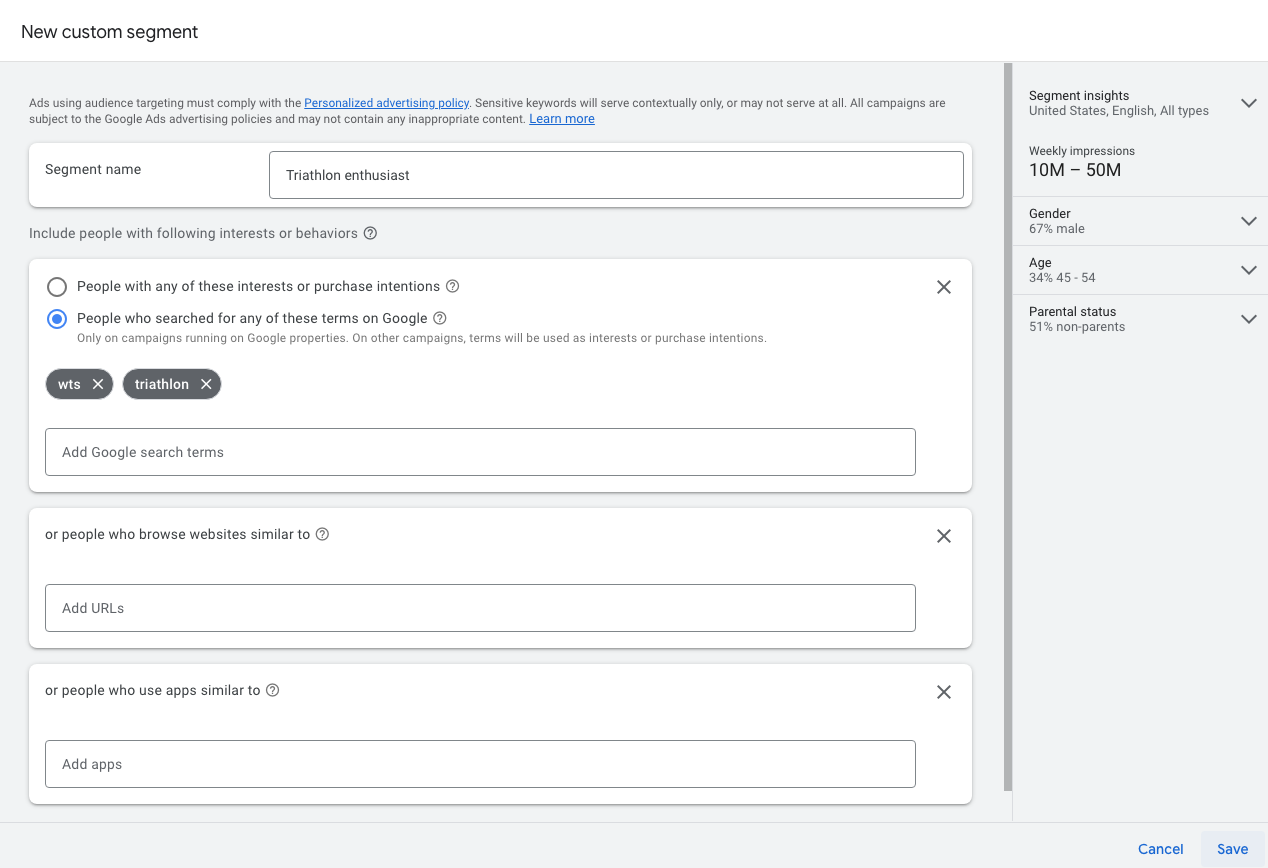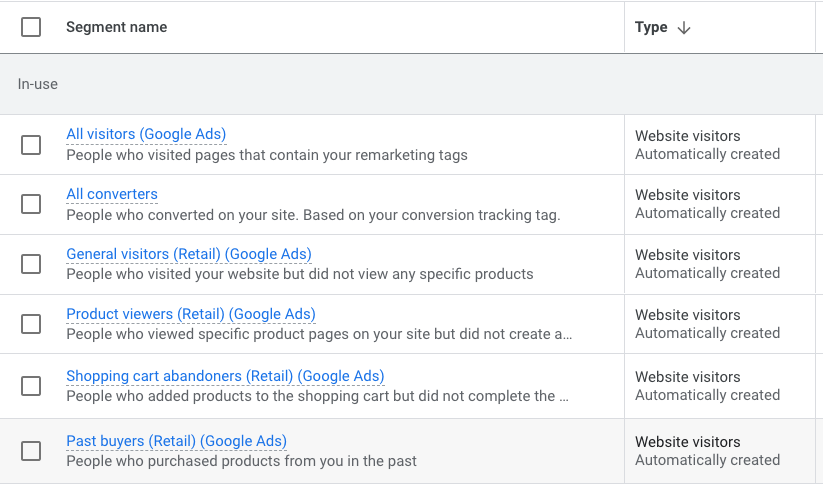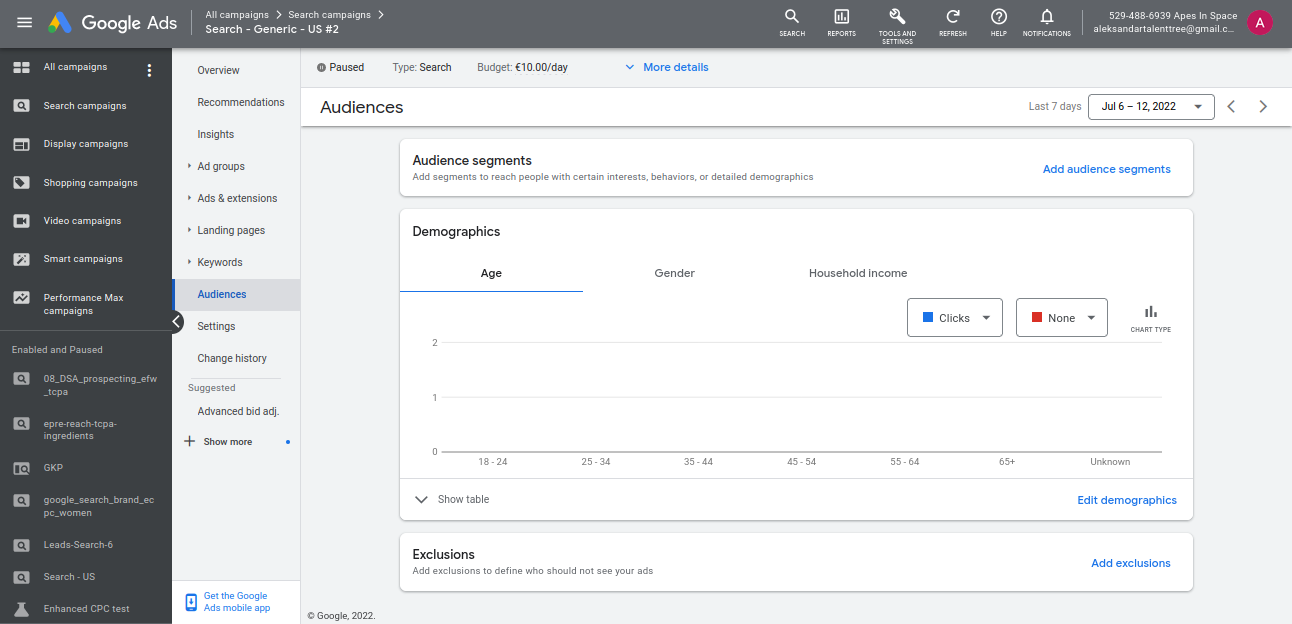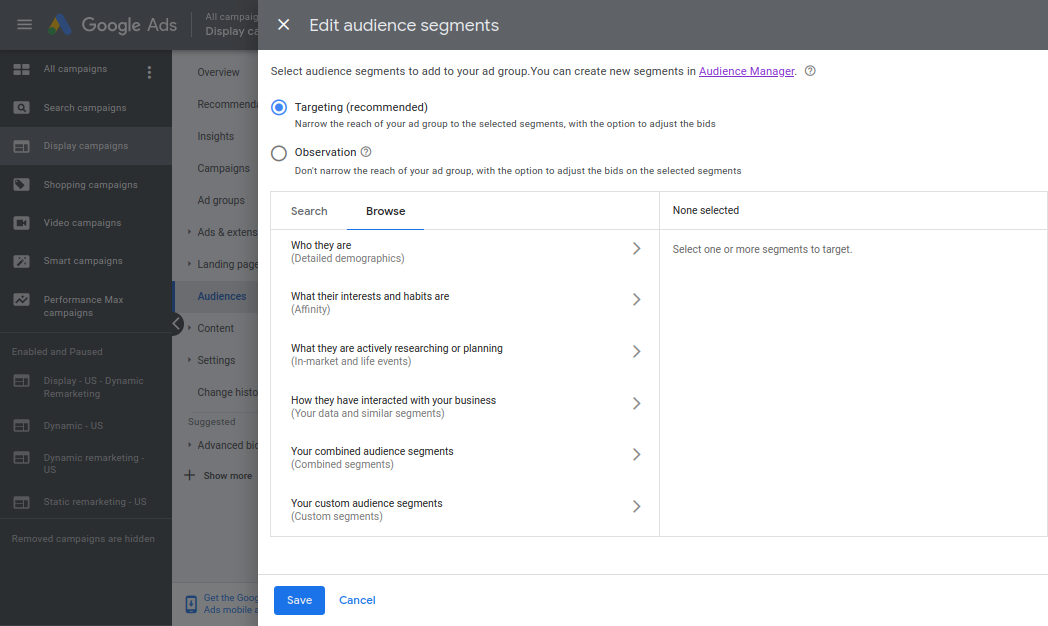You heard Google Ads audiences work great, but don’t know where to start?
Well, it’s true; ecommerce businesses use advanced audience targeting to improve the performance of their campaigns and ultimately increase sales.
But don’t worry, it’s not as complicated as it sounds.
In this article, we will show you how to add an audience to a campaign. We will check different audience segments and ways to use them in your ad campaigns.
Let’s dive right in.
Table of Contents
What Are Audiences in Google Ads?
Google classifies its users based on interests, intent, or distinctive demographic features. Inside of Google Ads, these groups of users are referred to as Google Ads audiences, or audience segments you can use to improve the reach and the effectiveness of your marketing campaign.
Salespeople have always put potential customers into different groups, but Google Ads audiences take this concept to another level. Simply put, with Google Ads audiences, you let Google’s data do the prospecting for you. Google users volunteer enormous amounts of information to the service, so it’s a shame not to use these insights as an asset.
What Sets These Google Ads Audiences Apart?
In general, there are two types of ad audiences:
- Users who have interacted with your brand in the past – these users completed a specific action, like a website visit, YouTube view, comment, or share, signed up to your email list, or purchased something – remarketing campaigns are a typical way to target the people in this group;
- Users who might be interested in your brand – these users are defined based on their lifestyle, search history, or demographics – Google suggests this audience based on online behavior or public data (more on this below).
Of course, we’re just scratching the surface here. We’ll look at all the different audiences in much more detail below.
Why Bother With Google Ads Audiences?
So why should you add audiences to your campaigns?
The main benefit is bid adjustments.
Adding different audience segments lets you see the performance of that particular group of potential customers.
When you see an audience segment that leads to a higher return on ad spend (ROAS), you’re able to increase your bid. And if another audience segment performs below the average, you can bid less.
Unfortunately, some Google Ads audiences are available only for specific types of campaigns. Let’s take a look at that.
Use of Audience Segments in Different Campaign Types
Now, before we dive deeper into different audience segments, please note that the use of audience segments depends on the campaign type (Search, Shopping, Display, YouTube, etc.).
For example, campaigns on the Google Display Network allow you to use Life Event audiences (i.e. reach brides-to-be with an ad about wedding dresses). However, you can’t use Life Event audiences with any other campaign type.
Custom audience segments are not available for Search and Shopping campaigns, but you can use them in Video or Display campaigns.
Don’t worry, you don’t need to know which audience segment is available for different campaign types. They are offered as options when you edit audience segments (more on this below), so keep in mind that your choice of audience is limited.
Google Ads Audiences vs Google Analytics Audiences
Since audiences can be used in ad campaigns on different networks, you are probably wondering whether your Google Analytics audiences can be added to Google Ads? The short answer is yes, but there’s more to it.
Both Google Ads audiences and Google Analytics audiences are “tag-based,” i.e. based on a code used to track visitors. The Analytics tags are part of the standard tracking code, while the remarketing tags in Google Ads are used exclusively for ad campaigns.
Even though the data in Google Analytics is not collected strictly for marketing purposes, it can help you target audience segments. Analytics delivers more details and can help you to further refine the segmentation process. For example, you can select users who’ve passed a specific threshold in your funnel (i.e. visited a page), add a certain condition or online behavior, like the time of last visit, or use a demographic filter.
As far as remarketing lists are concerned, you can either go for Google Ads or Google Analytics to reach the right group of potential buyers in your campaigns. It’s easier to set up a Google Ads audience, but your options will be more limited. On the other hand, Google Analytics may be harder to configure, but it provides better reach.
Types of Google Ads Audiences
Online stores can use different types of audience segments in a Google Ads campaign. Having a multitude of audience segments is an advantage, although, at first glance, all these different types of audiences can seem overwhelming.
But once you understand how each type of audience segment is defined, you’ll get the big picture of how Google Ads audiences work, and how to use them.
Let’s check them out one by one.
Detailed Demographics
Detailed demographics lets you select a specific segment of Google users for an ad campaign based on demographic data.
These are data points like:
- Age
- Gender
- Household income
- Level of education
- Marital status
- Homeownership status
So, if you sell high-end beauty products and you want your ad to be shown to women who earn a high income, you can filter the ad audience based on gender and household income.
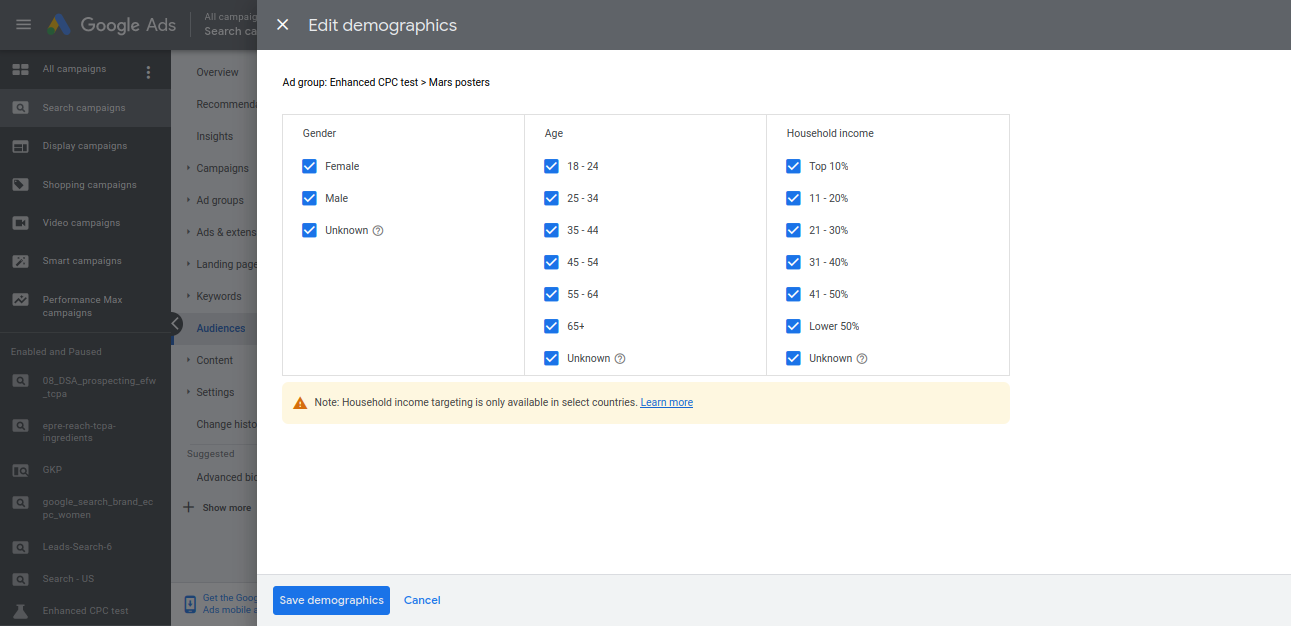
Affinity Audiences
Affinity audiences are a group you target because of their lifestyles, hobbies, and habits. Google bases this data on the online activity of its users (things like sites they visit, their search history, dwell time and frequency of website visits, etc.).
Since sales are all about reaching the right people at the right time, affinity audience segments allow you to do just that.
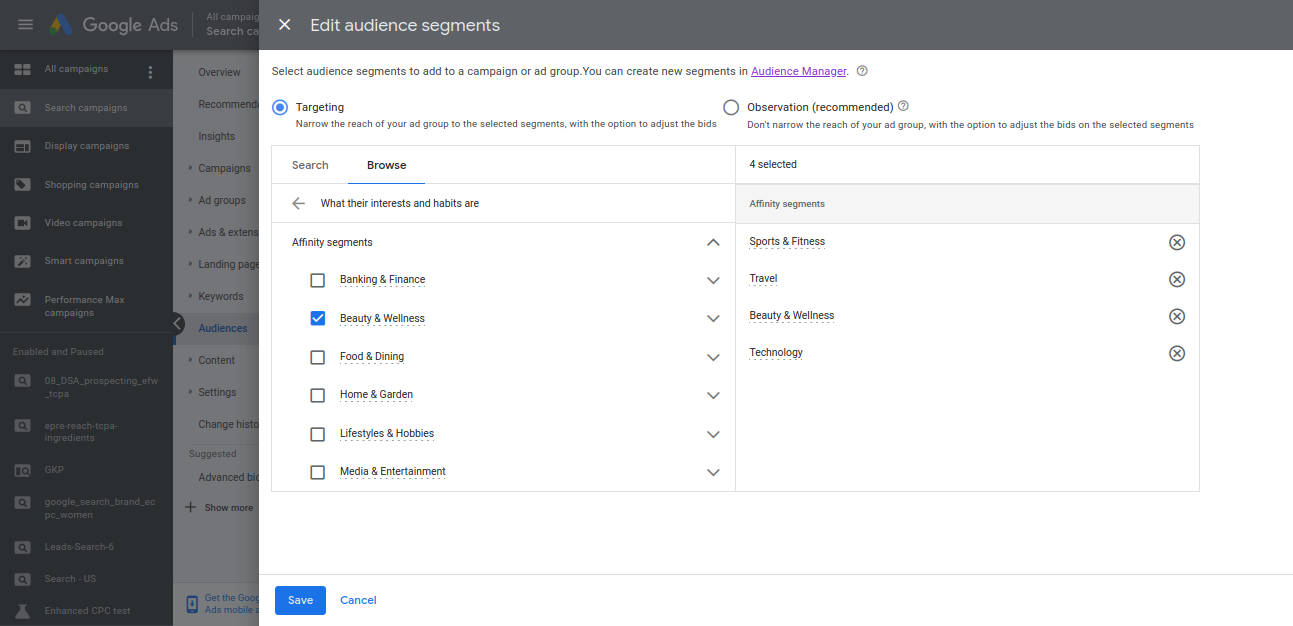
In-Market Audiences
In-market audience segments are a group of users who have shown interest in what you sell. They are hotter leads compared to affinity audiences because they are looking for a specific product.
For example, if you are an online pet store, users who watch cat videos are your affinity audience. On the other hand, those users who’ve searched for a specific brand of pet food (a brand you sell) in the past week are your in-market audience. Google gauges recent purchase intent and hands this audience to you for your ad campaigns.
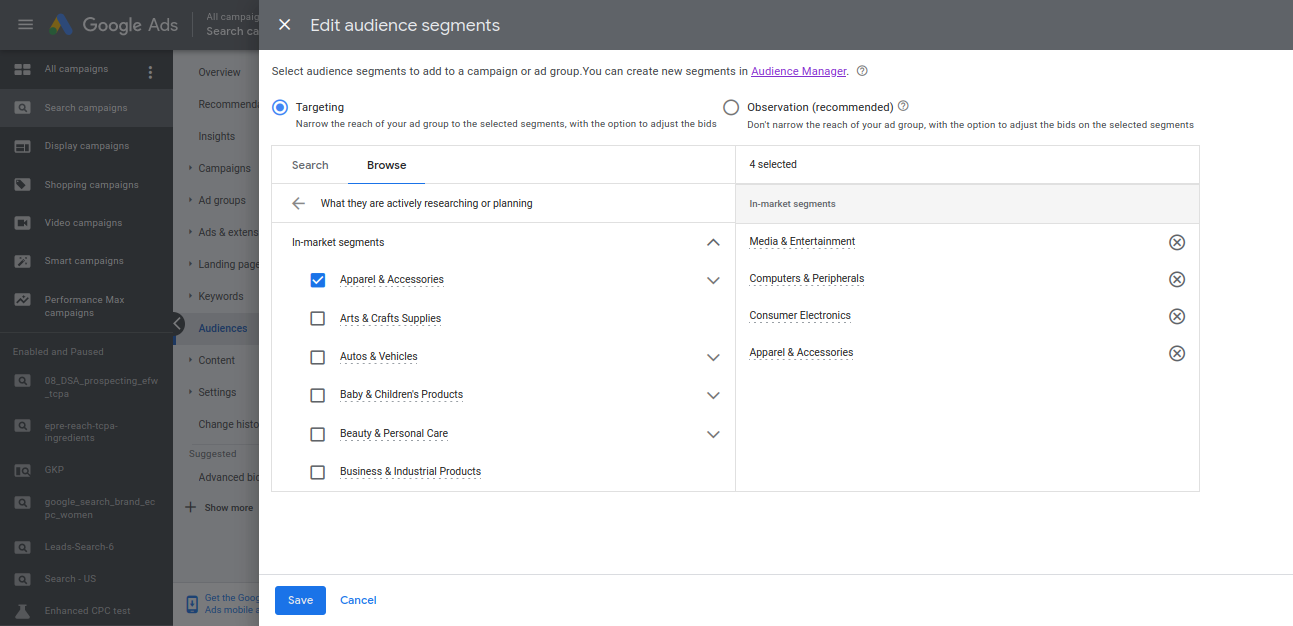
Similar Audiences
Similar audience segments are the users who might be interested in buying because they’re into similar products. A typical example of this are customers who already bought a product from you, so you might as well offer them another (for example, they bought a pet crate, so you can send them an ad for pet food). It’s one of the best ways to reengage existing customers.
This audience segment is created automatically by Google based on “your data” from customer lists, remarketing audiences, etc.
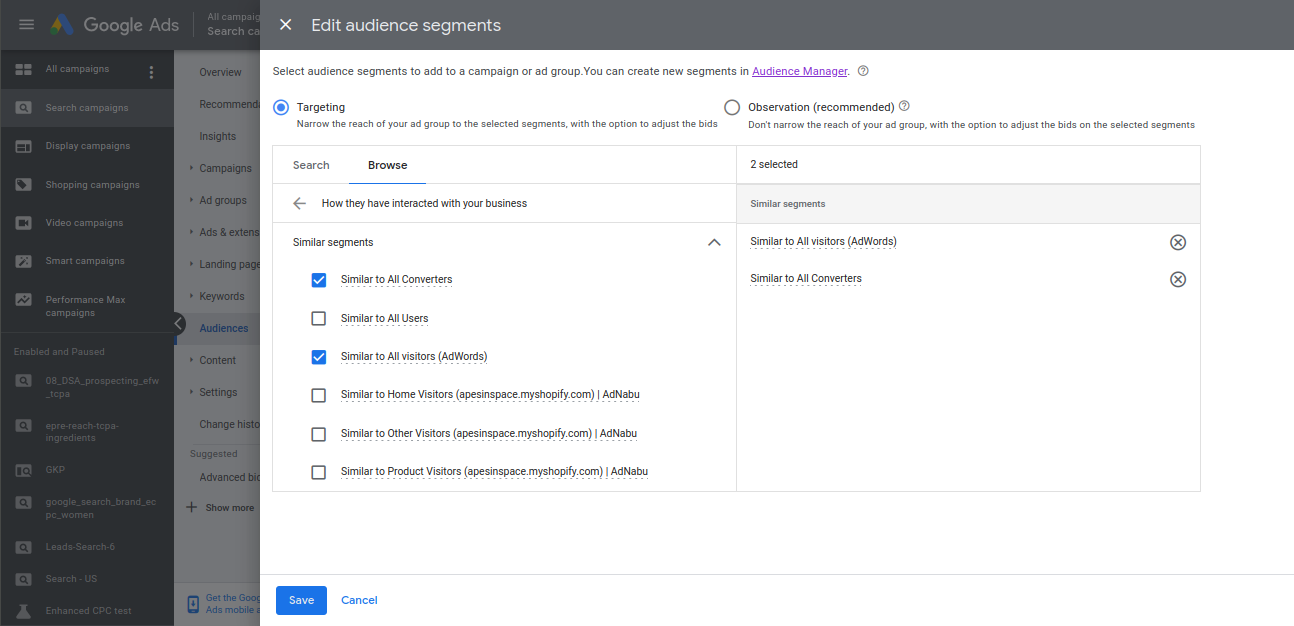
Custom Audiences
This option allows you to target a subgroup of users with your ads. It’s similar to the affinity audience, because the users are bundled up together based on recent searches, social engagement, and general lifestyle, the only difference being – you create this audience.
It was formerly known as custom affinity audience or custom intent audience, but those two segments are no longer available.
Compare to the audiences mentioned before, Custom Audiences go ones step further as they allow you to build your own!
You’re able to mix and match the following:
- People with any of these interests or purchase intentions
- People who searched for any of these terms on Google
- People who browse websites similar
- People use similar apps to
Customer Lists (or Customer Match)
Customer Match is a feature where you use your customer data to target users.
As long as you comply with privacy regulations, you can upload both prospect or customers information.
Google will then process these connect lists and try to match them with users in its own database based on ZIP, emails, or phone numbers.
Website Visitors
This Google Ads audience is comprised of the people who have visited your site, and it’s best used in remarketing campaigns.
To further segment it, you can apply specific filters, for example, to single out a product page visited by website visitors.
Custom Combination
This is when you combine two ad audiences for a campaign. You can use them as a two-layered filter, you can merge two separate remarketing lists (narrow your segment), or exclude a group of users (exclude segments).
YouTube Users
These are people who are subscribed to your YouTube channel or who’ve engaged with your video content (likes, comments, or ad views). It’s an audience segment that works similar to website visitors and customer match lists — if they’ve seen your video, they might want to go ahead with the purchase.
Not that when setting up these audiences, you can distinguish the organic interaction you get on your channel vs those generated by YouTube Ads.
Automatically Created Audiences
Finally, there is a group of audiences that are automatically created when you start using the Google Ads remarketing tag. The key word here is “automatically,” because the data on users is pulled with remarketing tags. Doing this any other way would take a lot of time and effort and the audience targeting will still not be on the same level as when you use remarketing tags.
How to Use Google Ads Audiences?
In most of our campaigns, we add many different audiences. Feel free to layer them on top of each other, sometimes that gives the best results. It all depends on the product you sell and the audience you want to reach.
Remarketing audiences like “Product viewers” or “Shopping cart abandoners” are by far the most common tactic for targeting users available through “your data”. Their reasoning is simple – advertise to people who have previously interacted with your products or services and the results will follow.
You can also adjust bids in existing campaigns. Usually, this is done by increasing the budget for an audience segment with a high conversion rate.
Also, by combining audience segments, you can create many other valid audience targeting tactics. You can also use audience segments to exclude a group of users from ad campaigns (similar to removing negative keywords from Google Ads).
Finally, you can customize ad copy content for different audience segments if you want to tailor the message to each group you target.
How to Add an Audience to Your Campaign?
To add an audience to your Google Ads campaign, follow these steps:
1) Make sure you are signed in to your Google Ads account.
2) Go to the Campaigns overview and select one of your campaigns
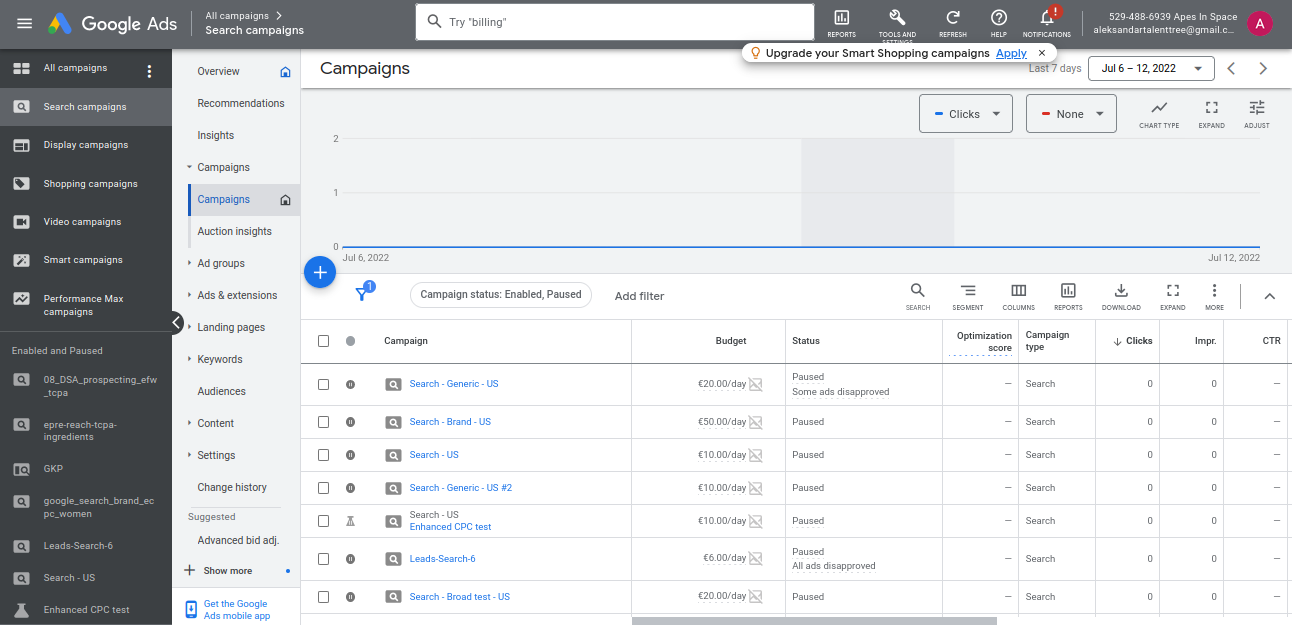
3) Open the “Audiences” tab from the middle menu
4) Click on “Add audience segments”
5) Choose whether you want to add audiences to the Campaign or Ad group.

6) Select how you want to add the audience segments: Targeting or Observation (we’ll discuss the difference in the next section)
7) Add the audience segment to your campaigns
Targeting vs Observation
When you’re adding new audience segments to your campaigns, you are offered two audience targeting settings – targeting and observation.
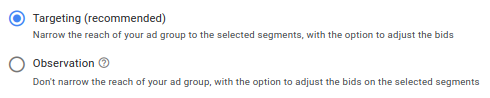
Targeting (formerly “Target and bid”) allows you to narrow down the audience segment and only bid on these users.
Observation (formerly “Bid only”) gives you a wider reach, you won’t target this audience in particular, but you’ll start to see the number of impressions, clicks, and conversions that this audience generates.
Usually, you’ll use Observation mode when you start out. It allows you to learn about the ideal customer while still retaining a high enough volume in the early stages. Then when you discover what works, you can increase your bids.
Experiment
None of the audience targeting tactics are set in stone, so you will need to do some testing to find the best approach for campaigns in your niche.
Keep in mind that audience segments are data-based, so you’ll need enough time or clicks to determine what works.
Campaigns should last for at least 30-60 days and have at least 1000 people in the actual audience to have a relevant data set on a specific audience segment.
Also, be aware that the holiday season and other seasonal shopping trends are not the best time to test a new approach to Google Ads audiences. Ideally, you want to know what works long before!
Audiences in Performance Max Campaigns
Some campaign types, like pMax, don’t give you any ability to add audiences.
So you can’t bid up or down depending on how valuable a particular audience segment has proven to be.
But that doesn’t mean that they don’t use audiences behind the scenes. Both campaign types can actually use all of the audiences that you have in your Audience Manager.
So if you take the time to put together high-quality audiences (like Customer Match), you’re giving the fuel these campaigns need!
Leveraging Google Ads Audiences In Your Campaigns
Google Ads audiences are an important part to get your campaigns to profitability. They let you segment your ad audience and employ different targeting modes.
Audience segments are mainly used for remarketing purposes, but they can definitely work wonders to find new audiences as well.