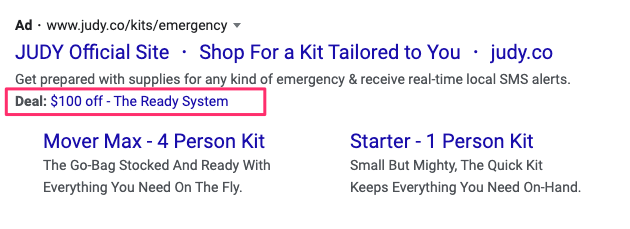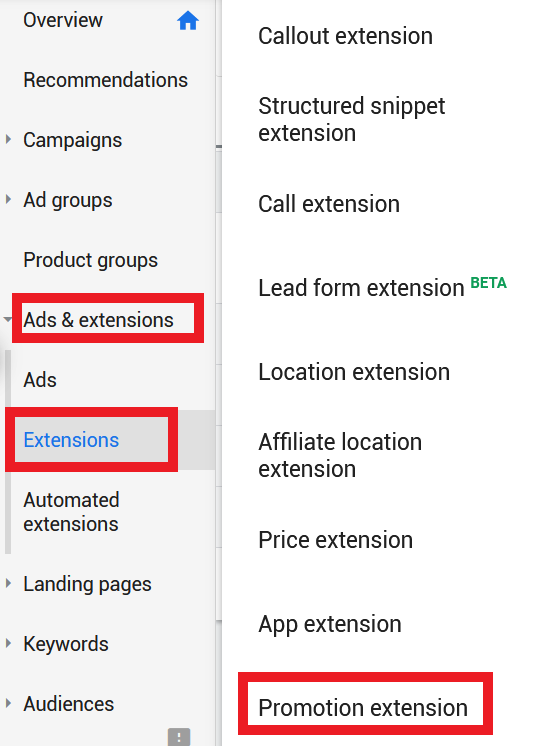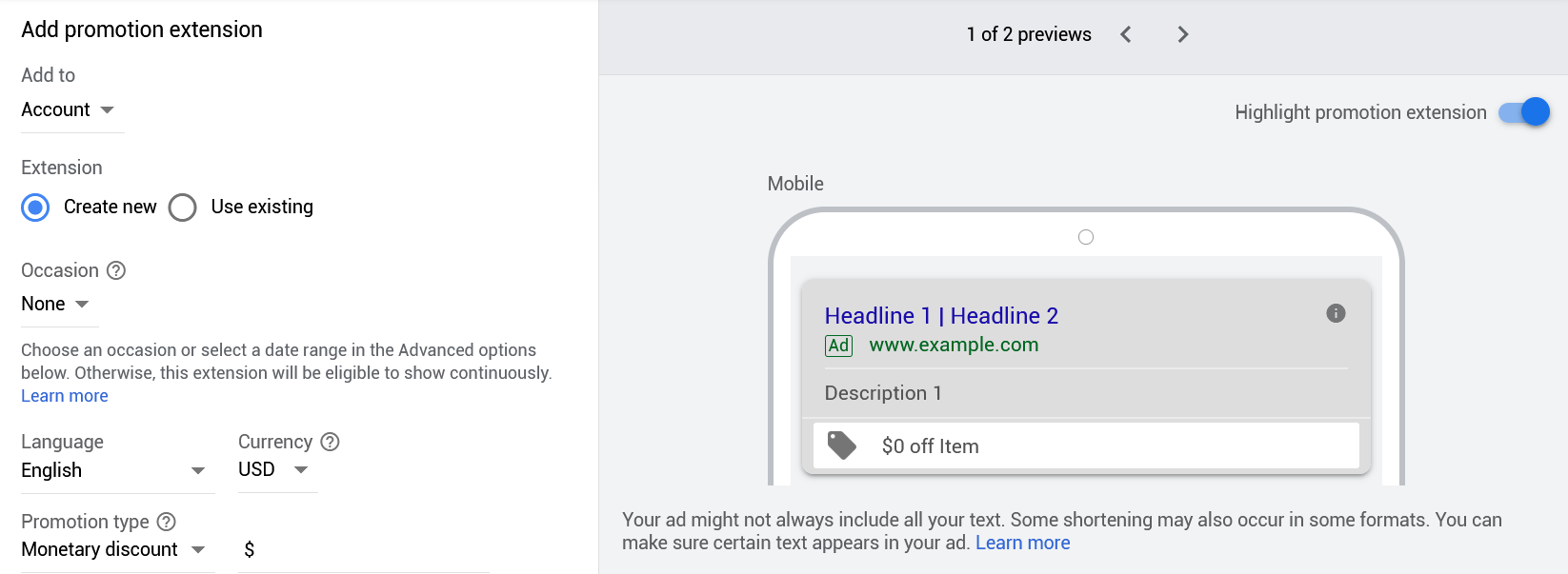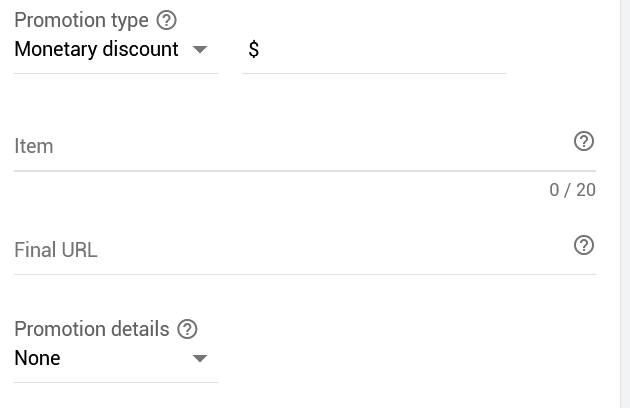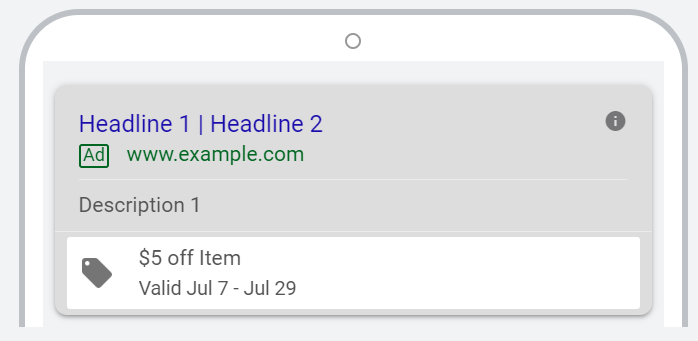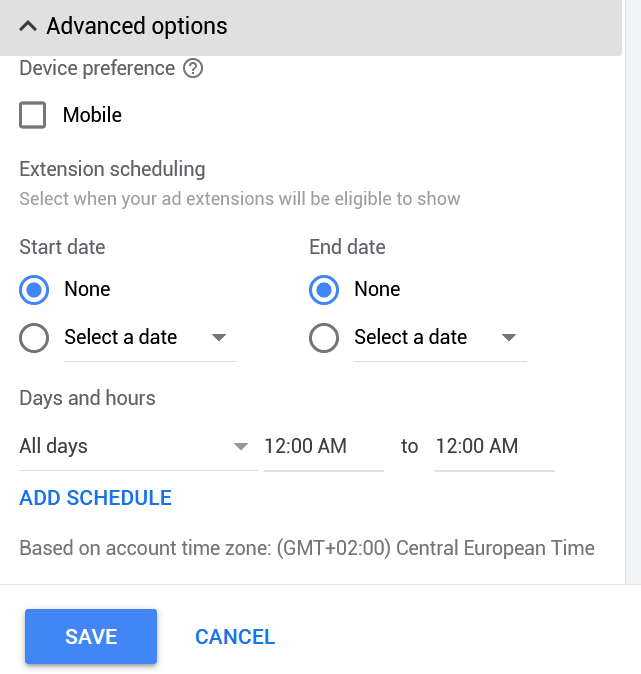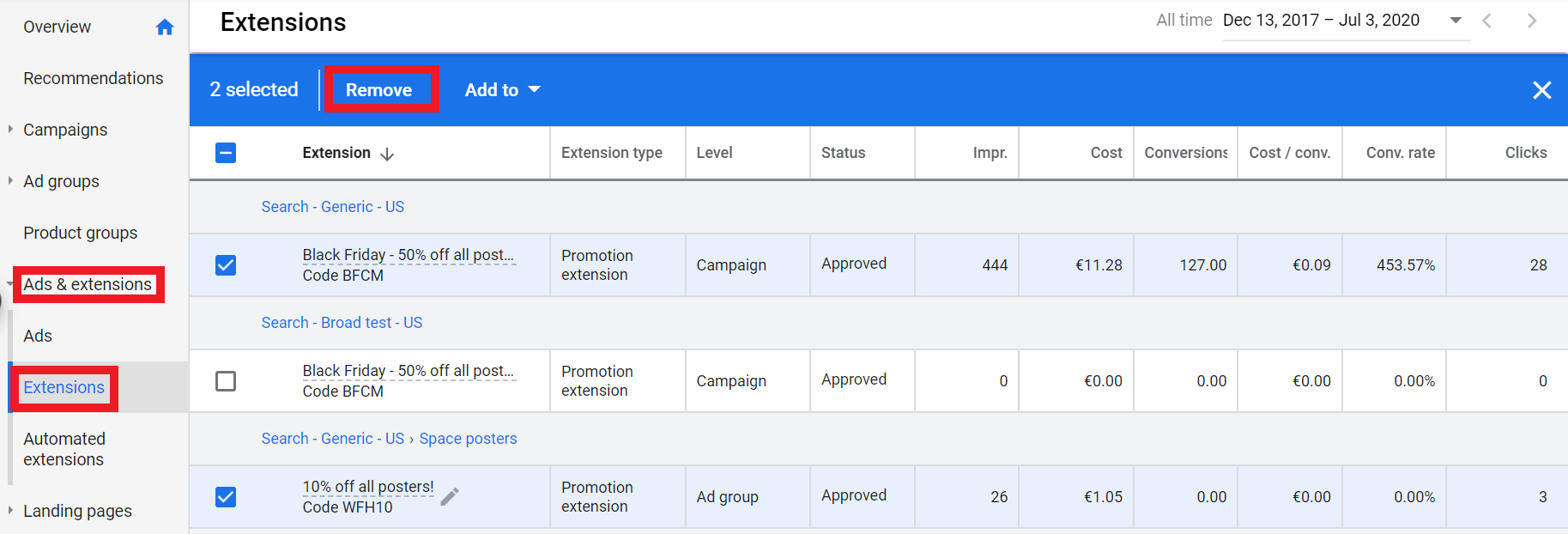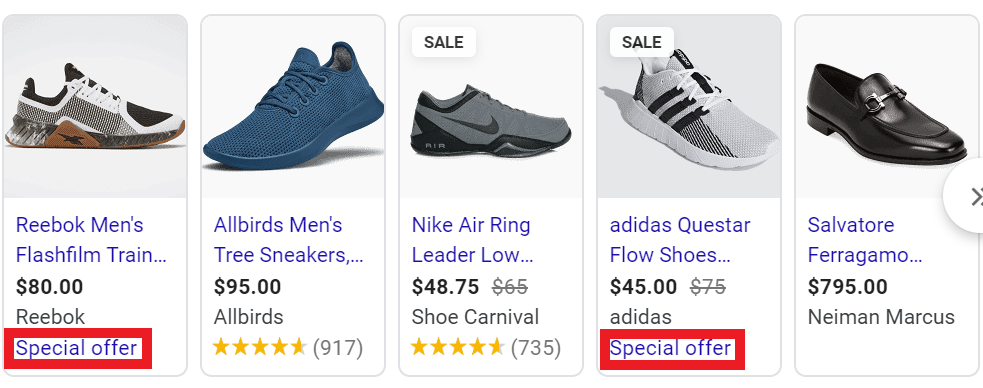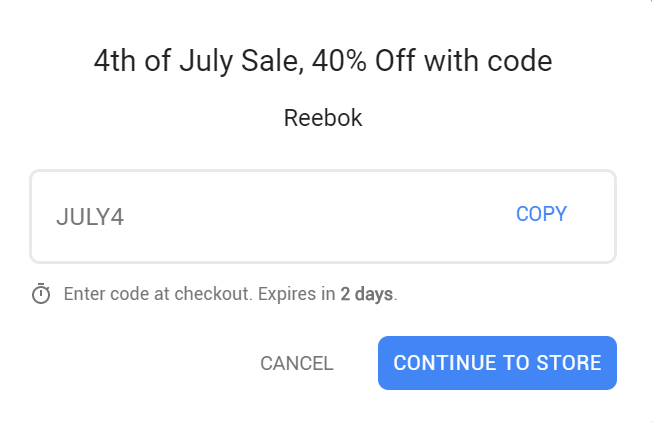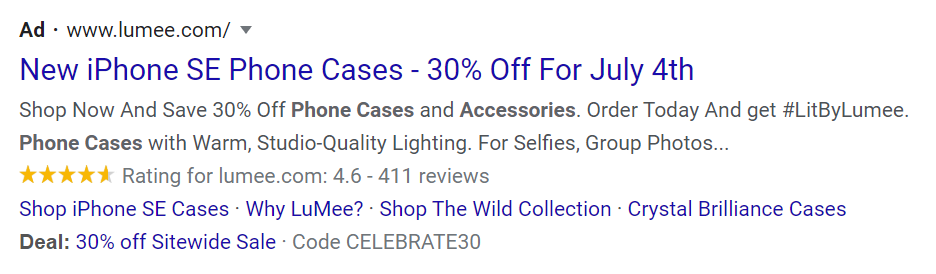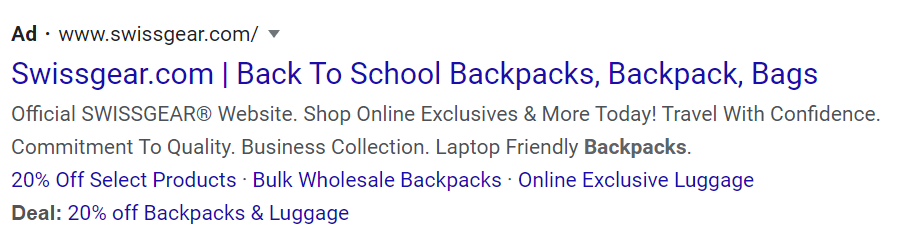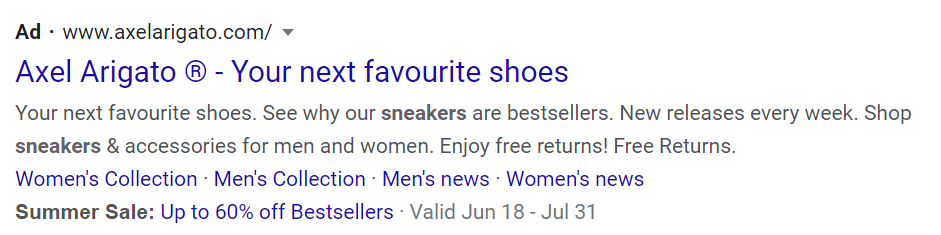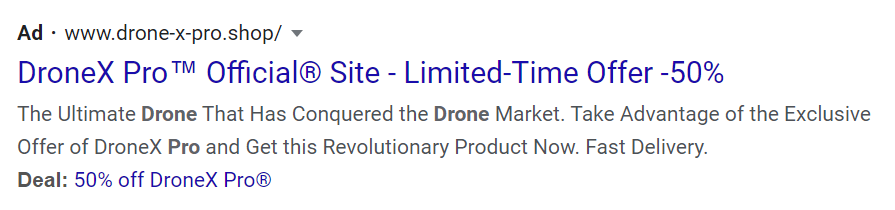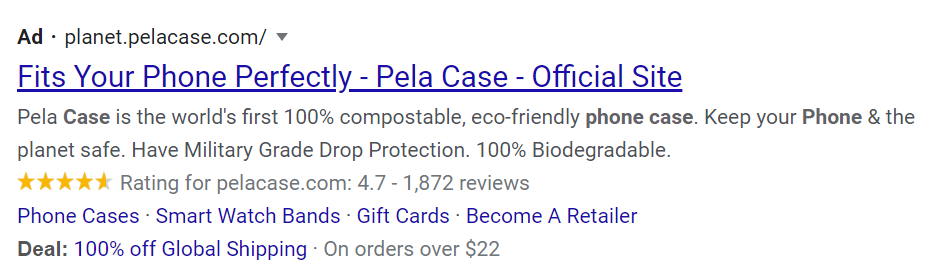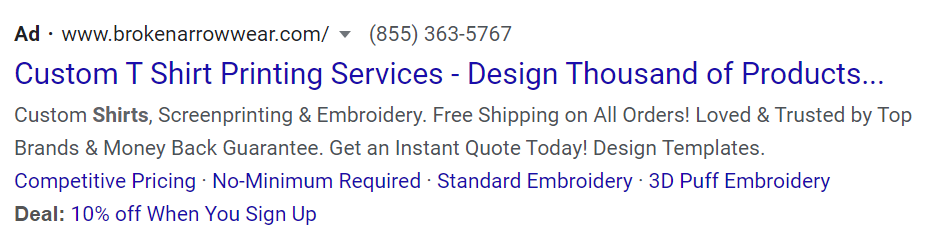If you’re running a good promotion, you need to tell as many potential customers about it as possible.
You can do that in your ad copy, but there isn’t always a lot of space to show the details.
Enter promotion extensions.
This type of ad extension allows you to highlight your sales, promotions, and discounts in your Search Ads.
In this article, you will learn how to make your promotion extensions as effective as possible.
Table of Contents
What Is a Promotion Extension?
Promotion extensions let you add a small piece of text with information about your store’s promotions as well as a link to your final URL near the bottom of your ad.
If someone clicks on them, you pay the same cost per click as a click on your regular ad.
The good thing about promotion extensions is that you can customize them to your needs.
You could for example specify the holiday for the promotion, or show the details like the minimum order value or promo code.
What Do Promotion Extensions Look Like?
Let’s look at this example of a promotion extension from Judy:
Under the actual ad you can see a line with a special promotion as well as a link that points people to a page with more info on the promo.
This “Deal” label is something that this advertiser has chosen. I’ll show you the different options later in the article.
How to Add Promotion Extensions in Google Ads?
Now let’s see how to create promotion extensions in Google Ads.
Click “Ads & extensions” > “Extensions” in the middle navigation bar.
Click the big + sign and select promotion extensions from the list.
First you need to pick what level you want to add the extension on, account, campaign, or ad group-level. (More on this later)
Next, you can select the occasion for your promotion that will show with bold before the text of the extension.
Google Ads supports over 30 occasions and holidays, such as Christmas, Winter Sale, Black Friday, and Chinese New Year. (Check the full list here)
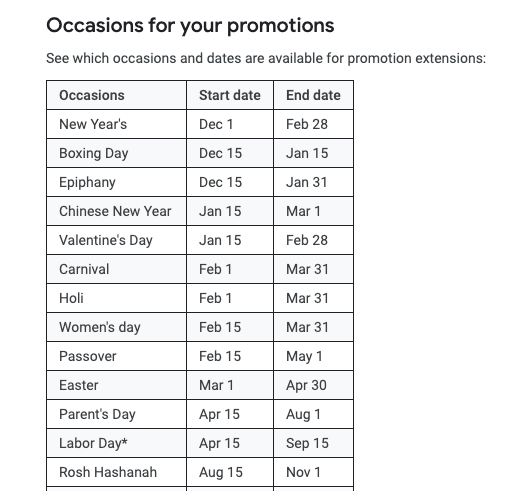
All special occasions – source
If your promo doesn’t have an official occasion, select “None” from the list.
Next you select the language and currency from the list. Note that some occasions aren’t available in some languages.
The, you pick a promotion type, you can choose from the following options:
- Monetary discount: A fixed amount discount deducted from all orders for specific items (e.g., $5 off smartphone cases).
- Percent discount: A percentage-based discount here for your products (e.g., 5% off smartphone cases).
- Up to monetary discount: A fixed discount, capped at a maximum amount, which means your customers may not get it for all products in your store (e.g., up to $5 off smartphone cases).
- Up to percent discount: This option shows the maximum percentage of the discount your customers can get, but not necessarily for all products (e.g., up to 5% off smartphone cases).
On the “Item” field, you need to write the text that will be visible. I usually include the product, brand or category where the promotion is active. If you are running a storewide promotion, you can add something like “on all products”.
Keep it short because you only have 20 characters.
The final step is to add a URL. Ideally this is a page that shows more details about the promotion that you’re running. But you can also direct users to your homepage. In that case, be sure that there is some reference to the promotion on your homepage.
The first optional step is to include details about your offer, such as a promo code or a minimum order limit that would trigger your promotion.
If your promotion is only valid between certain dates, you can add that time period to the extension. Google will then show those dates below the extension
Like in this example:
Note that this is different from the start and end dates of an extension.
Those can be found in the advanced options section:
I highly recommend you to do this. It allows you to set up things up ahead of time AND it prevents promotions from showing up when they shouldn’t be. (Like that Black Friday promotion still showing in January. Not that I would know anything about that 😅 😬 )
Account, Campaign, or Ad Group-Level Promotions Extensions
While you can create promotion extensions on three different levels: account, campaign, and ad group, I rarely use all those options.
Here is how I usually handle them.
Account-Level
If you’re running a sitewide promotion, I will add the promotion extensions on the account level. That pushes it live to all campaigns in the account.
But stay away from this option if you’re managing Google Ads campaigns for multiple stores or websites under a single Google Ads account.
Campaign-Level
Like I mentioned before, if for some reason you can’t add the promo to all campaigns in your account, add the promotion extension to specific campaigns.
Ad Group-Level
Unlike other extensions, I don’t often add promotion extensions on this level.
That’s because the promotions usually aren’t that detailed.
Let’s say you sell all kinds glasses, but you have a summer promo on sunglasses, I think it makes sense to also show that promote to users shopping in different categories. It might increase the order value or encourage people to purchase.
How to Remove Promotion Extensions?
When the end date of a promotion is reached, it will automatically stop showing. (If you’ve configured that end date!)
Still, it’s good practice to also remove them from your campaigns.
So let’s take a look at how to do that:
In the overview of your ad extension, pick the ones you want to remove and click remove in the blue bar.
This won’t actually delete the extension, but just remove it from this campaign.
When you want to add them again at a later point, they’ll be available. This is helpful because very often the promotions come back year after year.
How Do Promotions Work in Google Shopping?
Google Shopping also has promotions, but they work a bit differently compared to promotion extensions.
If a Shopping Ad shows a “Special offer” link, users can click it and a popup will open with extra details about the promotion.
Like this one:
A 4th of July promotion with discount code.
This feature is called Merchant Promotions, you have to create them in Google Merchant Center.
They are only available in the US, the UK, Australia, Germany, France, and India and you have to request access to this feature.
Six Interesting Promotion Extensions Examples
Now that you know how to set them up, let’s look at some examples for inspiration.
Storewide Promotions
Storewide promotions are the easiest way to highlight your discounts as you only have to add your extensions once on the account level.
In the above example, the ecommerce store did just that by offering 30% off on all its products.
You’ll notice that the promotion is also in one of the headlines of the ad. It helps to grab the attention.
As a plus, the store included a coupon code to claim the discount.
Product Categories
When you don’t want to run promotions for all your items, setting up an extension for a specific product category is a great choice.
Like this example from SWISSEGEAR:
The store above is a great example of the latter as I was searching for backpacks, and it offered a deal within the same product category.
Here is a different spin on promoting a specific category, the bestsellers:
Single Products
If you want to get granular, you can set up promotion extensions for single products.
While this sounds like lots of work, you can use it to get ahead of your competitors for the same item (as you are showcasing a discount while they are not).
While the business above is selling its own product, it’s a good example of a promotion extension that targets a single item.
Free Shipping
The previous examples show that promotion extensions are great for promoting discounted products and storewide sales.
However, you can also use them to highlight discounts related to supporting services, such as shipping your products.
In the image above, the store used promotion extensions to showcase its free shipping offer.
It’s hard to miss the store’s offer as it displays “100% off” that instantly captures most searchers’ attention.
Email Signup Offer
You can also tie your promotions to specific conditions that prospects have to meet to receive the discount.
For example, the above store offers a 10% discount off the first purchase when a prospect signs up to the company’s newsletter.
How To Use Promotion Extensions Effectively
Promotion extensions are a great tool to leverage the promotions that you’re running.
They can free up some space in your ads or simply mention it again.
The examples above also show that they can be used in plenty of different ways.
How are you going to use them? Let me know in the comments!