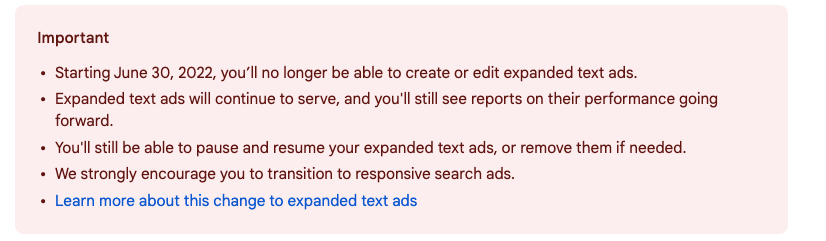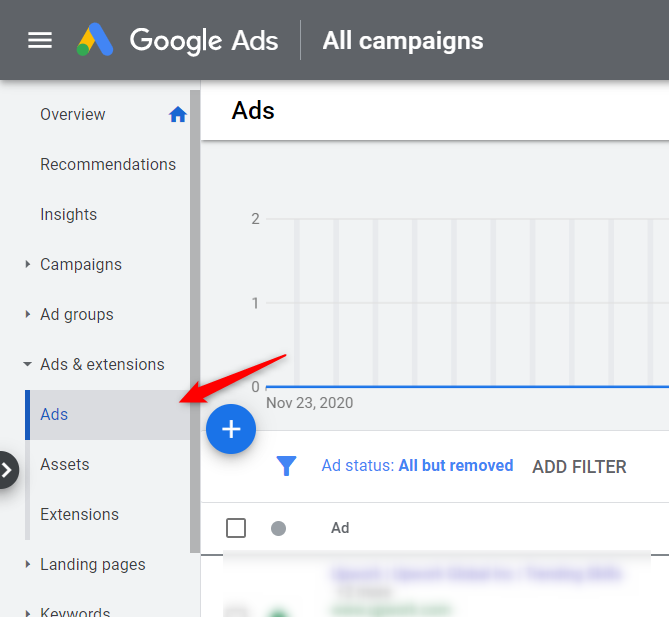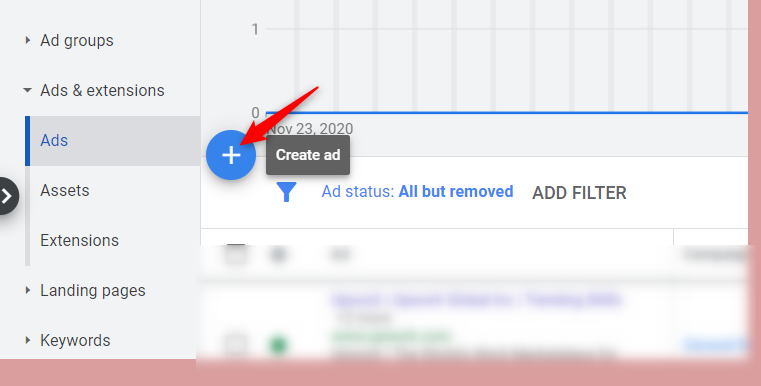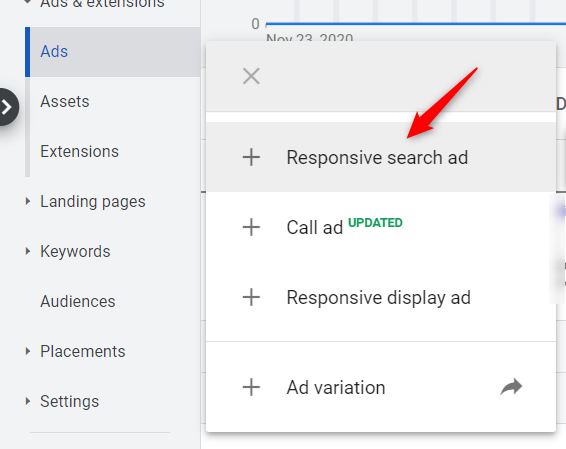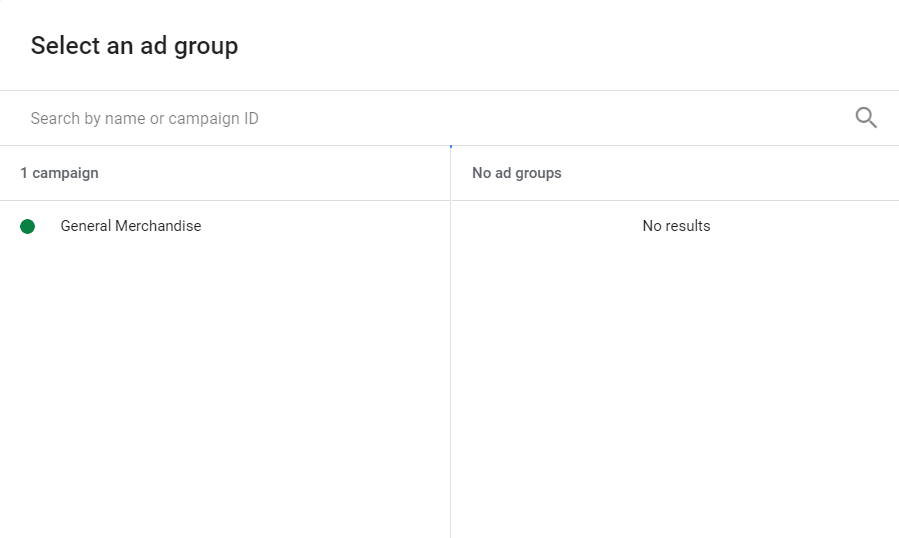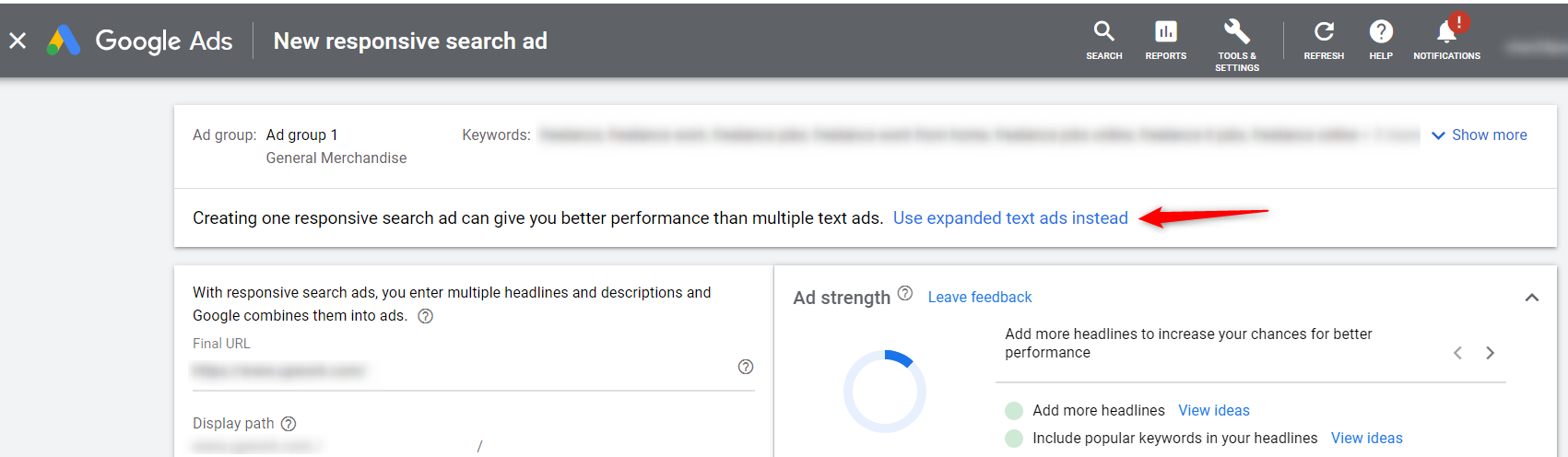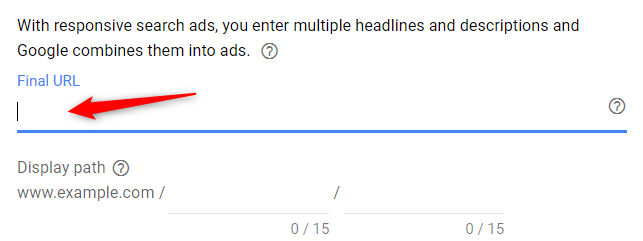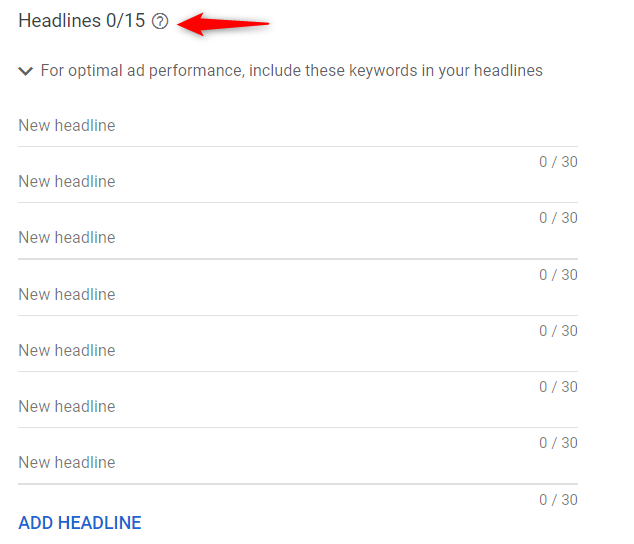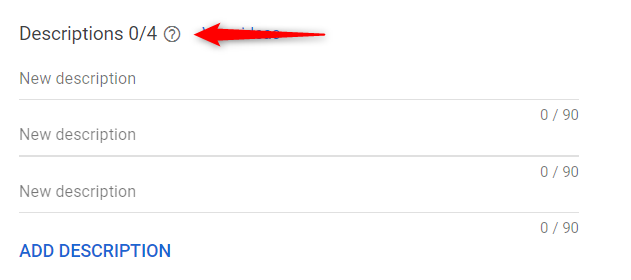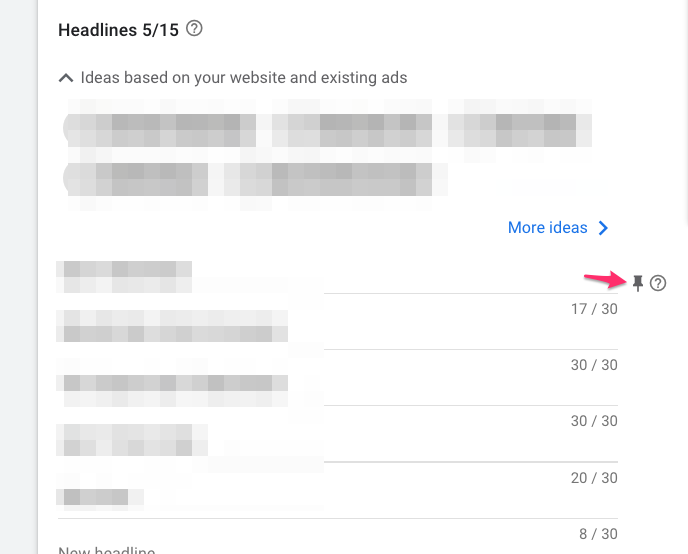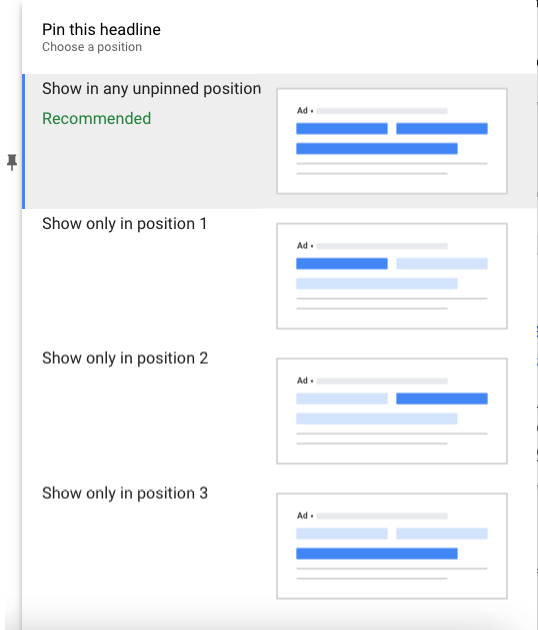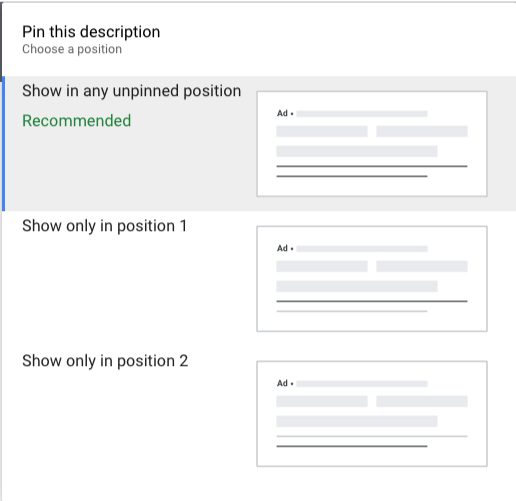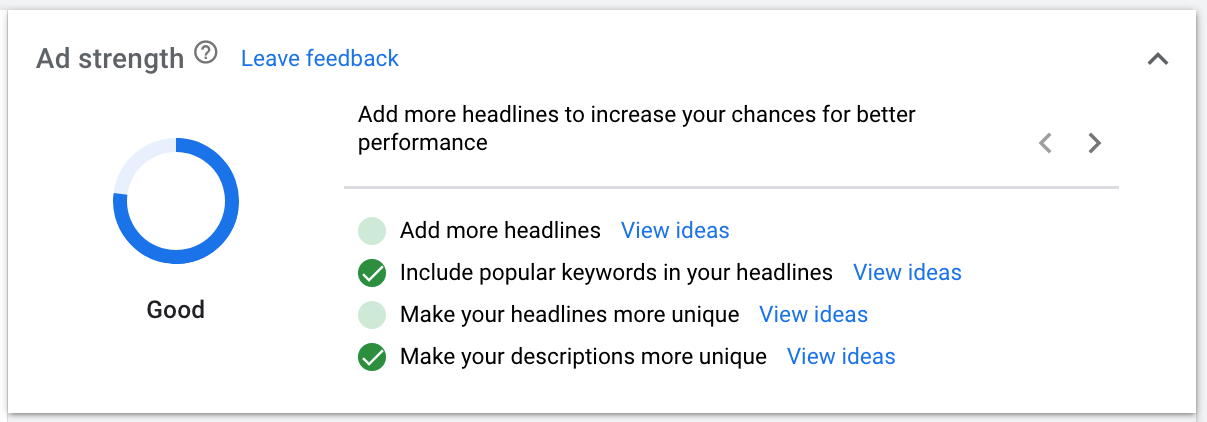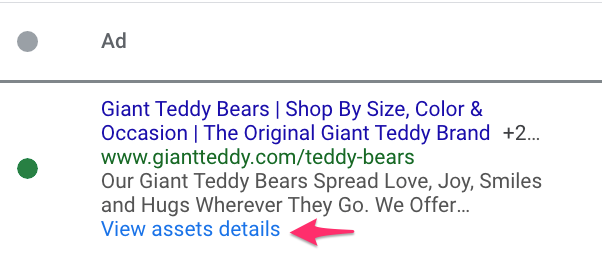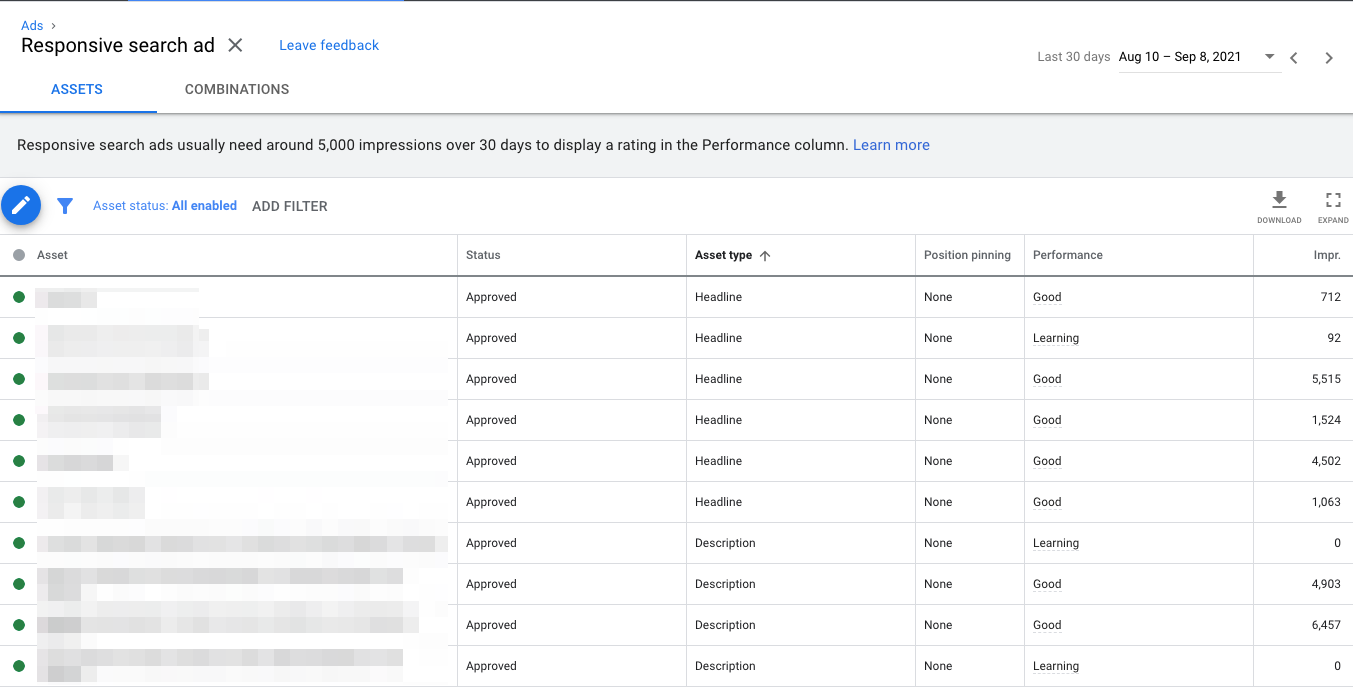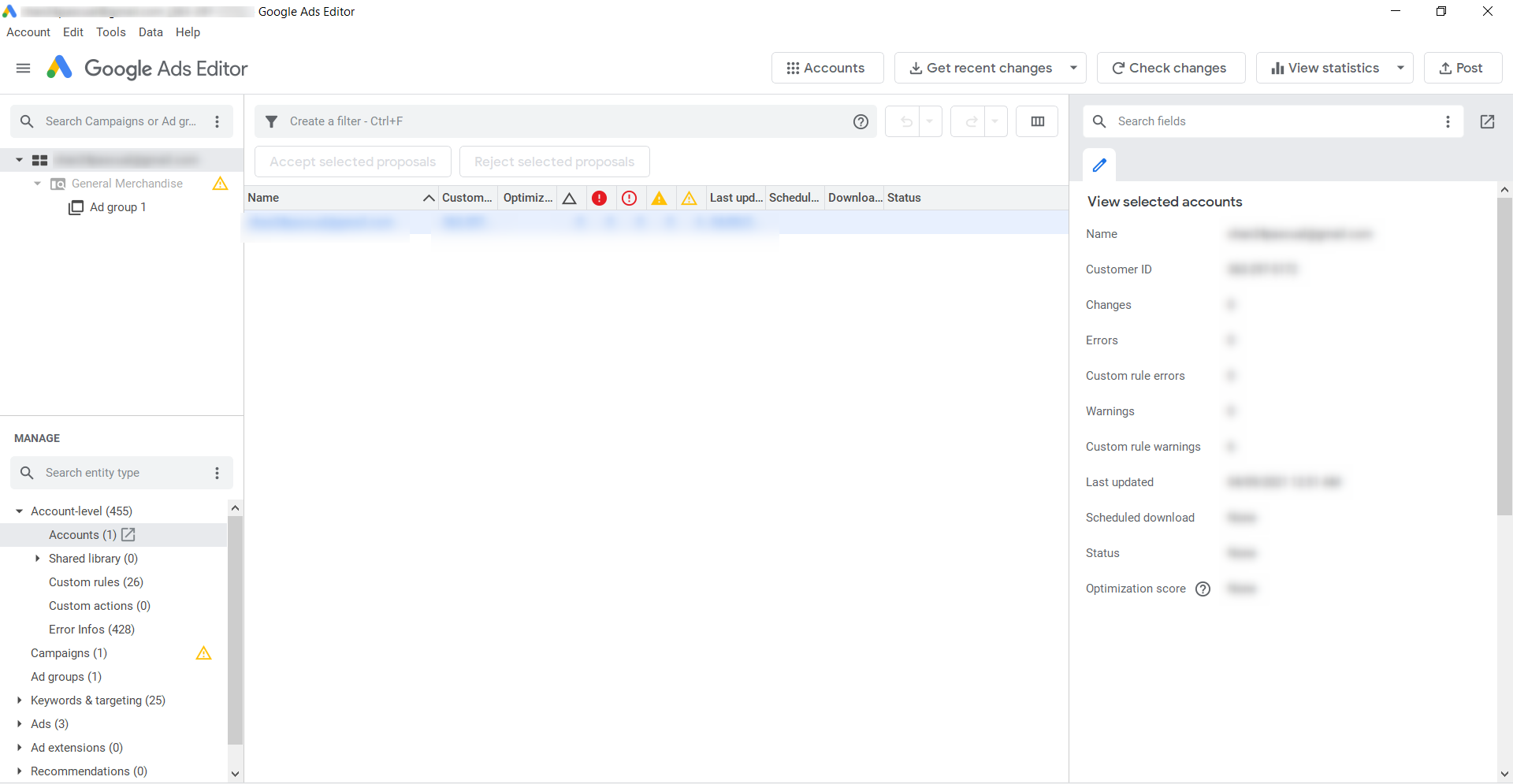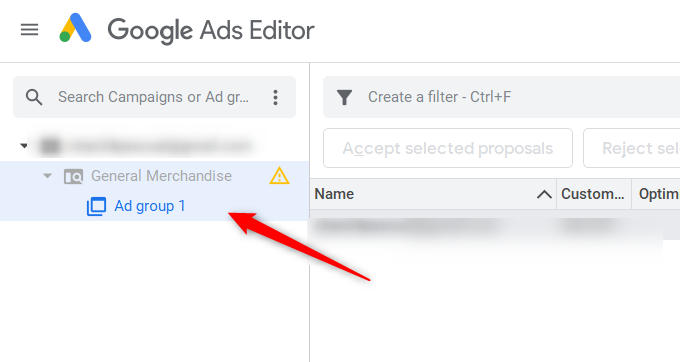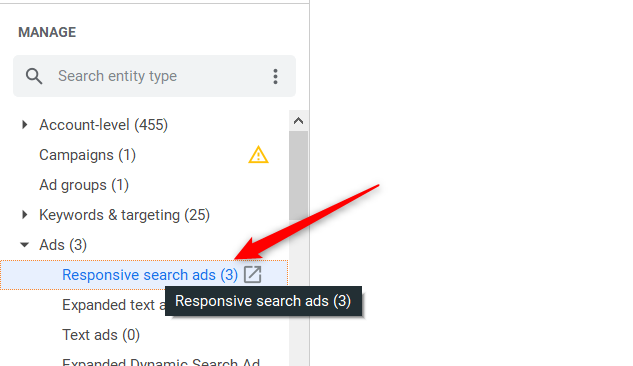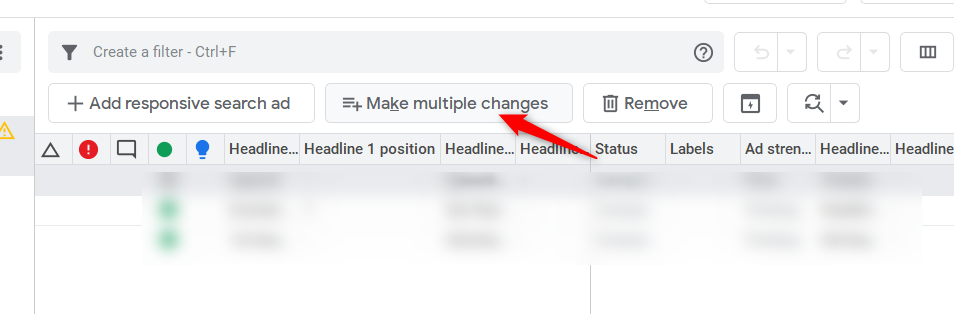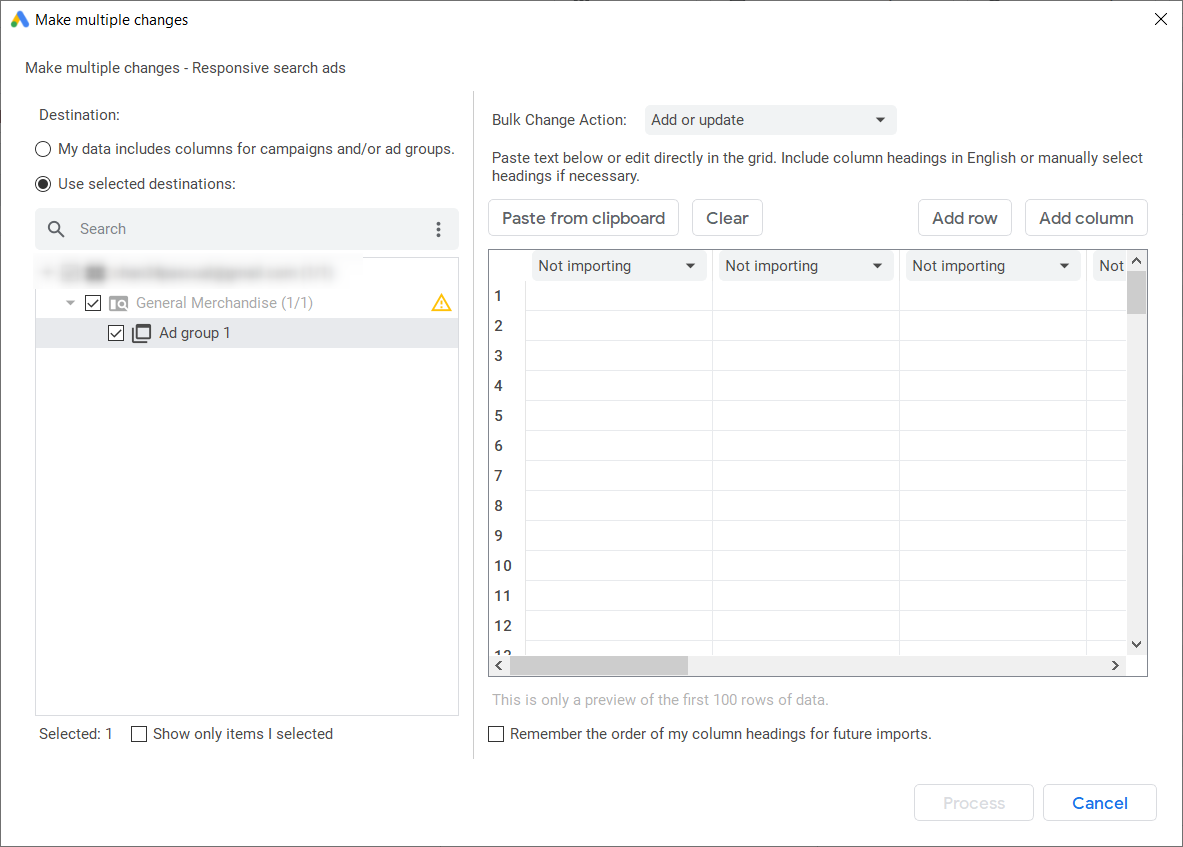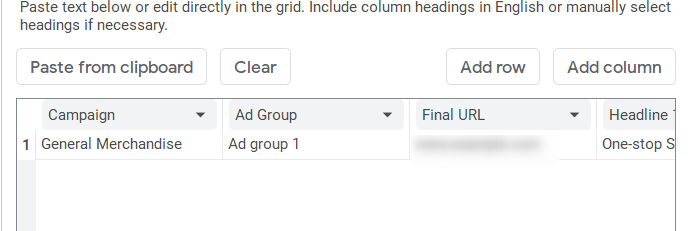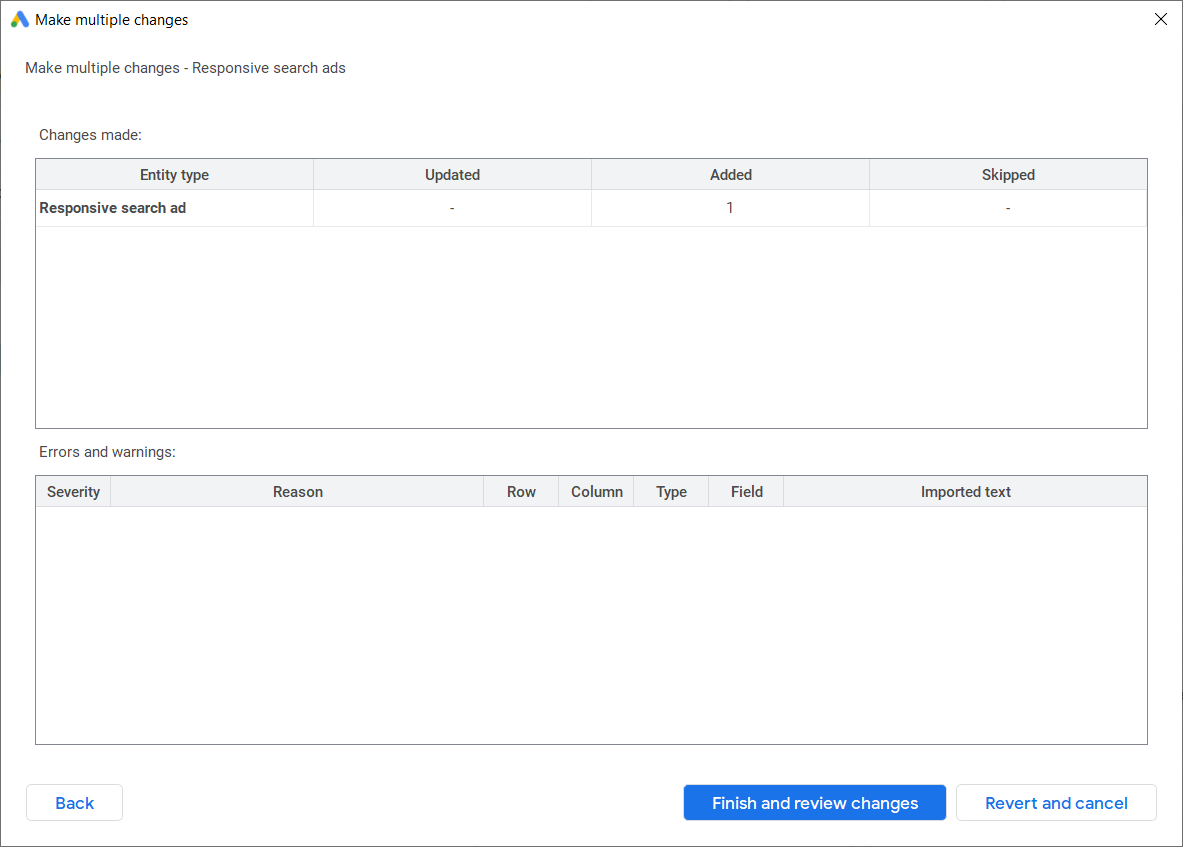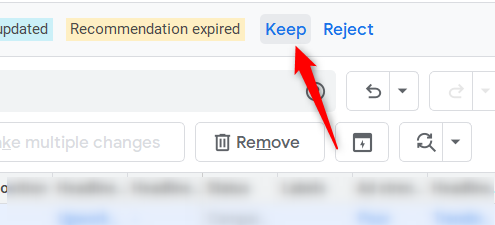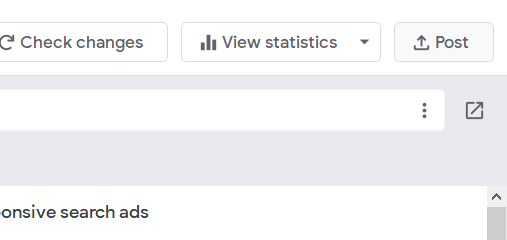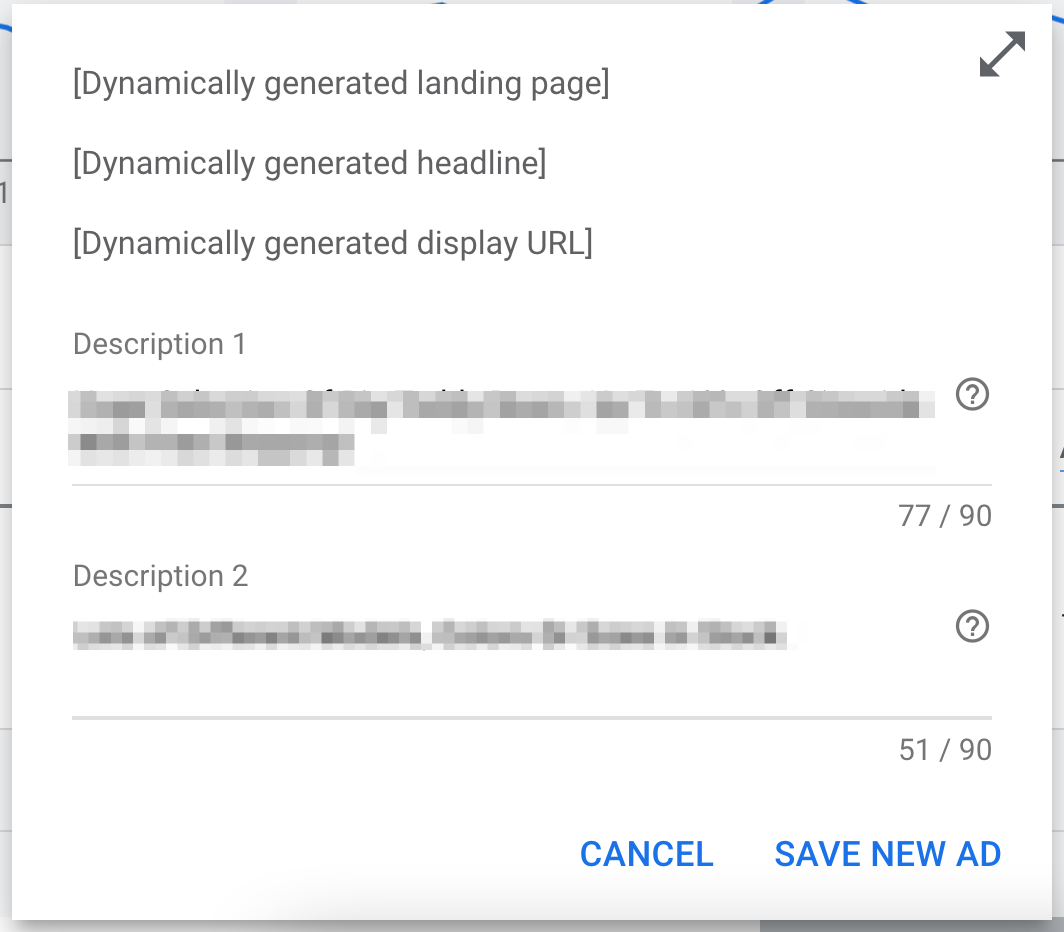An essential part of Google Search campaigns are your text ads.
Google used to have a number of different text ad formats you could choose from, but today, responsive search ads are the default option.
So in this article, we’ll explore what a responsive search ad is, how to set them up correctly and what you can do to get the best possible results from them.
Table of Contents
What are Responsive Search Ads?
Responsive search ads (or RSAs) are the default ad format for Google Search Ads. They first came out in 2018 as an alternative to Expanded Text Ads, and have today almost completely replaced them.
In contrast to expanded text ads, RSAs allow you to add a lot more headlines and descriptions to your ad. Then, with the help of machine learning, Google analyzes these assets to figure out which combinations perform best.
This setup has made it a lot easier to manage ads, as you no longer have to do all the heavy lifting. You just need to supply the assets, and Google will take care of the rest.
But as you might expect, this ease of use comes at a price. 😬
How do responsive search ads work?
The effectiveness of RSAs relies on the assets you provide. This means that if you add higher quality headlines and descriptions, your ads are much more versatile and better suited for Google’s wide audience.
Here’s how the process works in a nutshell:
- Google Ads lets you input up to 15 headlines and 4 descriptions for each RSA.
- The system will put together these assets into unique ad combinations.
- Google will test and learn the most effective ad combination for a variety of situations.
Downsides of responsive search ads
Like I said before, Google might tell advertisers that it’s great to move from Expanded text Ads to Responsive Search Ads. But in reality, there are quite a few downsides to using RSAs.
- Less control. Since ad combinations are managed by Google’s algorithm, you don’t have control over what the ads will actually look like.
That means Google might start showing combinations that are less than ideal.
- Lack of transparency. Another downside of RSAs is the lack of insight on the ad combination OR the performance of each asset.
Yes, Google finds out the combination of assets that work well, but it fails to provide you with enough metrics and results to understand how each version of the ad performs.
Text Ads have always been a good place to A/B test taglines or unique value propositions to see which ones work better.
Now, because of the limited insights into the performance of each asset in RSAs, it’s close to impossible to figure out which ones perform best.
Benefits of responsive search ads
So it’s clear that this change is less than ideal for advertisers that like to have control over their ads.
But are there some benefits of using responsive search ads?
- Ease of use. Instead of having to carefully craft each Google Ad to perfection, RSAs put less pressure on writing out each ad. All you need to do is provide the highest quality inputs you can. That means including the right keywords, USPs and CTAs.
- Leverage Automation. Unlike expanded text ads, you lose the exact control over how an ad shows up, but Google might be able to adapt the ad in a way you wouldn’t be able to manually.
Like showing different combinations to people browsing from specific, mobile devices, locations, or times of the day.
It’s hard to know if this really is a benefit or just the Google Ads AI PR machine. But RSAs are the future, so we’ll probably just need to take a leap of faith and trust Google.
Responsive Search Ads Taking Over From Expanded Text ads
Google recently announced that they would be phasing out Expanded text Ads.
Starting June 30, 2022, you’ll no longer be able to create or edit expanded text ads.
But if you’d still like to use Expanded Text Ads even after that deadline, I’ll share a hack later in the article!
How to create responsive search ads
To create a responsive search ad, click the Ads & extensions drop-down button located at the side navigation and click Ads.
There, you’ll see a blue floating action button. Click it to see additional options.
From the list, click the Responsive search ad option.
A window will appear asking you to select the ad group for which you intend to create the RSA. Simply click your desired campaign and ad group from the list.
Once clicked, you will be redirected to the New responsive search ad page. It’s here where you will define the details of your RSA.
How to keep using Expanded Text Ads (until June 2022)
If you want to revert to the older ad format, you can click the Use expanded text ads instead option. Otherwise, you can proceed with the next step.
Back to setting up your RSA!
For the first field, you need to add your final URL. This is the page people will land on after clicking your ad.
Display Path
You can also specify the display path. This will be the URL that appears under your ad. Although this is only optional, you can use it to give customers an idea of what the webpage is all about when they click the ad.
You can often make your page seem more relevant to the search query they’re using.
Headlines
Next are the headlines of your ad. Headlines serve as the title of your ad and they generally appear on top. Google Ads allow you to enter up to 15 headlines (minimum of 3 headlines) and each headline can contain up to 30 characters only.
Make sure to add unique headlines with relevant keywords to improve your ad’s performance.
Descriptions
Once you’re done with the headlines, enter the descriptions of your ad. Descriptions appear below your headlines and can be up to 90 characters. You can input up to 4 descriptions (minimum requirement of 2 descriptions).
Pinning Headlines & Descriptions
If you add the Headlines and Descriptions as described above, Google will combine them in every possible way.
But if you want to always include a specific headline, for example, you can pin it to a specific position.
For headlines, you can pick between unpinned, position 1-2, or 3.
The same is true for the descriptions. You can, for example, show a description as a disclaimer for every ad by pinning it to position 2.
Note: One thing to be aware of is that by pinning headlines or descriptions, you limit the number of combinations Google can make, which might impact performance.
Ad strength
The Ad strength score indicates how effective your ad will be.
You can use this as an indicator to identify what might be missing from your RSA.
While high Ad strength doesn’t automatically mean it’s a great ad, an ad with poor ad strength might hold you back.
You might have problems saving your ad if the quality is Poor. It’s a common problem that you can solve by just adding better keywords, more headlines, and some variation with your phrasing.
When you are done typing all the inputs, finalize your ad by clicking the Save Ad button.
How to Optimize Your Responsive Search Ads
If you think your work is done after you give Google a couple of headlines and descriptions, think again!
Below are a few best practices you can implement. But if you want to get to the full details, check out our article on Responsive Search Ads optimization.
Provide enough assets
Google allows you to provide up to 15 headlines and 4 descriptions. While you don’t NEED to add all 15, get creative in adding a few less obvious headlines.
Most advertisers skip this step and simply reuse whatever they’ve had in their ad account for the last 5 years. But it can really pay off to invest some time to come up with fresh ad copy.
That not only makes your ads more attractive to potential customers, but it also gives Google more ammo to test.
Distinct headlines
Whenever a Responsive Search Ad shows, Google will pick up to 3 headlines out of the ones that you’ve provided.
That means you’ve got to be aware to provide different types of headlines. If you sell axes and every headline mention ed something about axes, there is going to be a lot of duplicate information in your ads.
So make sure that different headlines complement one another. If one talks about the product, maybe you mention something about your USP or customer reviews in another headline.
Ad level Asset Details
The Asset details report will give you a better idea of how the different assets in your ad are performing.
In this report, you’ll be able to see the performance of each headline and description.
To see this report, click on “View asset details” below all your responsive search ads.
That will bring you to the following report:
This report will get you the details on the performance of each asset in your ad.
There are a couple of other asset reports available in Google Ads, for that be sure to read our in-depth article on how to further optimize your RSAs.
Uploading responsive search ads with Google Ads Editor
If you only need to create a few ads, it’s probably the fastest to do that in the interface.
And if you want to create slight variations of each ad, you can use the Google Ads Editor, to quickly make bulk changes.
But some people prefer even more flexibility and want to write their ads in a spreadsheet and then import everything into Google Ads Editor.
If that’s you, grab a copy of our responsive Search Ads template.
Once you are ready with your spreadsheet, open the Google Ads Editor:
On the left panel, you should see all the campaigns and ad groups you have created in your Google Ads account.
Select the desired campaign and Ad group where you want the RSAs to be uploaded.
The next step is to indicate the type of ad to upload. From the lower-left panel of the interface, you will see the Manage section. Here, click the Ads drop-down button and select Responsive search ads.
Upon clicking, all your recently-created RSAs should appear on the main panel. Click the Make multiple changes button to display the window needed to import your RSAs.
At this point, you should see the Make multiple changes form already.
Next, open the spreadsheet that contains the details of your RSAs and copy the entire sheet including the headings. Paste the data into the grid provided on the Make multiple changes form.
Click the Process button located just below the grid to import the data. You’ll be given a preview of the changes you have made. Proceed by clicking the Finish and review changes button.
Finalize your changes by clicking the Keep button located on top of the list of RSAs.
Since Google Ads Editor works offline, the last step to upload your RSAs into your Google Ads account is to post your changes. To do so, click the Post button on the upper right corner of the interface.
That’s all you need to do to upload multiple RSAs. However, it is recommended that you still view each of them on Google Ads to view their Ad strength score. This will allow you to make necessary adjustments to improve the score if necessary.
Responsive Search Ads vs. Dynamic Search Ads
When learning about responsive search ads, people often confuse them with dynamic search ads (DSAs).
Although both of them are dynamically generated, they work pretty differently!
In the case of DSAs, Google automatically generates a headline for an ad based on your website’s content and the search queries of users. You will still have to write the description texts through.
But the biggest difference between these two ad types is actually the targeting.
With Dynamic Search Ads, you don’t need to provide any keywords. Google will automatically match search queries with the URLs from the site it is targeting.
Responsive Search Ads work in the normal way, through keywords that you provide.
Summary
Whether we like it or not, responsive search ads will soon be the only option when creating Google Search Ads.
Although there are a lot of downsides, we’ll have to find ways to use the automation to our benefit, instead of complaining about it.
So I hope the tips and tricks in this article showed you that it’s not simply about adding headlines and descriptions and hoping for the best.
If you understand better how to create and optimize your responsive search ads, you can have more confidence that Google’s magic will work!