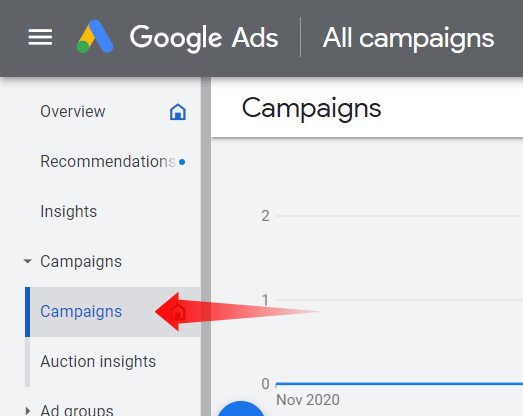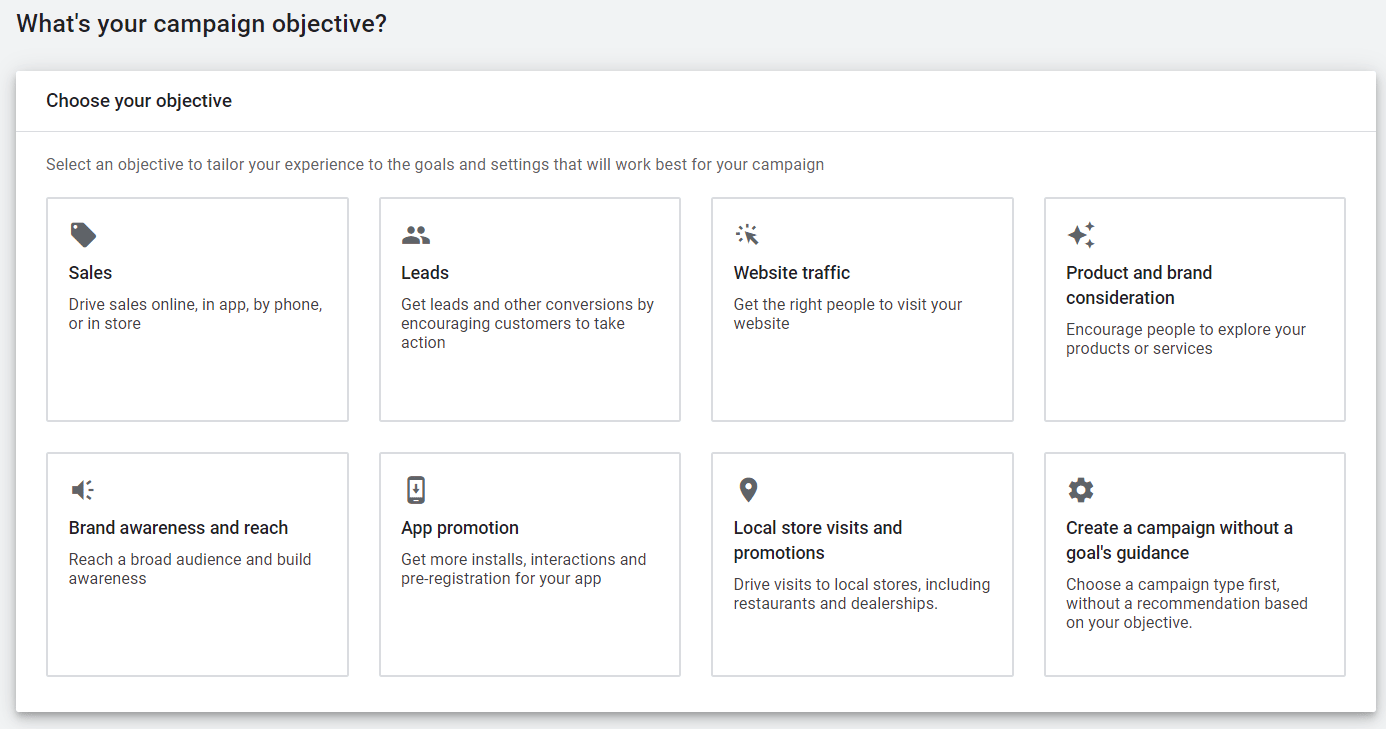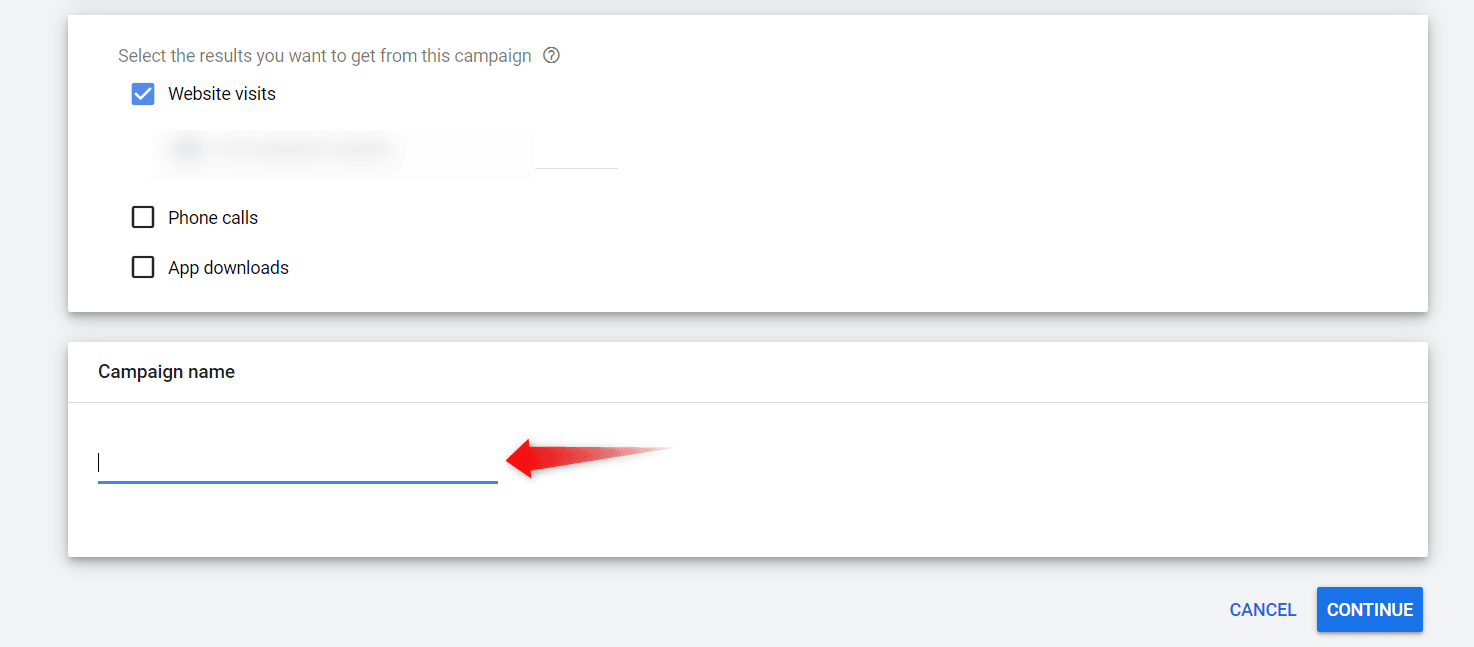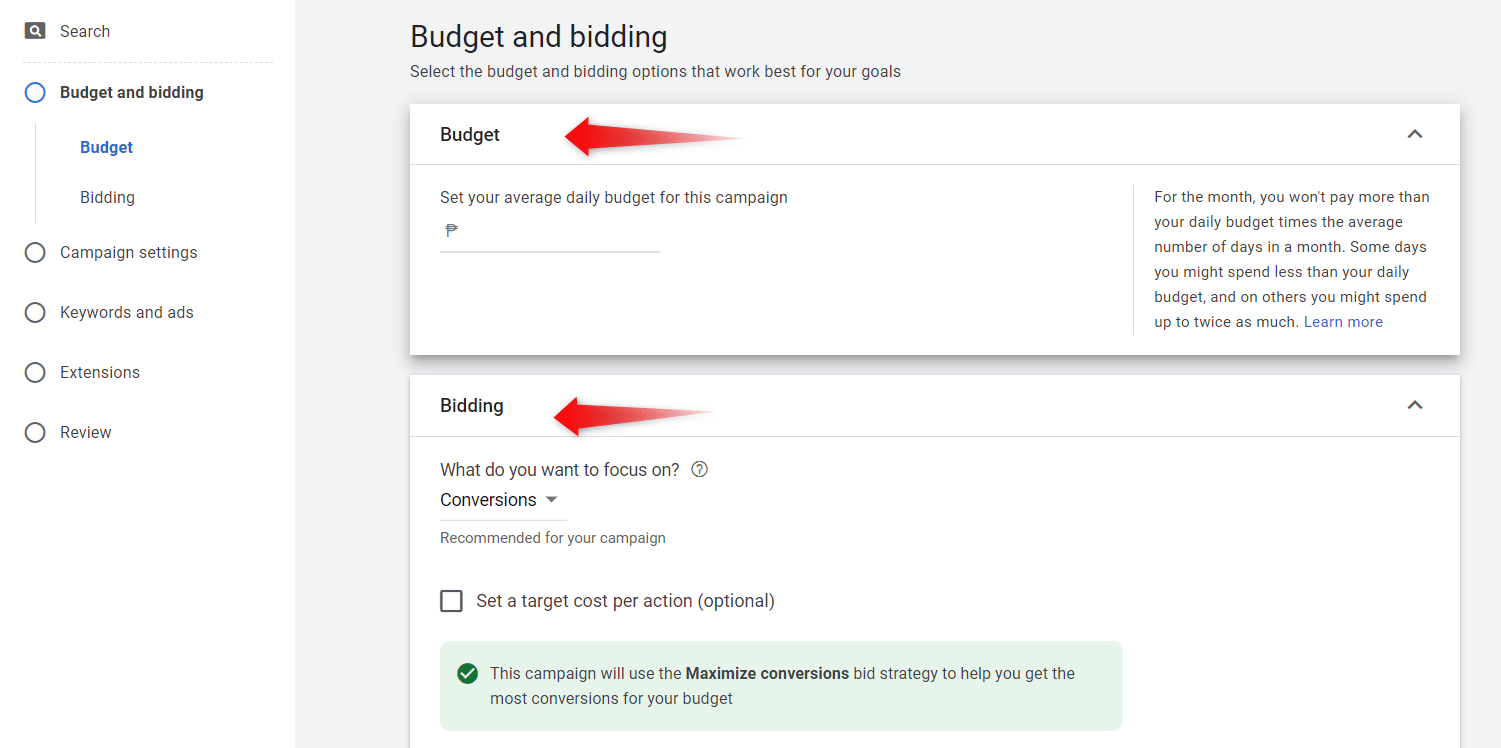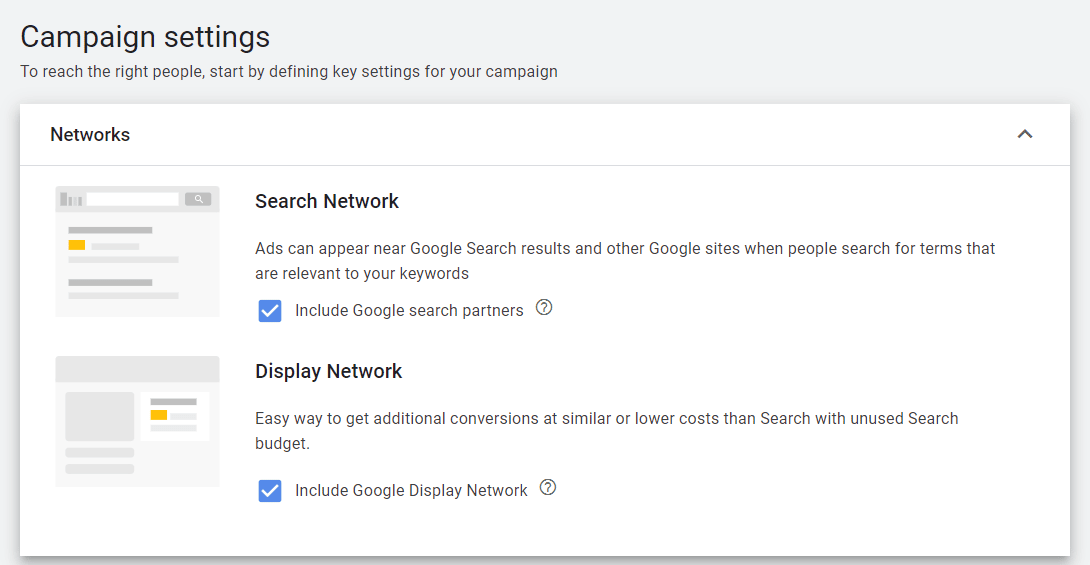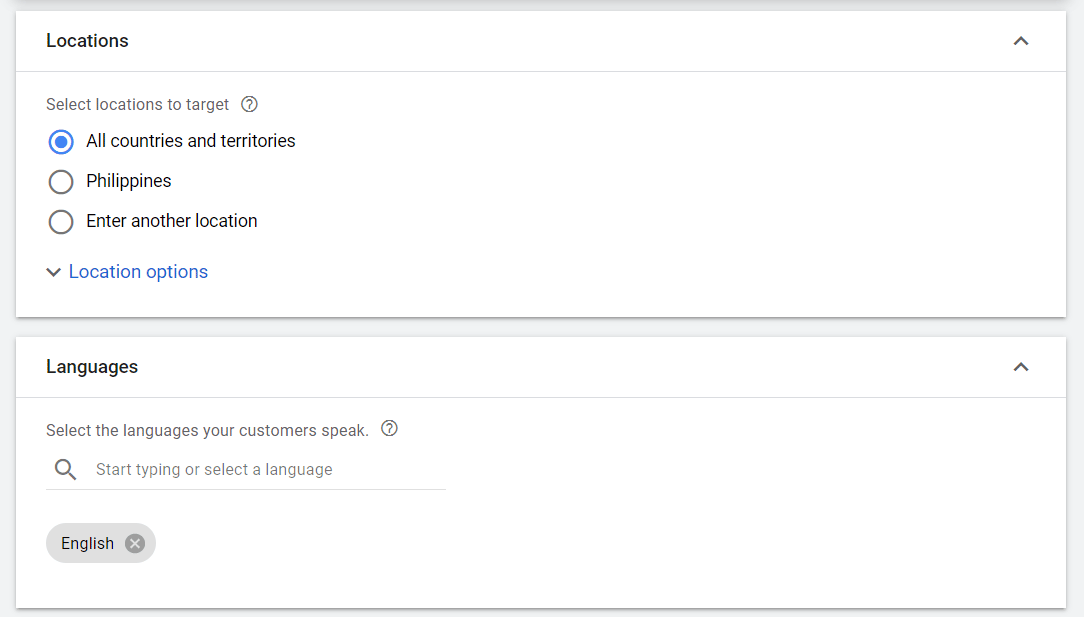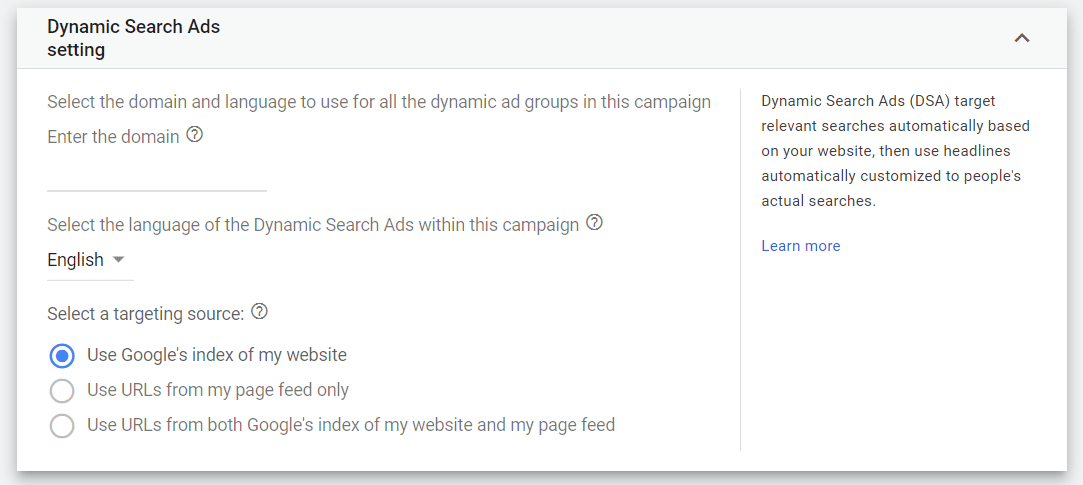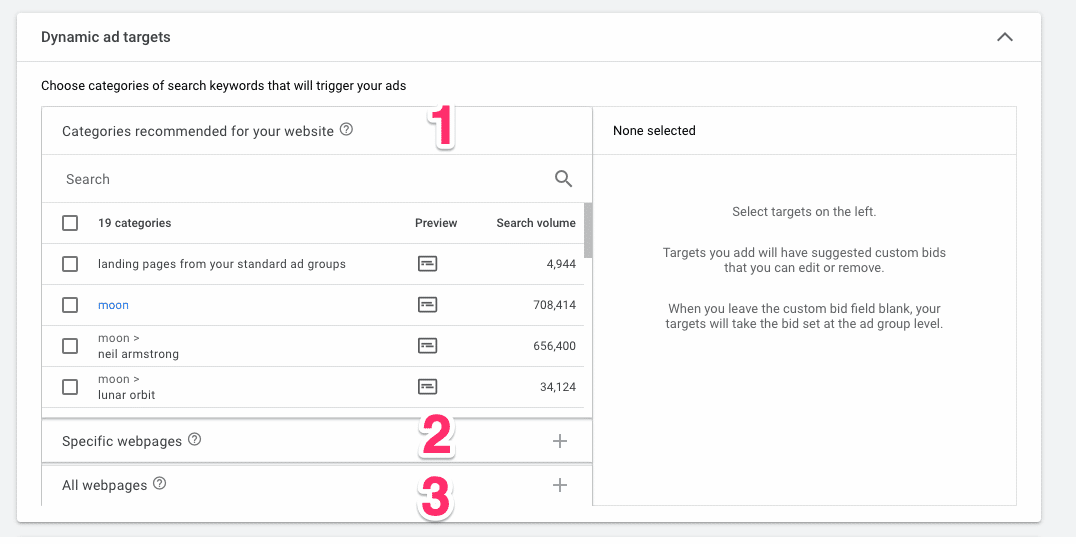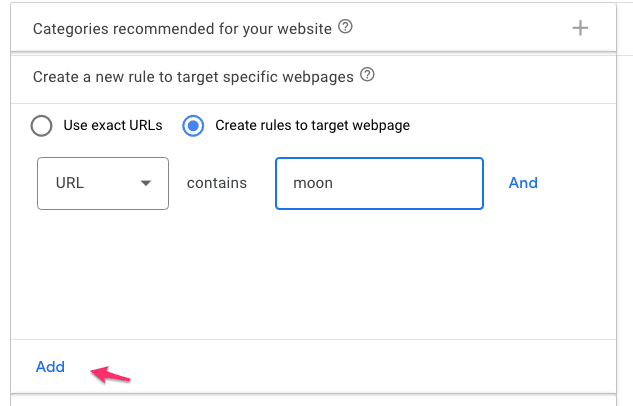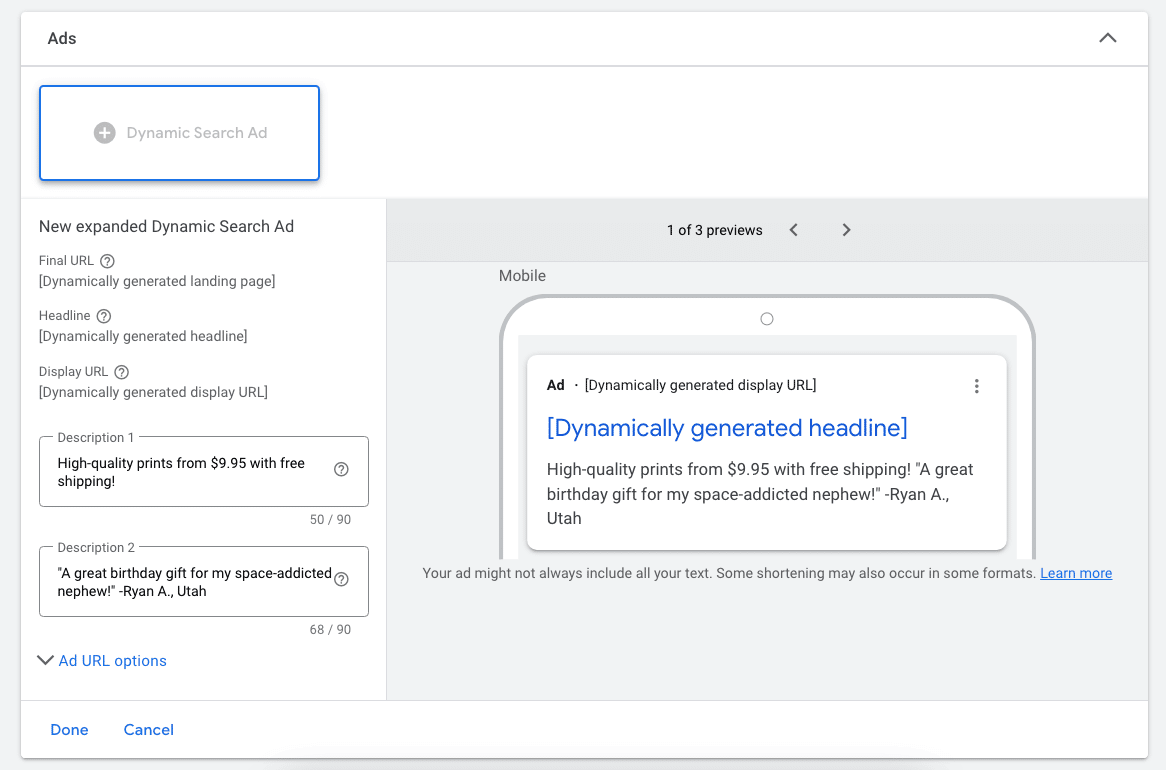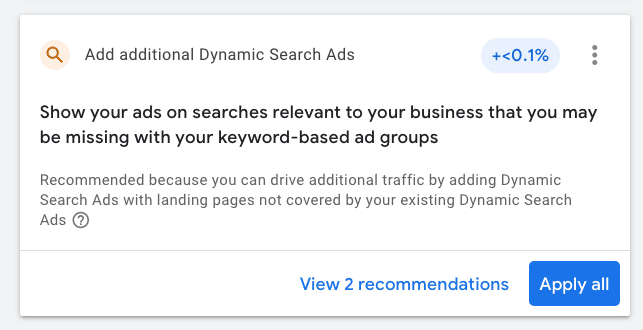The hardest part about getting started with Search Ads is that there is a lot of work that needs to happen before you can launch.
Think about things like researching keywords, organizing ad groups, and writing ads.
Google Dynamic Search Ads allows you to speed things up by automating some of those parts. That allows you to cover a large number of search queries and pages with a relatively low amount of effort.
This article explains everything you need to know about Dynamic Search Ads and will assist you in getting started.
Table of Contents
What are Google Dynamic Search Ads?
Dynamic search ads (DSA) are Search Ads that are shown based on your website’s content. They work very similar to the traditional Search campaigns in terms of how they are triggered and shown on Google. But instead of selecting keywords, DSA matches the search terms with your site content and creates the ads automatically.
How do Google Dynamic Search Ads Work?
As mentioned before, Dynamic Search Ads don’t work with keywords.
Instead, you tell Google Ads what pages on your website you want to get traffic to. Let’s say you sell running shoes and you want to use this URL: https://jimsgear.com/running-shoes/
If someone searches on Google for something related to your page, “black running shoes”, Google will use the content of your site to create an ad.
Dynamic Search Ads vs Responsive Search Ads
Many people confuse Dynamic Search Ads vs Responsive Search Ads, but there is actually a big difference between the two.
It’s best to think of Dynamic Search Ads as a specific campaign type. And in this campaign type, the way you create ads is that you give Google a few description texts, and they automatically generate the headlines.
Responsive Search Ads, on the other hand, are simply an ad format. They’re part of regular Search campaigns.
Where people get hung up is that with Responsive Search Ads or RSAs, you’re giving Google a bunch of Headlines & Descriptions, which they combine. But it’s not automated at all. Google doesn’t come up with new headlines based on your website, you always have to provide all of the content.
Pros and Cons of Dynamic Search Ads
Let’s take a closer look at the benefits and drawbacks of DSA.
Benefits of Dynamic Search Ads
If you decide to try out DSA, you’ll get to enjoy the following benefits:
Easy and fast to set up
Instead of researching keywords and writing ads, DSA does a lot of the work for you.
If you have 100 web pages, coming up with 100 unique headlines takes a long time.
But because Dynamic Search Ads pulls information from your website, it can quickly generate those 100. It’s always going to be relevant to what’s on your site.
As long as you have a well-built-out website with keyword-rich content, you can get your ads running in no time.
Drive more traffic
Dynamic Search Ads can also help to “fill the cracks” by targeting those pages that you aren’t (yet) targeting with traditional campaigns.
Especially if these DSAs use low bids, you can get a lot of additional but targeted traffic to your site, cheaply.
Drawbacks of Dynamic Search Ads
While Dynamic Search Ads might get you up and running quickly, there are also a number of drawbacks.
Limited control over keywords
Using DSA means you allow Google to decide which search queries to match your pages with.
To steer Google, you can add negative keywords or change the content of your site. But apart from that, you have pretty limited control over keywords.
Limited control over ads
While it’s great that Google semi-automates the creation of ads, it means you also don’t control what shows up.
Specifically, you can only provide the description texts and Google will dynamically generate the headlines.
When Should You Use Google Dynamic Search Ads
Dynamic Search Ads can be a really useful tool to use.
But you should keep in mind that it’s not a one-size-fits-all solution.
Here are a few situations where DSAs can really shine:
Launch lots of ads quickly
If you need to launch a lot of Search Ads quickly, Dynamic Search Ads are a lifesaver.
It’s very common for new advertisers to use DSA to quickly put up ads for all their products, and once they have a feel for Google Ads, start to move the parts that work over to regular Search campaigns.
You have lots of products and landing pages
If your website has a lot of products and landing pages, DSAs can supplement your other Search Ads efforts.
Especially when you combine it with low bids, you can expand your reach.
How To Set Up Google Dynamic Search Ads
Setting up Dynamic Search Ads is pretty straightforward.
You just have to follow the standard process of creating a Search campaign, and then make some small tweaks in the last part of the campaign settings.
Set Up A Search Campaign
Here’s how to do it:
- First, log in to your Google Ads account.
- Then, click Campaigns from the page menu.
3. This time, click the plus button and then select New campaign.
4. From here, choose the objective of your new campaign from the list provided. You will also need to fill in additional fields depending on your option. Afterward, click Continue.
5. At this point, enter the name of your new campaign in the Campaign name field, then click Continue.
6. Under the Budget and bidding section, enter your budget and select your preferred bid strategy on the fields provided.
7. After providing your budget and bidding options, you’ll be redirected to the Campaign settings section.
8. Choose the networks where you want to show your ads.
9. Select the locations you want to target and the languages you wish to use on your campaign, and then click Next.
Here is where the Dynamic Search Ads diverge from a regular campaign, so I’m going to cover it in a bit more detail.
Dynamic Search Ads setting
Scroll down and click on More settings, then select Dynamic Search Ads setting and fill in the required details:
- Your website’s domain
- Language of Dynamic Search Ads
- Targeting source
You can select “Google’s index of my website”, if you have a website that’s well optimized in terms of SEO, this is a good option.
Once done, click Next.
Next, you’re going to set up your first ad group.
Dynamic Ad Targets
Different with Dynamics Search Ads is that you have to select the “dynamic ad targets”. These are the URLs you want to target.
You have the following options:
- Categories recommended for your website
- Specific webpages
- All webpages
1 – Categories recommended for your website
These are Google’s guesses of the categories on your site. It’s based on their assumption of your site structure. In my experience, this usually isn’t very good.
2- Specific webpages
This is where you define specific URLs that you want to include in this particular ad group.
You can either use exact URLs or set up rules to include certain pages based on other attributes.
In the screenshot above, I’m adding all pages that contain the word moon to this dynamic ad target. Note that this will include both category pages, product pages, and even some blog posts.
These last ones might not be ideal to send ad traffic to, so you can define your rules more closely.
I use this targeting type most.
3 – All webpages
The last option is to target all webpages.
This can be an ok strategy when you’re starting out and looking to quickly get a Search campaign running.
But once you’re past that phase, you probably want to start creating more ad groups that target specific URLs. That way you can adapt the ad accordingly, and set more precise bids.
Dynamics Search Ads Ad
Next it’s time to create the advertisements.
As we’ve mentioned, your input is limited to 2 Descriptions. Both Headlines and the Final URL are added automatically depending on which page Google uses
Ad extensions
Next, you can add all your ad extensions. These work exactly the same as regular Search Ads.
At this stage, you’ll need to configure additional settings such as setting up ad groups and adding keywords. Check out this guide on how to set up Google Ads campaigns to finish up the remaining settings for your DSA campaign.
Dynamic Ad Groups: A Warning
In this article, I want to address one of the recommendations that Google often makes, and that is to add a dynamic ad group.
The way this works is that if you have a regular Search campaign, with ad groups targeting keywords, Google will add an extra ad group that uses a dynamic ad target.
This might seem harmless, so many advertisers blindly follow Google.
And as a result, they mess up their campaign structure, and very often tank the performance of that campaign, particularly if it’s a branded search campaign.
I’m a big fan of not mixing Dynamic Search Ads and regular Search Ads. Just run them alongside in separate campaigns.
Dynamic Search Ads: Best Practices
To get the most out of your Dynamics Search Ads, here are some best practices.
Use negative keywords
A major problem with DSAs is that they target search queries that are too broad and don’t attract the right people to your store.
So make sure you add those terms to your negative keywords so that you can exclude future searches.
Pay attention to Dynamic Ad Targets
Most advertisers that start out with Dynamics Search Ads make the mistake of setting very big ad targets.
They use one ad group, and then target all pages on their site. This is super quick to set up, but also not likely to get decent results.
So you’ll need to balance setting up multiple ad groups (and dynamic ad targets) with the amount of time it takes to customize each one.
Make the most out of DSA by ensuring that you target only those who find value in your products or services. As mentioned before, DSA doesn’t have this functionality, but you can actually force this behavior onto your campaign through
Make use of this feature and easily label the ad groups you’re running in your campaign between regular Search Ads and Dynamic Search Ads.
Should You Use Dynamic Search Ads?
You’ve just learned how useful Dynamic Search Ads can be.
DSA is best used for new advertisers who don’t have the time to customize ads for all their products and categories. It’s perfect starting out, but over time, you probably want to move towards dedicated Search campaigns, or keep it running as a low cost way to generate traffic.