Since their introduction to Google Ads, dynamic remarketing campaigns have attracted a lot of attention among marketers.
This doesn’t come as a surprise as they serve relevant product-based ads to users, resulting in a higher response rate.
In this piece, we delve deep into Dynamic Remarketing: how it works, why it’s better than standard remarketing, and how to set it up. We also cover best practices for optimizing dynamic remarketing campaigns.
Without further ado, let’s get to it.
Table of Contents
What Are Dynamic Remarketing Campaigns?
Dynamic remarketing is a campaign that exclusively targets people that have visited your site, and shows them ads that feature the same products they were looking at before.
In a dynamic remarketing campaign, Google creates product ads that feature the product’s image, price, and text of your choice
The product data in these ads varies based on the online actions of the users in your remarketing list, and that’s the “dynamic” part of ad creation.
In a standard remarketing campaign, website visitors get an ad based on the URL they visited while browsing your site.
With a dynamic remarketing campaign, you can target visitors based on what they did while visiting that URL (viewed a product page, added a product to the shopping cart, etc.).
As you can see, ads in a standard remarketing campaign are a lot less specific than those served through a dynamic remarketing campaign.
If you know what visitors did on your page, you can show them personalized ads that are relevant to what they did during their last session.
Dynamic remarketing campaigns and Remarketing Lists for Search Ads (RLSA) are the most important remarketing campaigns inside of Google Ads.
But where an RLSA campaign uses keywords to target people that visited your site and that are searching again, dynamic remarketing campaigns don’t require a visitor to take any additional action. All that’s needed is that they keep browsing the internet.
There’s much more to dynamic remarketing, so let’s delve deeper into it.
How Do Dynamic Remarketing Campaigns Work?
To explain this better, let’s first see how traditional remarketing works.
Google Remarketing lets you target users based on what they did on your site.
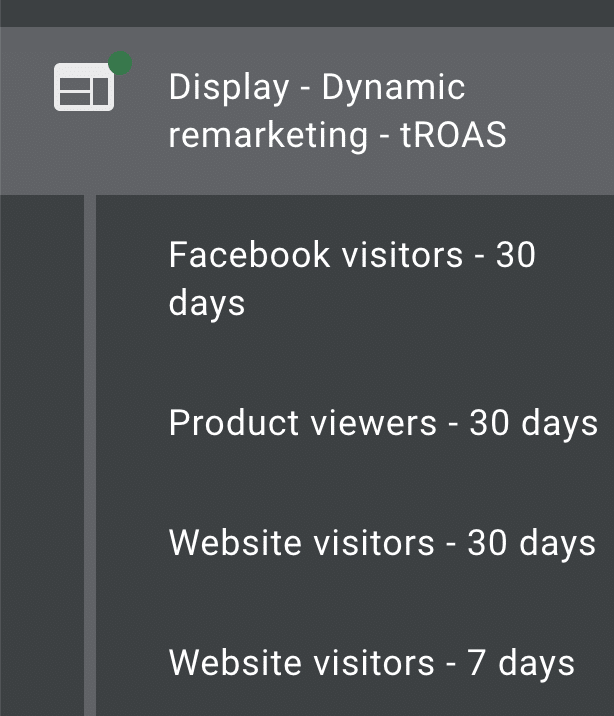
During that visit, the Google Remarketing tags collect data based on website visitors’ actions. That allows you to define audience segments and optimize your campaign based on how much each visitor is worth. (i.e. to bid higher on customers who are closer to conversion).
While these remarketing tags collect information on all the actions a visitor performs, it’s really the product views that matter most.
Thanks to the tags and your product feed inside of Google Merchant Center, Google is able to recognize which products each person is looking at.
Then when Google wants to show a dynamic remarketing ad, they’re able to show the correct product information to each user.
Since Google creates these ads automatically, you’re able to have highly personalized and relevant ads, without having to create them 🙂
That’s why Dynamic remarketing campaigns generally perform better than traditional remarketing campaigns. Let’s put them head to head and get more into the details of why this is.
Benefits of Dynamic Remarketing Campaigns Over Standard Remarketing
| Dynamic Remarketing | Standard Remarketing | |
| Scalability | Automatically covers all products in a big inventory, as long as product data in the feed is correct. | Scaling includes adding custom segments, creating different campaigns, and ad creatives – it takes a lot of time and effort because it’s mostly done manually. |
| Ad Creative | It serves the exact product users saw on your site. The layout, placement, and platform are chosen by Google. | It serves the same ad for all users in a remarketing list (less specific). An advertiser needs to configure the Ad creative. |
The big downside of standard or static remarketing is that the creative is the same for all people in a particular audience.
You can get more specific by creating smaller custom audience segments for specific categories or products.
But that’s a lot of work. So you have to balance the effort it takes to create these audiences with the rewards this is going to give you.
Once you have your Dynamic Remarketing set up, you have as many ads as you have products in your store, which is much easier, more cost-effective and profitable!
As you can see, Dynamic Ads are better on two levels: you spend less time working on ad creative, yet the ad that eventually gets shown is more relevant to the user.
Dynamic Remarketing Campaigns’ Audiences
Dynamic remarketing campaigns target people that are part of your remarketing audiences.
So before you can target them in your campaigns, you first need to define the audience segments you want to use.
There are two main methods to create these audiences: through Google Analytics and Google Ads. We will check both of them out.
The logic behind creating dynamic remarketing audiences can vary.
Sometimes, it’s very straightforward: each visitor who got to a checkout page but didn’t complete the purchase will go to an audience of “cart abandoners” (usually using Google Ads tracking tags).
If you want to narrow your audience targeting, say track only visitors who used a mobile device and stayed on the site for more than 2 minutes, you’ll need an audience based on custom events – this can be done through Google Analytics.
Let’s check how to create these audiences.
Dynamic Remarketing with Google Ads Audiences
In Google Ads, the process of installing remarketing tags is simpler. We’ve covered it in greater detail in a separate piece.
The three standard dynamic variables for Google Ads remarketing tag are:
- product ID (same as the unique ID in Google Merchant Center),
- page type (on your website), and
- value (product attribute).
They define how to match product views with an inventory of products in your Google Merchant Center. They also set the pages which will trigger an event once they are visited and further define product attributes relevant to your business.
Once you lay the groundwork by modifying remarketing tags, you can start a dynamic remarketing campaign.
Dynamic Remarketing with Google Analytics Audiences
The setup of remarketing tags in Google Analytics is a process that involves several steps. They include: enabling remarketing features for your account, creating custom dimensions, modifying Google Analytics tracking code, and creating audiences (to be used in Google Ads campaigns).
I’ve provided a step-by-step guide on Google Analytics remarketing in another piece.
One of the steps in the setup process (defining dynamic attributes) is very important for dynamic remarketing campaigns. If you use Google Analytics data to create a remarketing list, this is where you need to create custom dimensions and define their dynamic attributes, i.e. which events will trigger the campaign.
How To Set Up a Dynamic Remarketing Campaign
The setup of a dynamic remarketing campaign takes multiple steps, and each of these steps is important for its success.
Some of them are easy and can be completed fast, like linking your Google Ads account with Google Merchant center. Others are more demanding and time-consuming – product feeds, for example, require tracking potential feed issues on a daily basis.
Let’s check them out, step-by-step.
1) A product feed approved by Google Merchant Center
Dynamic ads pull data from a listing that’s relevant for your vertical. For recruiters, this is jobs feed, for travel agencies, it’s travel feed, etc.
For retailers, the feed is a product listing in which product attributes are entered as values. Product attributes can be added manually, with a plugin, or with an automatic product feed tool.
Dynamic ads for the retail vertical follow these steps:
- The modified remarketing tag pulls the product ID;
- This data is sent to Google;
- Google matches the product ID with the IDs in your Google Merchant Account;
- An ad featuring the exact product is created and shown to users.
Correct product data is essential to making a Dynamic Remarketing campaign work. Any inconsistency between products in your feed and product page views will result in serving an ad that’s not the most relevant for the user.
The upkeep of product feeds is a tedious task and we’ve dedicated an in-depth piece on this topic. In essence, you need to keep track of and solve product feed issues as you receive notifications from the Google Merchant Center.
2) Opt into the “dynamic remarketing” program in Google Merchant Center
In Google Merchant Center, there are so-called Programs.
The Programs offer certain perks, like managing promotions, ad ratings, product reviews, and remarketing features, to online merchants. If you opt into the Google Dynamic Remarketing program in Merchant Center, you will have access to these additional features.
We’ve described the process here.
3) Set up remarketing audiences
Then you need to set up dynamic remarketing audiences through Google Ads and Google Analytics, we’ve covered this step in the previous section.
4) Link Google Ads (and Analytics) with Google Merchant Center
Before creating a dynamic remarketing campaign, make sure your Google Ads account is linked with your Google Merchant center account. This step is not required for standard remarketing, so it’s easy to forget it.
Nevertheless, it’s a crucial step, because it enables sharing of the product feed data (from the Merchant Center) that will be used for creating dynamic product ads (in Google Ads).
5) Create the campaign in Google Ads
To create a dynamic remarketing campaign in Google Ads, you need to follow the usual steps as for any other campaign. So, click on the Campaigns tab, and select the new campaign (“+”) sign.
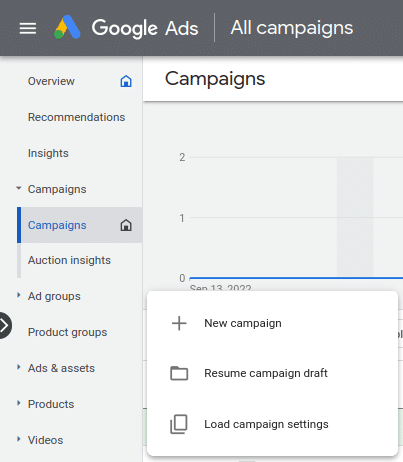
Choose “Sales” as a campaign objective and select “Display” for a campaign type.
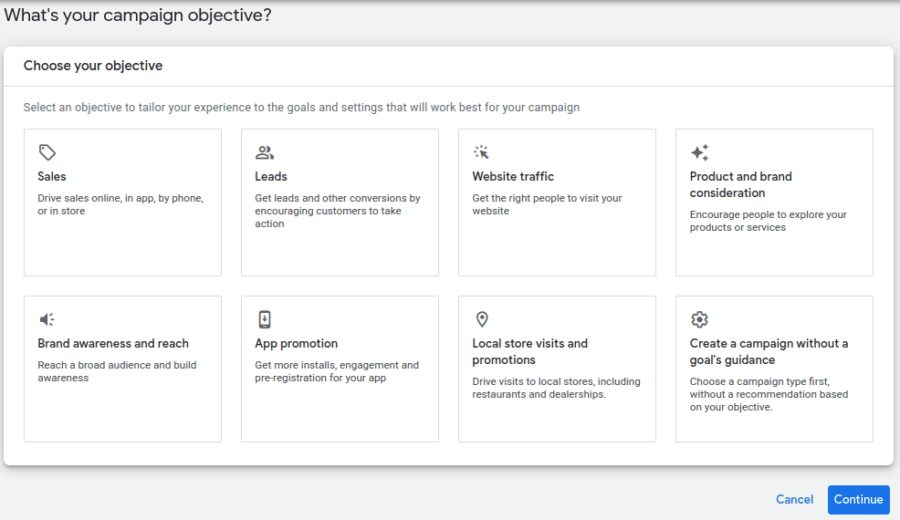
Then you can provide a name for your Display campaign, and specify the URL (the landing page on your website). Choose “Standard Display campaign” (as opposed to “Smart Display campaign”).
This is the important part. When you specify campaign settings, click on “more settings” towards the bottom of the page. Here, you need to select Dynamic Ads and choose a feed to be used for ad creation.
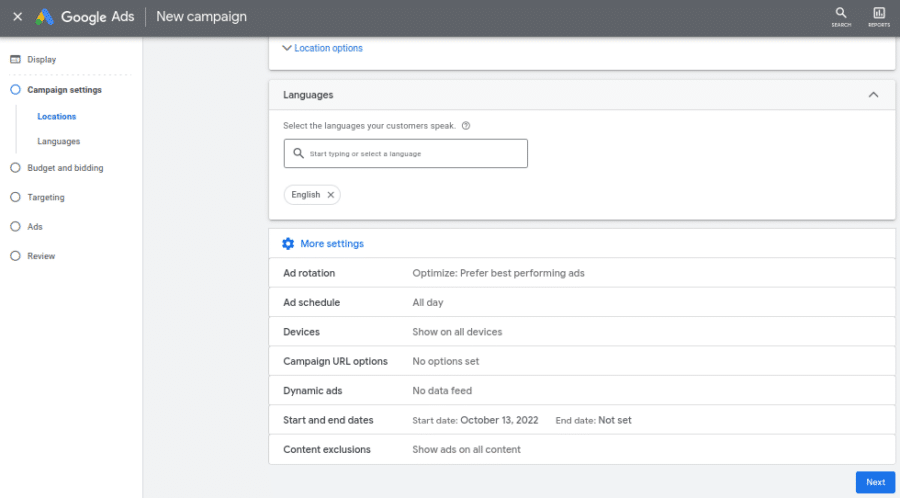

The rest of the steps are the same as for any other campaign.
Let’s quickly touch on ad creatives for dynamic remarketing campaigns.
Configuring Dynamic Remarketing Ads in Google
Google will automatically choose the ad that gets shown to a user, but you have to configure some of the elements.
When the ad is served to the user, Google will adjust the size, format, layout, and appearance, so that the ad fits in the placement (which is also chosen by Google). Also, note that Google may use some of the images or product data from your product feed in an ad, so provide high-quality images and correct (and up-to-date) info in the feed.
6) Add ad groups to the campaign
Once you configure ad creatives and the campaign is up and running, you need to create different ad groups. As usual, each of these ad groups may have a different audience targeted but the ads are the same.
As the campaign progresses, use metrics to track performance, test out different audiences, and optimize the targeting.
Dynamic Remarketing and Google Shopping
If you run a Google Shopping campaign, you can also run a dynamic remarketing campaign. It’s a great way to boost overall reach and conversions, but most of all, to learn about your customers.
So, how does Dynamic Remarketing interact with Google Shopping?
Dynamic Remarketing and Standard Shopping
Dynamic remarketing is a great addition to Standard Shopping. It helps you to leverage the feed and stay top of mind. As a result, you’ll see more conversions.
Dynamic Remarketing and Performance Max
Dynamic remarketing is part of Performance Max. So if you already run Performance Max, you might be wondering whether to run Dynamic remarketing alongside.
The short answer is: yes, you should. Let’s explain why and how.
If you have both Dynamic Remarketing and Performance Max, which campaign will target the user?
First, let’s take a look at campaign optimization for Performance Max.
Performance Max makes decisions about your ads for you. It considers information about the users and chooses things like the design, format, size, and where to show the ads. However, it also decides whether to use Dynamic Ads or Static Ads. This can be a bit complicated if you’re running a separate dynamic remarketing campaign alongside Performance Max, which also uses Dynamic Ads.
In Performance Max campaigns, the decision to use dynamic product ads (which change based on user behavior) instead of static ads is based on a product recommendation feature.
There are two situations where users will see dynamic ads:
1. If a user is on a remarketing list, which means they have visited your website and looked at a product page or done something else that triggers a dynamic ad.
2. If Google thinks a specific product can be recommended to a user based on their search history, even if they have never visited your site before. This is called dynamic prospecting.
So, Performance Max will show dynamic product ads to users who cannot be reached through a dynamic remarketing campaign.
But how do you make these two campaigns complement each other?
Dynamic Remarketing Best Practices
The performance of a dynamic remarketing campaign can be improved by two typical optimization methods: bid adjustment and audience layering. Some personalization tweaks are also typical for Dynamic Remarketing, and we’ll cover them too.
Bid Adjustment for Dynamic Remarketing
It’s obvious: you bid higher for users who are closer to conversion. For example, shopping cart abandoners are more valuable than product viewers. And product viewers are more valuable than website visitors who read a blog post and do nothing else.
This can be done at the campaign level by improving the campaign structure, i.e. adding multiple campaigns, or creating additional ad groups for each remarketing list.
Optimize Product Feed Match Rate
In this context, match rate refers to the number of product views on your website that match products in your feed. If your product feed match rate is below 50%, this indicates that you should reconfigure the product list.
You can check this in Audience Manager, the Data sources tab under Details.
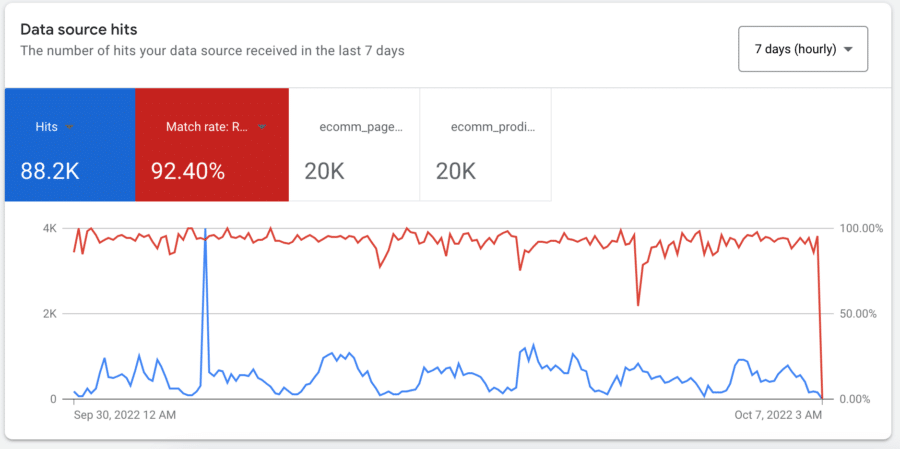
Factor in Recency of Visits
When performing audience segmentation, if you have a lot of traffic, segment recent visitors as high-value prospects (along with those we talked about in terms of bid adjustment). In most industries, recent leads, i.e. those in the last couple of days or a week, convert better than leads acquired months ago.
This type of optimization will prevent overspending, while improving conversions.
Dynamic Remarketing Improves Conversions
A relevant product ad is one of the best tools for converting customers as an online retailer. Dynamic Remarketing helps deliver these types of ads, featuring the product a website visitor considered when browsing your site.
Dynamic product ads are great for scaling up campaigns, and these remarketing audiences are easier to manage (as opposed to standard remarketing). However, the setup for Dynamic Remarketing takes multiple steps, including: creating a product feed, opting-in to the “dynamic remarketing” program in Google Merchant Center, linking your Google Ads and Google Analytics with Google Merchant Centers, preselecting ad creatives, and building a solid campaign structure.
Moreover, Google Shopping Campaigns and Performance Max can run alongside Dynamic remarketing campaigns to boost their overall effect.
Remarketing lists are full of valuable leads, so make sure your bid adjustment strategies reflect this. And don’t forget to keep your product feed optimized to get maximum exposure.
Dynamic remarketing campaigns boost overall performance, so why not give it a try?
