If you’ve launched your Performance Max campaign and were hoping for sales to flood in, you might be disappointed.
It’s not quite what Google promised, and you’re not sure what to do next.
Don’t worry, that’s exactly why I put together this guide. The goal is to identify different changes you can make to help you optimize your Performance Max campaign hit their objectives.
So let’s look at how to make that happen!
Table of Contents
How Long Does It Take to See Results From Performance Max Optimization?
The second most common question I get around Performance Max optimization is how long it will take to see the results.
Performance Max is a campaign type that relies heavily on automation, so any change you make takes time to show results.
That means you need to be patient and look at the trend of your campaign over the course of a few weeks. If you tinker with your campaigns too often (a few times a week), you’ll intervene while the campaign is still adapting.
Every single tip or strategy listed here is just a single tool in your toolbox. That doesn’t mean that you have to use all of them for every problem.
Is Performance Max Right For You?
The first thing to investigate is whether Performance Max is the right campaign for the job.
It’s not that straightforward to say when this campaign type is right for you, but it is easy when it’s not ideal IF:
- you are starting out
- have a small budget (less than <$2000/mo)
- have low conversion volume (less than < 50 conversions/mo)
In these cases, it might make more sense to consider the other Google Ads campaign types.
You could run Standard Shopping, separate search campaigns and just ignore Display & YouTube for now.
But if you’re reading this, you might be convinced that pMax is right for you, and just want some optimization secrets.
Nailing the Perfect pMax Account Structure
If you’re running Performance Max campaigns, one of the most important considerations is the campaign(s) structure.
It boils down to the following question: How many pMax campaigns should you have in your Google Ads account?
The biggest limiter to the number of Performance Max campaigns is your conversion volume.
If you have less than 30 conversions per month in a campaign, you’re better off consolidating your campaigns or looking at alternatives.
If you’re getting plenty of conversion data, you can consider having more pMax campaigns.
This can be because of various reasons:
- Budget: you want to allocate a specific budget to specific products
- Product selection: you want to push certain products harder
- Geographies
Here is an example from medical apparel brand FIGS. They have several Performance Max campaigns covering different objectives:
- Best Sellers: for their best-selling products
- Women – Scrubs: all scrubs for women
- Men – Scrubs: all scrubs for men
- The Set: The bundle is very important for them. They got 2 variations, men’s and women’s and they’re pushing them hard
- Unisex – Non-Scrubs: all of their non-scrubs products. Important but probably not as an acquisition channel.
- Color Launch: it’s interesting that they’re pushing specific (new) products
Performance Max Asset Group Structure
Once you’ve settled on which Performance Max campaigns you’re going to create, it’s time to think about how you’ll organize each Performance Max campaign.
This is the asset group structure.
You can target all products with a single asset group, or you can create multiple asset groups.
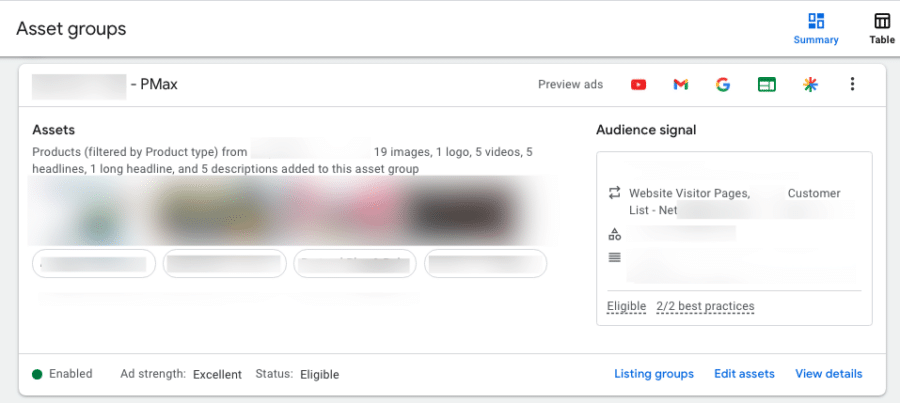
Each asset group can have different products (listing groups), different assets, and a different audience signal.
These are the different levers you can pull in your optimization efforts. They allow you to have different asset groups to:
- Adapt your ad copy to a specific audience signal.
- Have different audience signals depending on the product
- Target products specifically to the audience signal
- Etc.
One Google recommendation to keep in mind is to minimize listing group overlap:
We recommend that each asset group target different products (i.e., Products A-L in Asset Group 1 and Products M-Z in Asset Group 2).
This is in line with the experiments that we’re seeing. Keeping a single product in a single asset group tends to perform best.
After you create all of your asset groups, you can monitor the performance of each one.
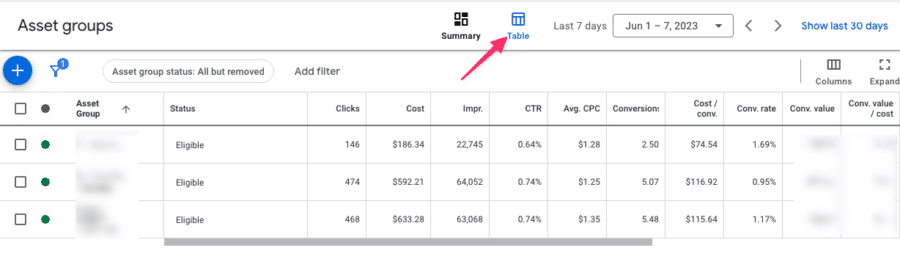
Note: if you don’t see this report, switch from “Summary” to “Table” view on the Asset groups overview.
Assets vs Feed only
One important option that too few advertisers know about is that you have the option to create a feed-only asset group.
That’s an asset group where you only choose the products (listing group) you want to target, but don’t add any other assets. So no headlines, images, etc.
The reason why you want to do this is that it restricts your campaign from showing mostly on Shopping Ads.
Without any text, image, or video assets, this Performance Max campaign won’t create any Search, Display, or YouTube Ads.
This can be a very effective way to run your campaigns. So definitely explore this option!
Going deeper on Performance Max
While this guide is a big one, it barely scratches the surface of what it takes to win with Performance Max.
That’s exactly why I developed our Performance Max course.
It covers everything I’ve learned from running these campaigns for the past 2 years:
- How to come up with the right structure for your account
- Which of the 11 pMax strategies will be most profitable
- Learn how to fine-tune every part of your pMax campaigns to generate consistent sales
And much more. If you want to learn more, I’d love for you to check it out!
On with the article 👇
Asset optimization
If you decide to add assets to your asset groups, you want to see how they perform, and then optimize them.
Confusingly, the “Assets” report will show you ad extensions, not the assets that are part of your asset groups.
So to see them, you need to open up the Asset groups overview, and click “View details”:
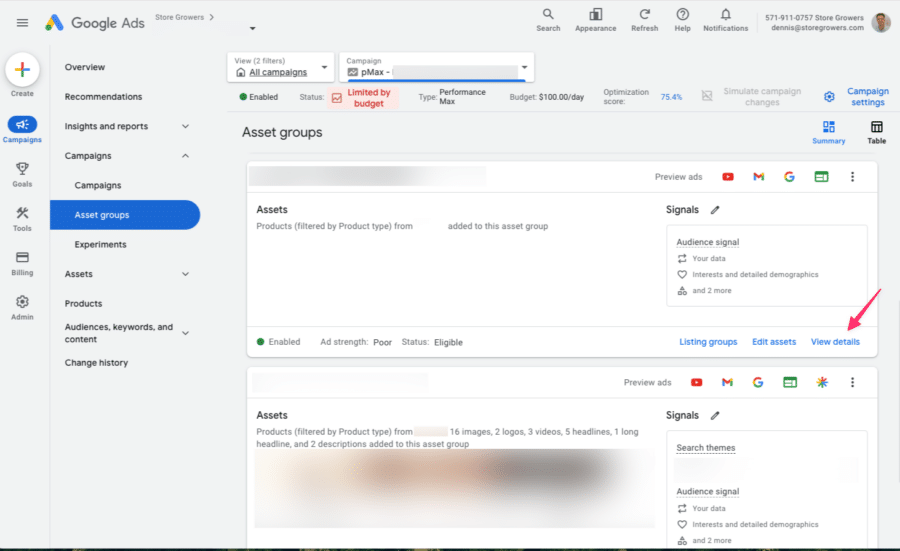
That will bring you to the Asset detail report, which looks a lot like the report for Responsive Search Ads:
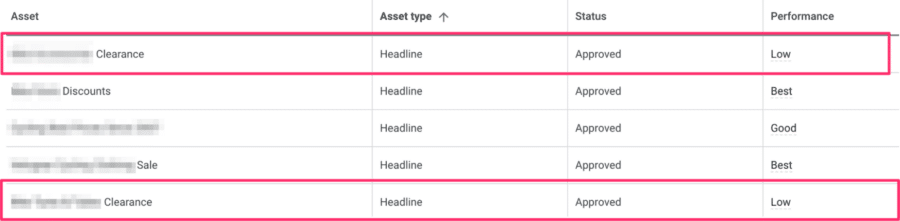
All your assets, text, images, and videos will be evaluated. You’ll see the result in the Performance column.
There are four possible values:
- Low: low performing against all other assets of the same type across properties.
- Good: assets perform well enough
- Best: one of the highest performers of all assets
- Pending: not enough data yet (you’ll need > 5000 impressions per asset)
The goal is to get rid of the “Low” performing ones and have at least multiple “Best” assets for each asset type.
The asset performance is different from “Ad strength”.
Ad strength looks at the combination of all of the assets that you’ve provided in your asset group. The potential scores range from Poor to Excellent.
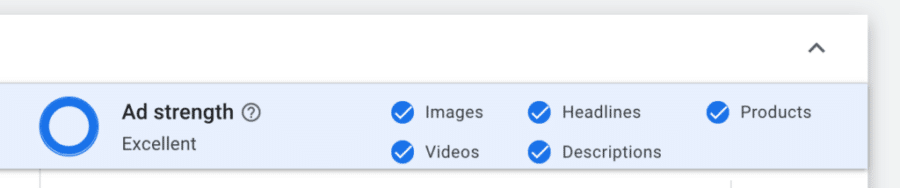
But while it might seem like you’re doing something wrong if you have an ad with a “Poor” Ad Strength, it doesn’t have to be. If you’re for example running a feed-only asset group, it will always get the “Poor” rating.
One last observation about the assets overview report is the “Source” column:
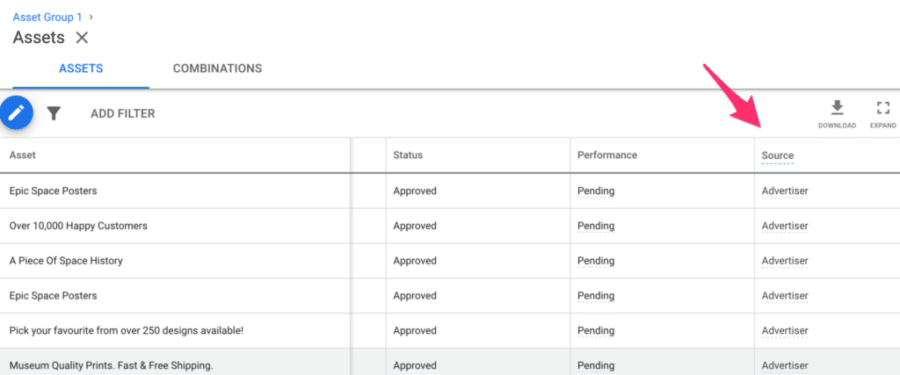
Most of the assets here will have Advertiser as their source. But for some, you can see “Automatically created”.
These have been automatically added to your campaigns.
It’s usually not exactly what you have in mind as an advertiser so you want to keep a close eye on this.
Performance Max Videos
If you don’t add a video to your asset group, Google will automatically create videos, and add them to your campaigns.
Here is what they added to my campaign:
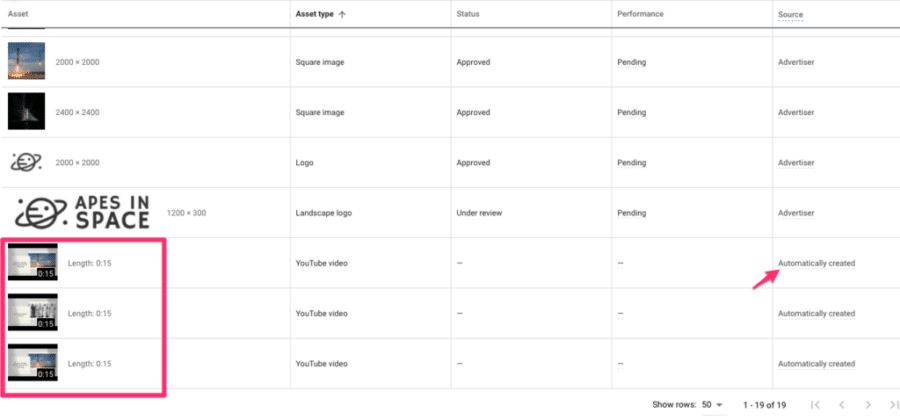
If you’re wondering if they’re any good, have a look at what was added to my campaigns:
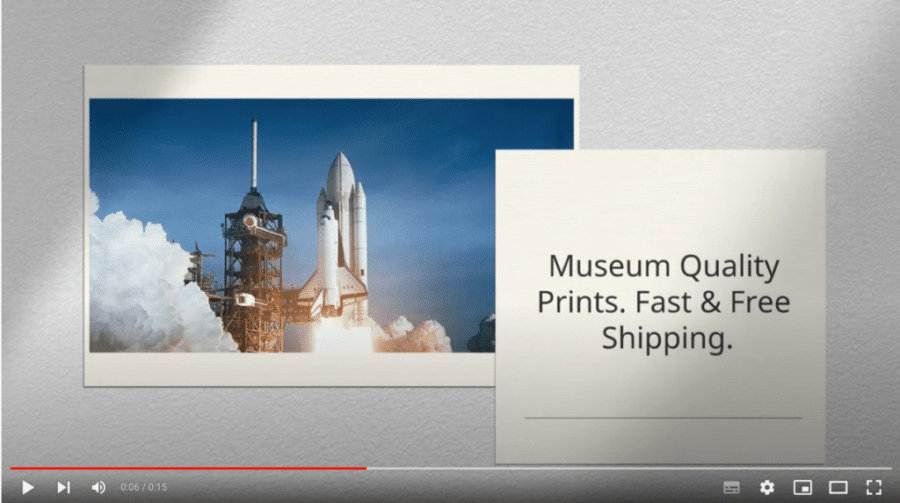
YouTube doesn’t allow embedding unlisted videos, so click here to see the ad.
Most advertisers are appalled when they realize what’s going on.
The only way to stop showing these auto-generated videos is to add a YouTube video that can show instead.
If you have the resources, I would recommend creating your own video, instead of trusting that Google will put something together that represents your brand and products well.
Google also has a free tool called Director Mix that can help to quickly create a decent video.
That said, I’ve been surprised of how many brands that spend tons on their Google Ads campaigns are happy to put out these videos.
The best example of that comes from the supplement company Athletic Greens. Here is one of their most common videos:
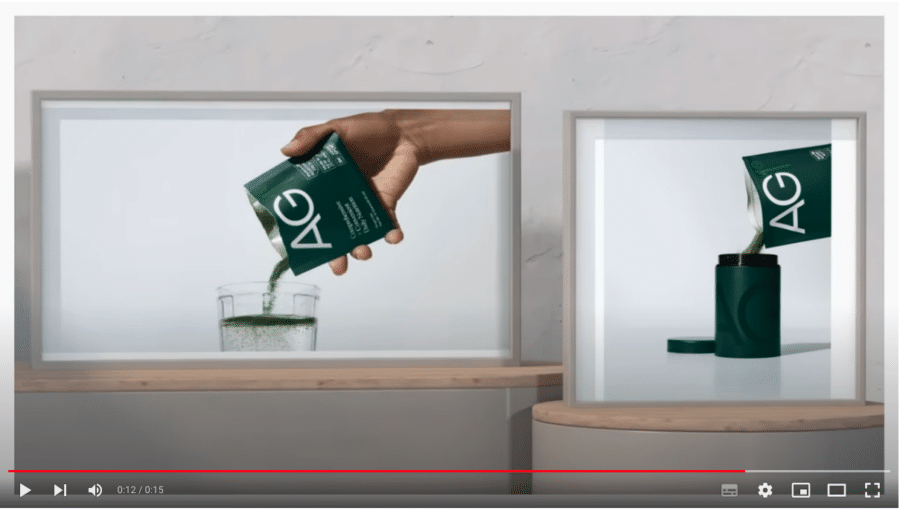
Surely they have the resources to come up with something more effective?
Leverage Search term insights
Performance Max offers more insights into which search terms are being triggered by the campaigns.
Under Insights, you can see a section detailing the “Search term insights“:
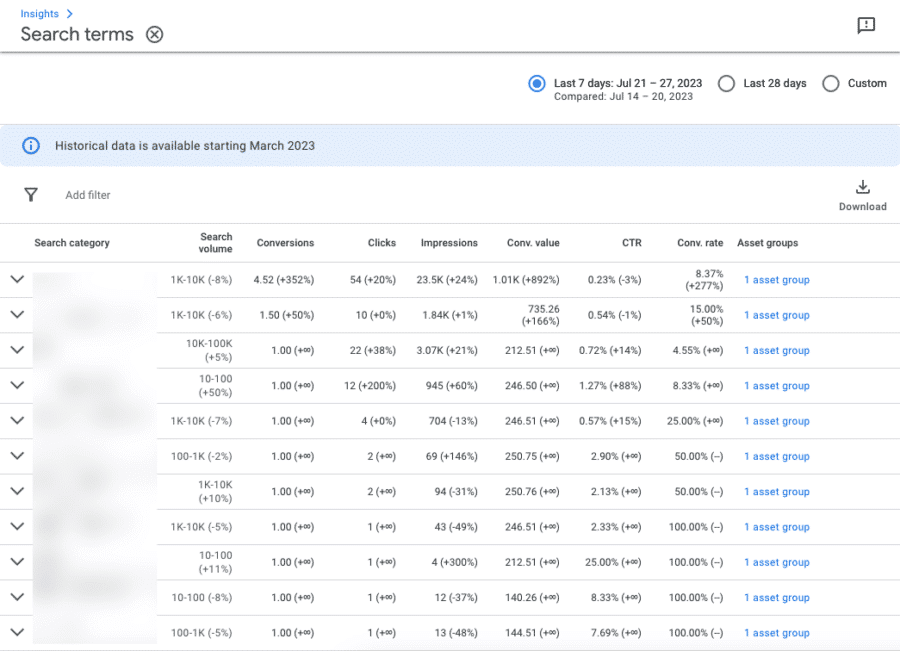
If you click on either of the “search categories”, you can see the actual search terms:
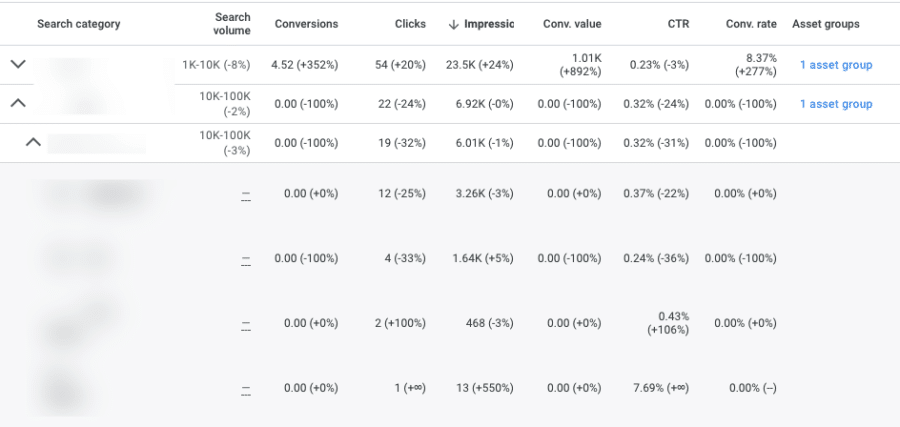
Google has made a lot of updates to this report since they first released Performance Max campaigns, but it’s still a bit lacking because it’s unclear if these searches triggered a Shopping or Search Ad (or both).
You can also select your own data range and export your data for further analysis.
This allows you to check on any shifts in search queries depending on other optimizations you make.
Adding Negative Keywords to Performance Max
Closely related to search insights are negative keywords.
Performance Max campaigns allow you to add negative keywords in 3 different ways:
- Brand lists: if you want to exclude brand(s)
- Account level negative keyword list: exclude from your whole account
- Google Support to add negative keywords to individual campaigns
1 – Brand Exclusions
Brand exclusions allows you to use the Brand Lists you have in your account, and prevent your Performance Max campaign from showing for it.
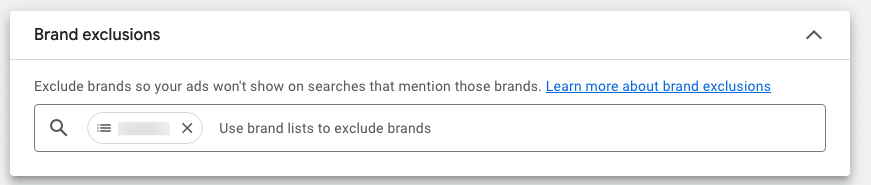
You can use it to exclude your own brand, but also other brands.
2 – Account-level-negative keywords
The second option to add negative keywords is to add them as account level negative keywords:
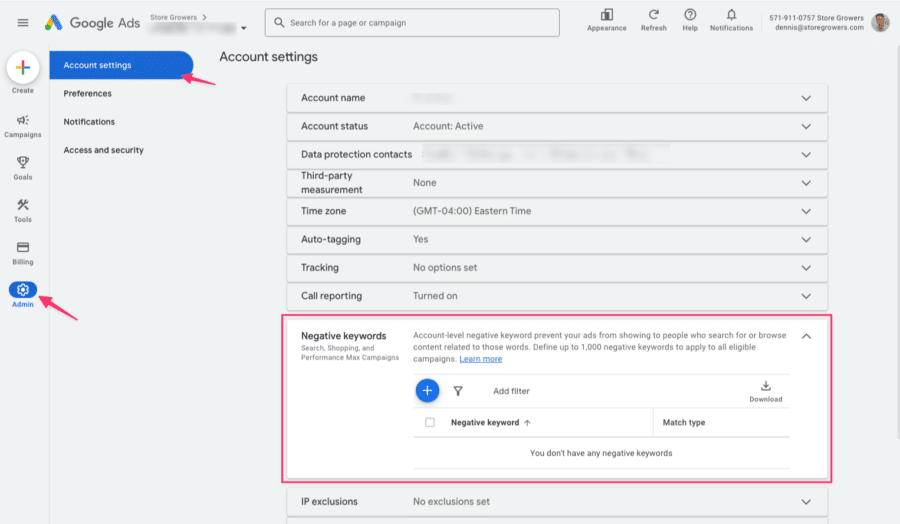
You can find the Account Level negative keywords by going to Admin > Account settings > Negatives keywords.
This prevents ALL campaigns in your account from showing for that specific keyword.
3 – Google support
Lastly, if you’d like to add negative keywords to a specific campaign, you can contact Google Ads support or your CSS provider.
Budget & Bidding Strategy
There are 2 automated bidding strategies available for Performance Max campaigns:
- Maximize Conversions (with optional target CPA)
- Maximize Conversion value (with optional target ROAS)
Together with the budget, this is the most powerful lever besides the structure of your campaigns.
Using the right values can help you get more results, but with the wrong settings, you risk cutting off oxygen to your campaigns.
I want to stress again the importance of being patient. These are Smart bidding strategies, and any change in bidding strategy has a major impact and will take 1-2 weeks to properly play out.
A change in the target CPA/ROAS is less impactful and you should see any result from that sooner.
Final URL Expansion
When Google says Final URL expansion, they are talking about going beyond the Final URL and the individual product URLs.
If you want to use Final URL expansions, you now also have to opt into “Text asset expansion”.
This gives Google the freedom to add new text assets to your campaigns.
If you do want to use Final URL expansion, here are the 3 options:
- URL expansion ON, no exclusions
- URL expansion ON, with exclusions
- URL expansion OFF
Note: URL expansion is OFF if you’re not targeting All products in the asset group.
I would mainly test #2 & #3. As part of the exclusions, I would put add non-commercial pages on my site like blog articles, about us, FAQ, shipping details, etc.
You might want to use these in your sitelinks, but not as the main URL of your ad!
To see how effective URL expansion is, and how the different pages of your site are performing is by looking at the landing pages report:
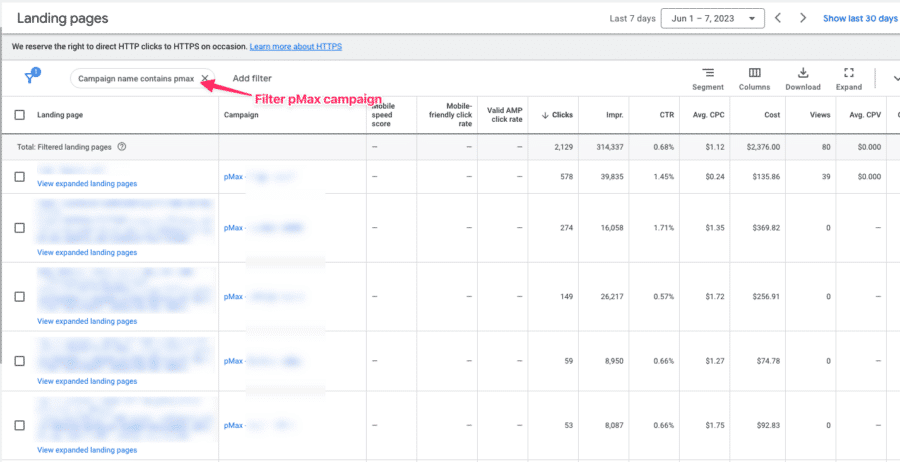
New Customer Acquisition
One more advanced option inside of Performance Max is the Customer Acquisition setting.
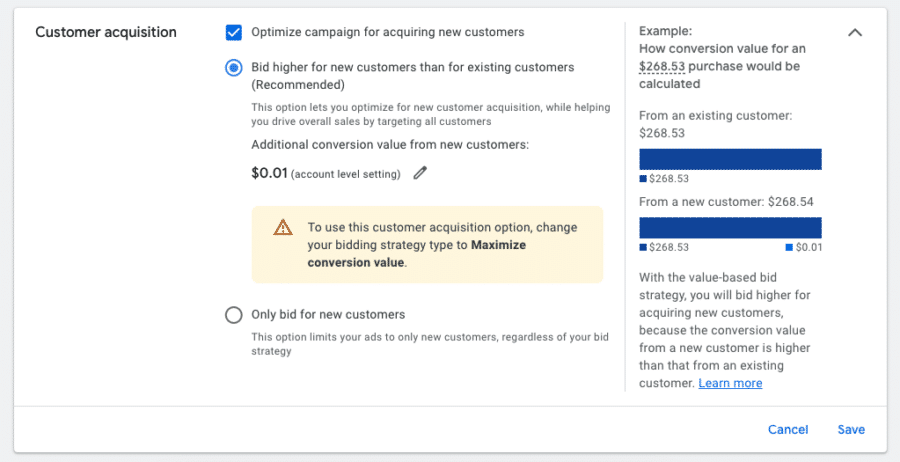
There are three options:
- Turning it off: ideal for most advertisers starting out
- Bid higher for new customers: most complex setting. Make sure you understand the exact impact before turning it off.
- Only bid for new customers: for advertisers that want to focus on new customer acquisition (have a look at this case study from FIGS where they exclusively focus pMax to acquire new customers
Performance Max Placements
Google has a predefined report inside of Google Ads called the “Performance Max campaign placements”:
It’s a big improvement from where it was when pMax first launched, but it’s still a little light on details.
It only shows the Impressions and the Google Owned & Operated doesn’t make us much wiser.
Check this example:
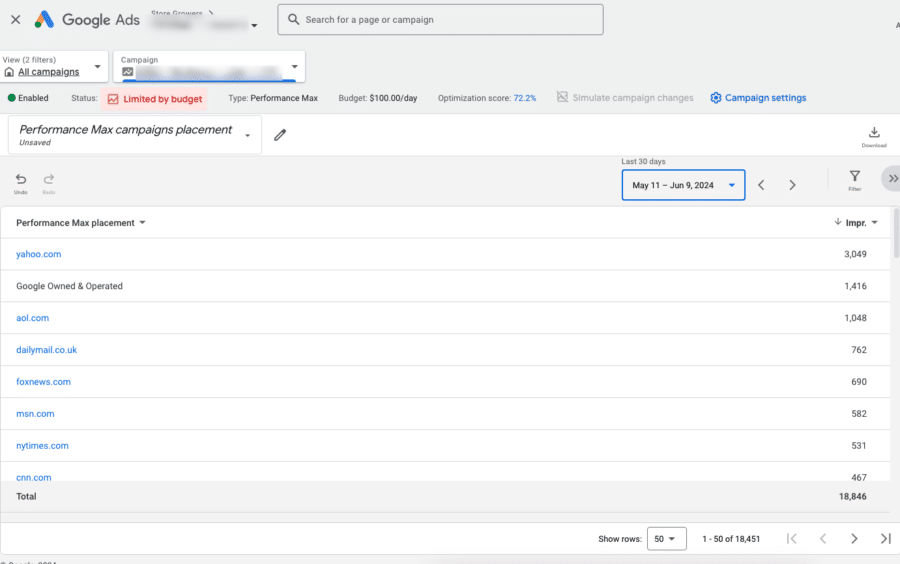
But I suspect (and hope) we’ll see more metrics and more accurate data in the future.
Once there is a more useful report, it can help to exclude certain placements via account-level exclusions.
That covers the optimization details that are unique to Performance Max campaigns. Luckily there are a bunch of tactics we can leverage from other campaign types.
Product feed optimization
If you’re using Performance Max for ecommerce, your product feed plays a key role.
It not only helps Google figure out what search queries to show your products for, but it also determines what a user will see in the ad.
having a product that corresponds what users are interested in will help
Here are the most important attributes to consider:
- product title
- product type
- image
- description
- product numbers
In ecommerce, Performance Max relies heavily on the product feed to figure out which search queries to
Leverage Goals higher in the funnel
Performance Max isn’t just for ecommerce. It can also be leveraged for lead-generation campaigns.
One of the recommendations Google has for those advertisers:
If using Maximize conversions or tCPA bid strategies, select the deepest funnel conversion action that has a sufficient frequency and set the tCPA accordingly.
This is something we’ve seen in Smart Shopping as well.
We’ve tried to get more data into Google Ads by using start checkout or add to cart as the main goal.
Even with all the necessary measures to accomplish this (discounted values or more aggressive ROAS targets), we haven’t seen this result in the algorithm getting any better as a result of more data.
So it’s interesting to see a very similar recommendation from Google about focussing as deep in your funnel as possible.
No doubt we’ll try goals higher in the funnel at some point, but it’s not on top of our list.
Feed optimization
While there is not much to change on the actual Shopping Ads, we still have a lot of power over what we put in the feed.
That makes product feed optimization very important.
First, that means cleaning up your feed and making sure you’ve fixed the errors and warnings in Google Merchant Center.
The second part is to bring in the necessary info you need to organize your campaigns via custom labels.
Then the true feed optimization can start with updating product titles, descriptions, images, etc.
Then there are two new feed attributes that are interesting for the Display component of Performance Max:
- Short_title: this allows you to show a shorter product title compared to the product title that’s used in the Shopping Ads.
- Lifestyle_image_link: where product-focused images work best in the Shopping ads, this alternative image allows you to use images that look nicer on a Display placement
Bid adjustments
The last section of our Performance Max optimization is about the bid adjustments like ad scheduling or location targeting.
Since they’ve been around for a long time, I’m not going into detail here.
Performance Max Experiments
The Experiments feature inside of Google Ads now also features pMax campaigns.
There currently are 2 experiments available, one to test the Standard Shopping vs Performance Max, and the other tests what happens if you add another Performance Max campaign to your account.
There are all sorts of creative ways to use this as it can help you to get insights into the results pMax can get for you:
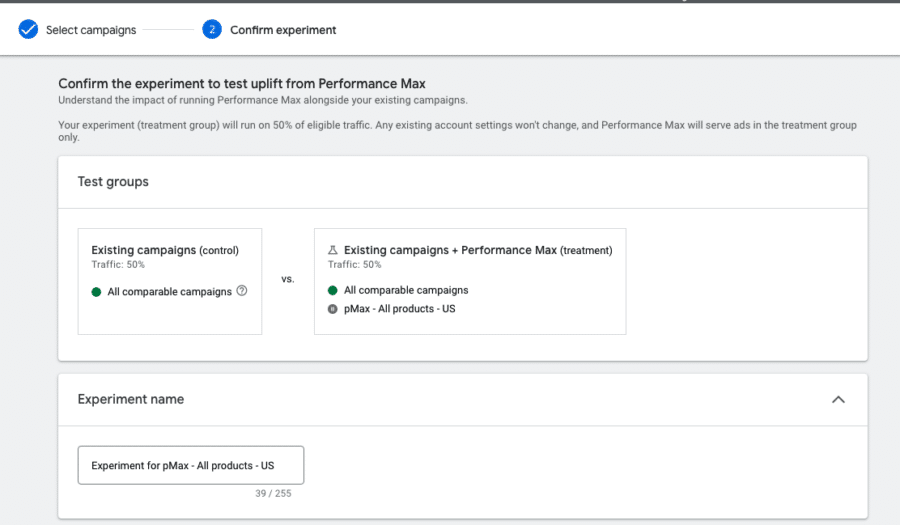
Staying afloat
As I mentioned at the top of the article, there are a ton of things you can do to optimize your campaigns.
So after reading this article, you might have a long list of things you want to try.
That’s good, it tells me this article was helpful.
But now you need to figure out what matters most for your current situation and go focus on that. The other things on your list will be waiting for you once you tackle that part.
If you do want more help looking at your campaigns in a structured way, have a look at our Performance Max course. It features our step-by-step optimization framework.
