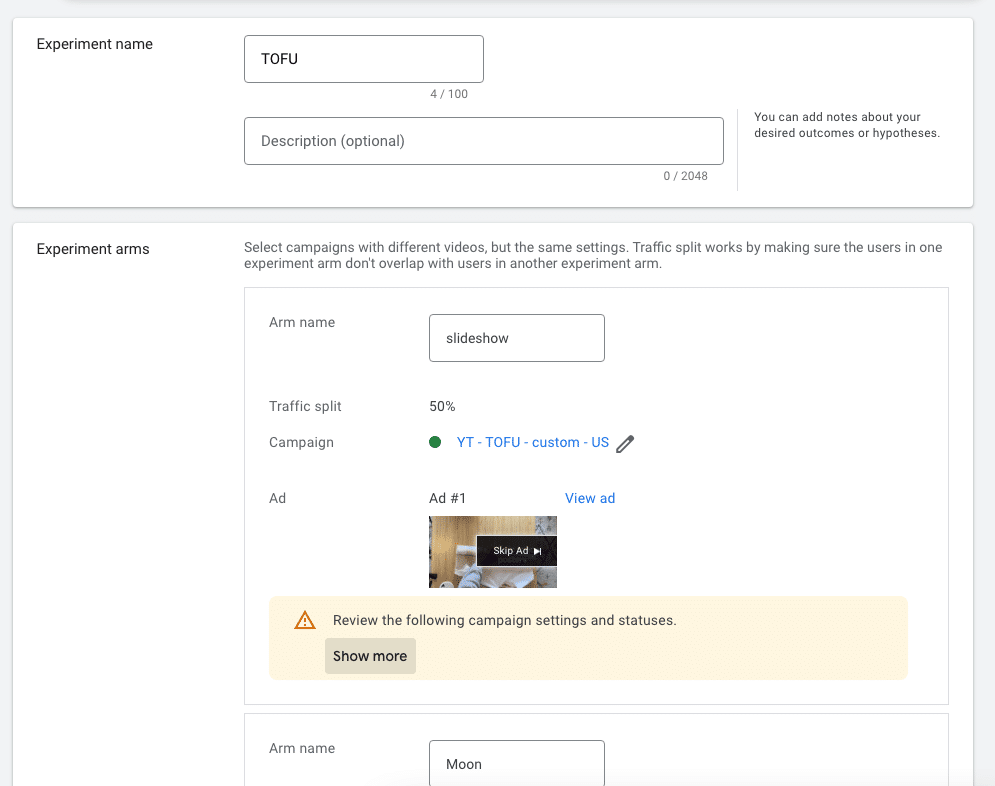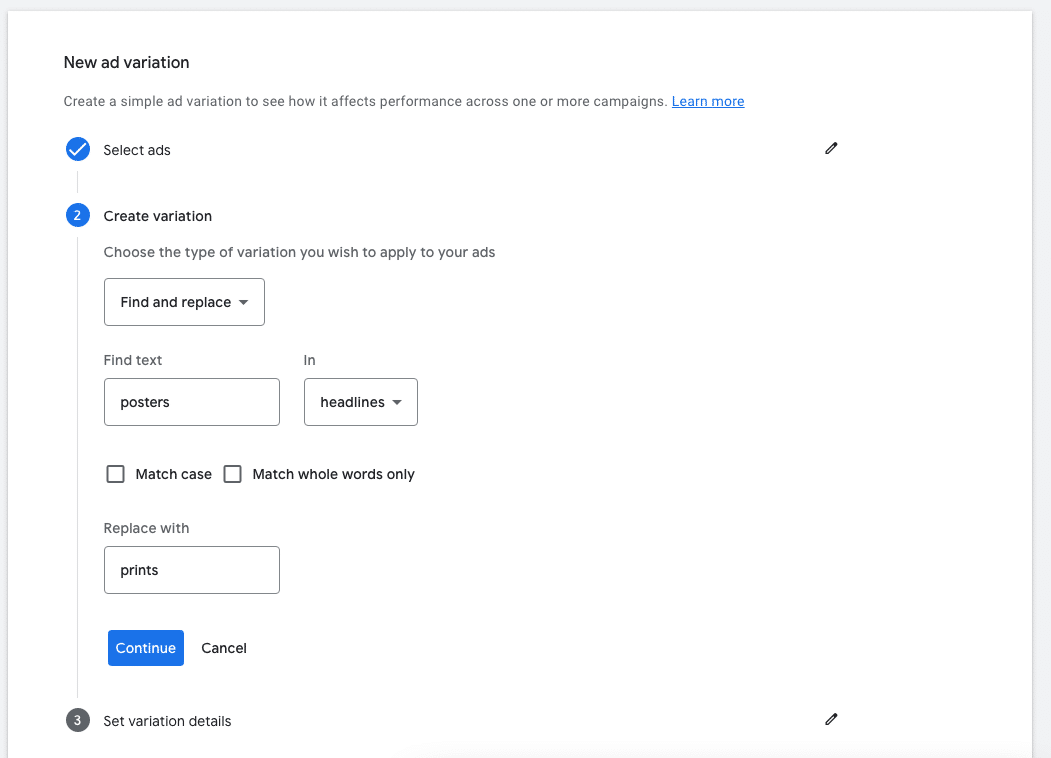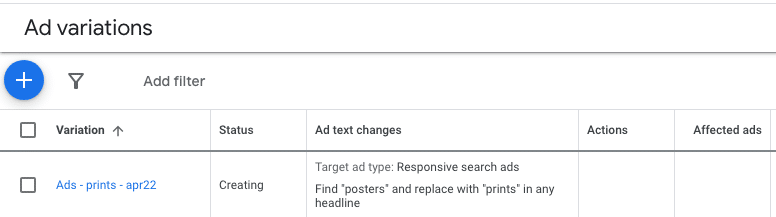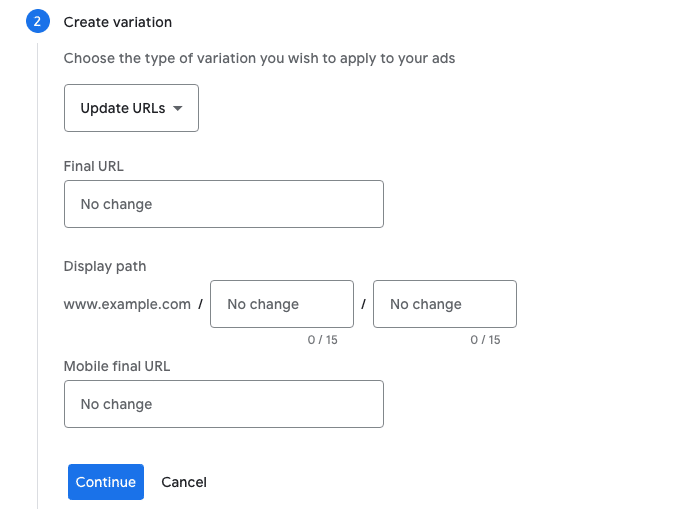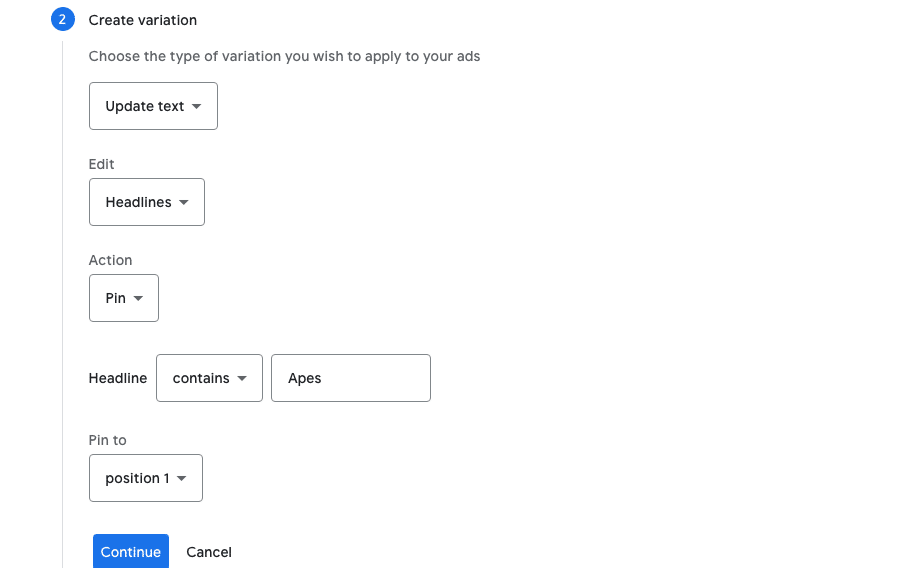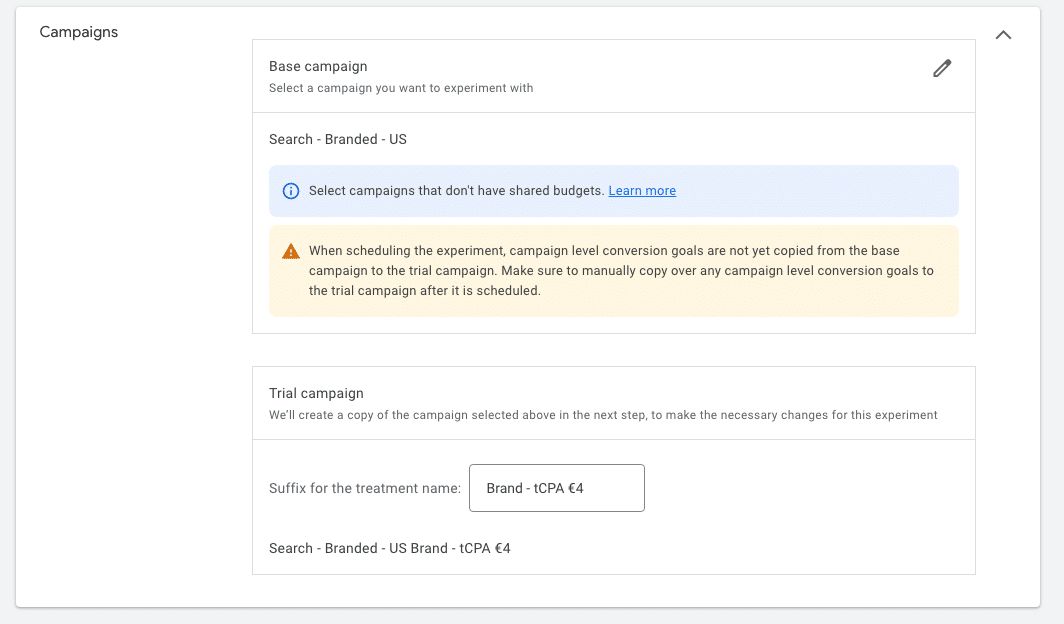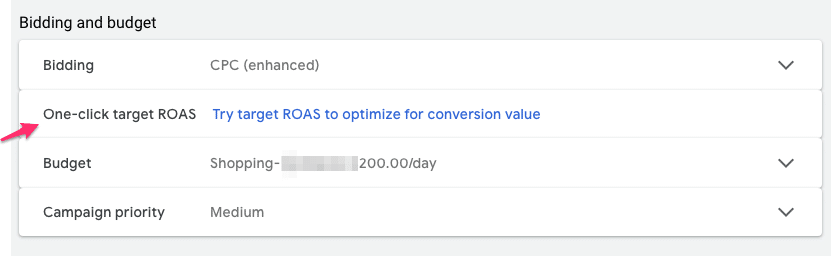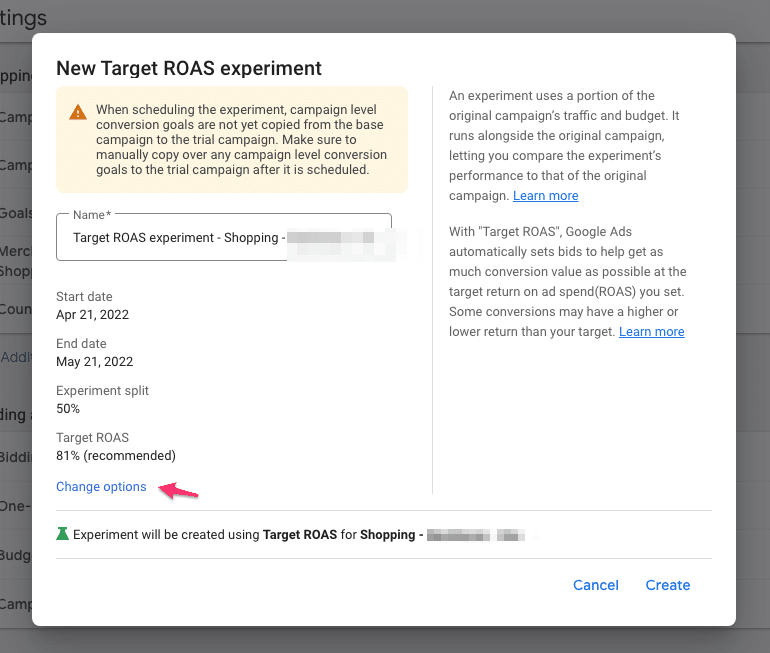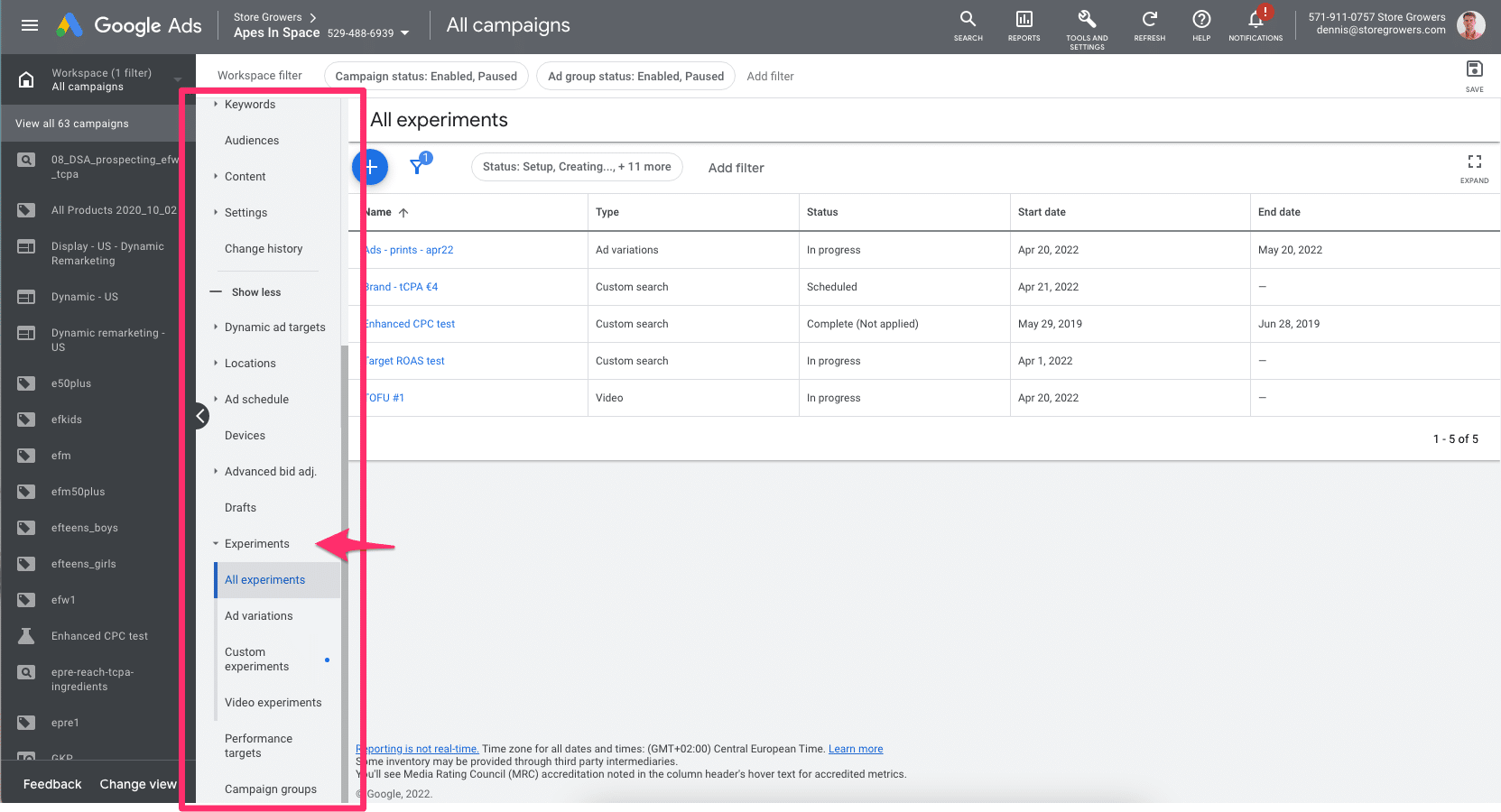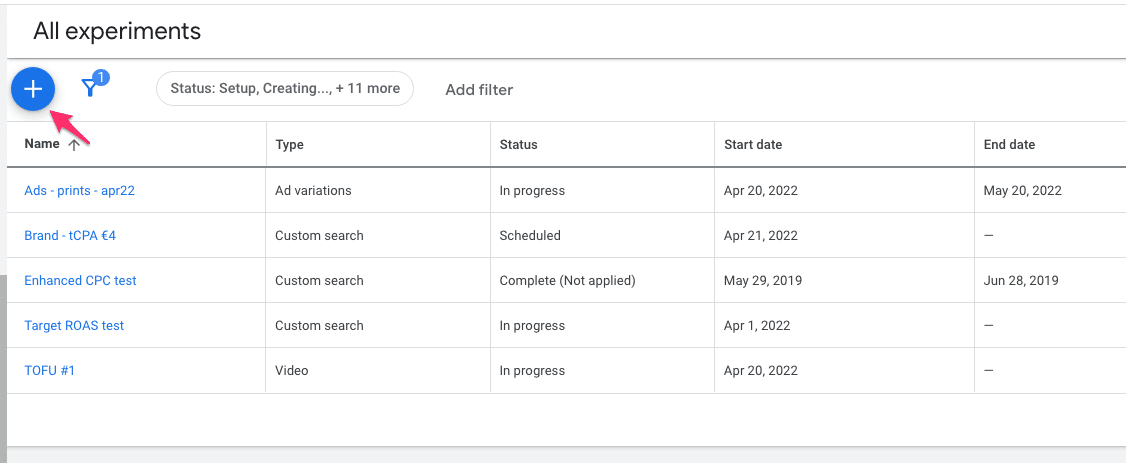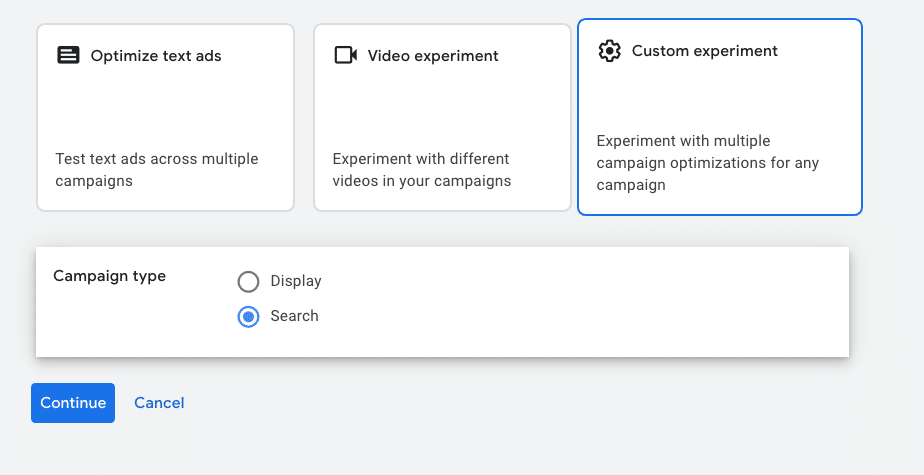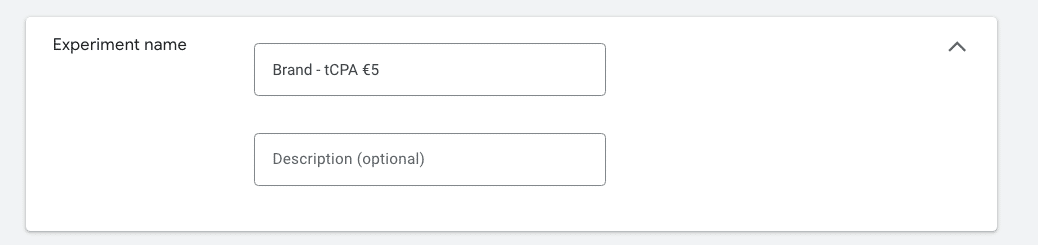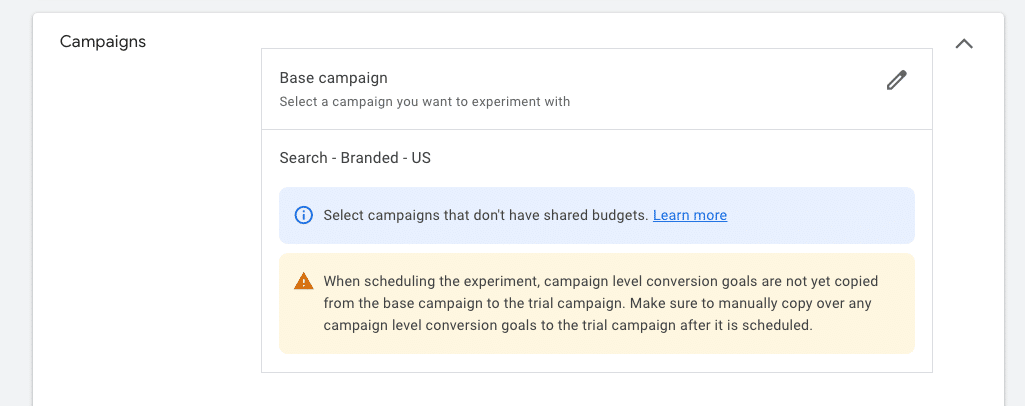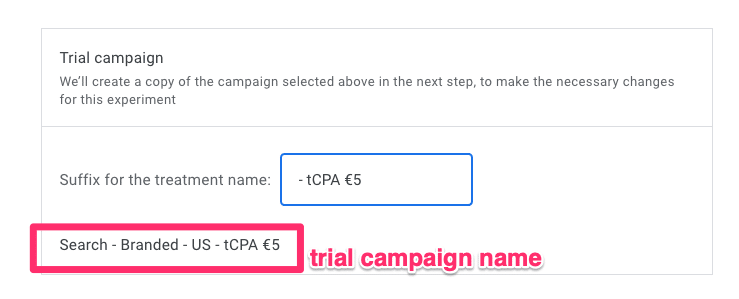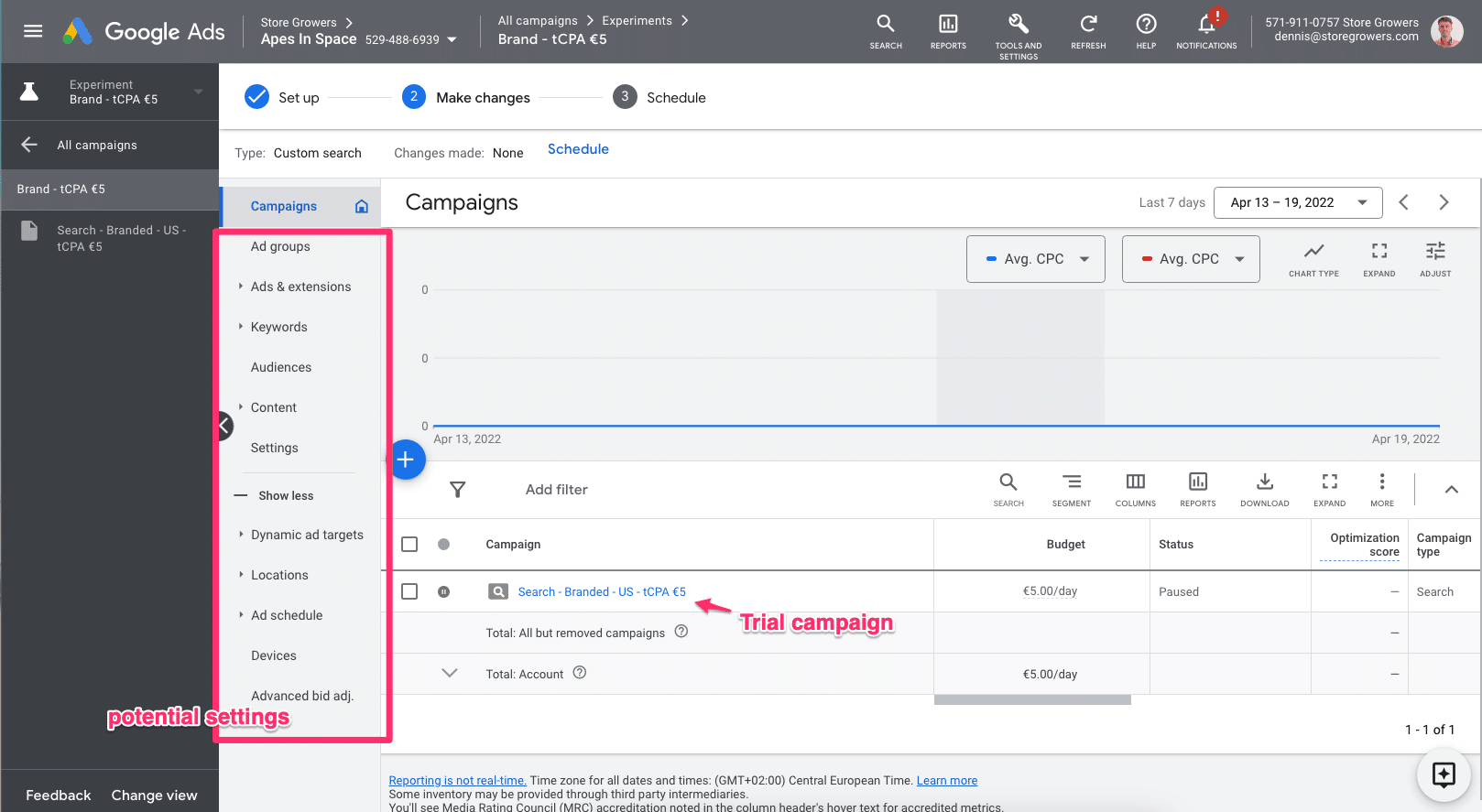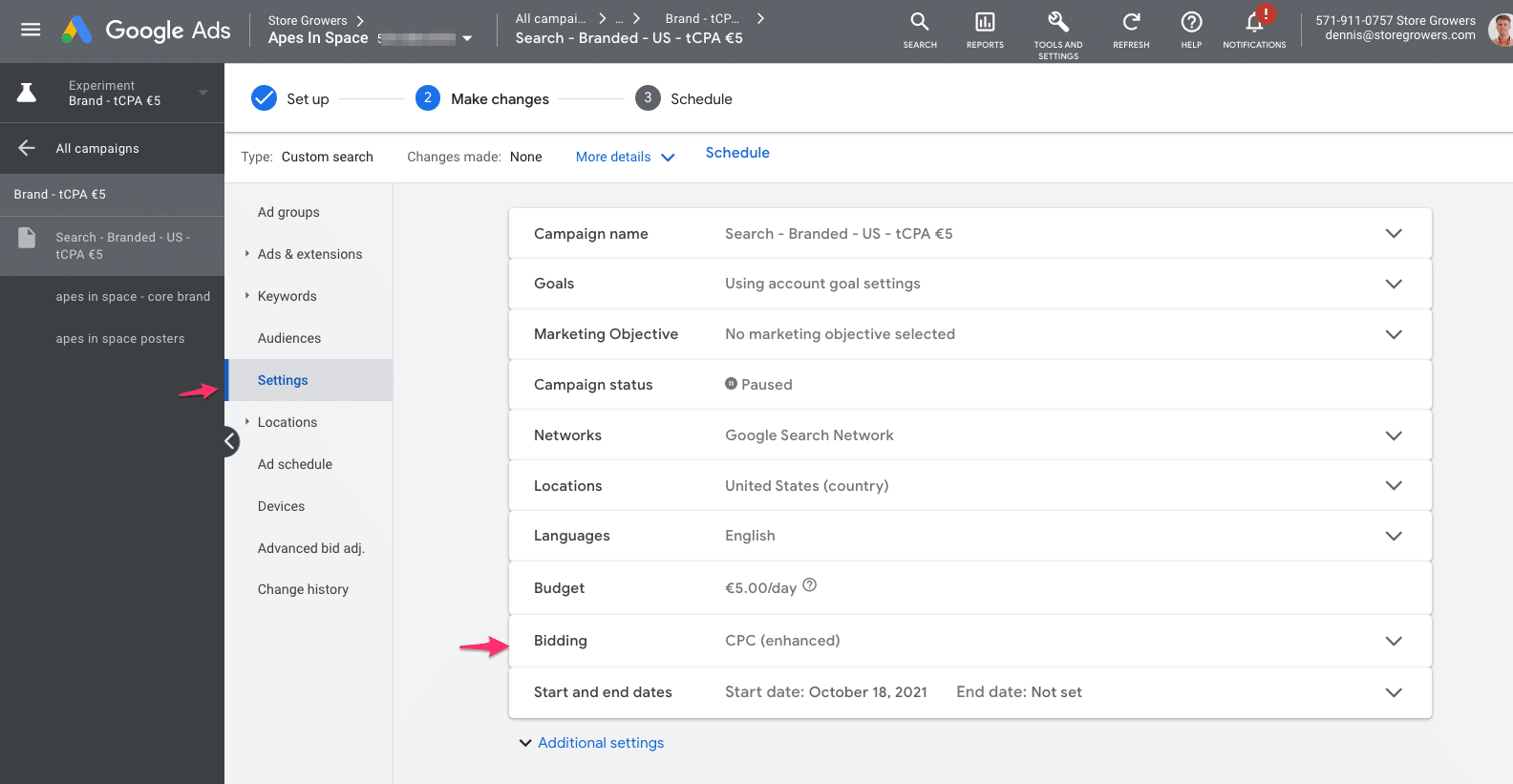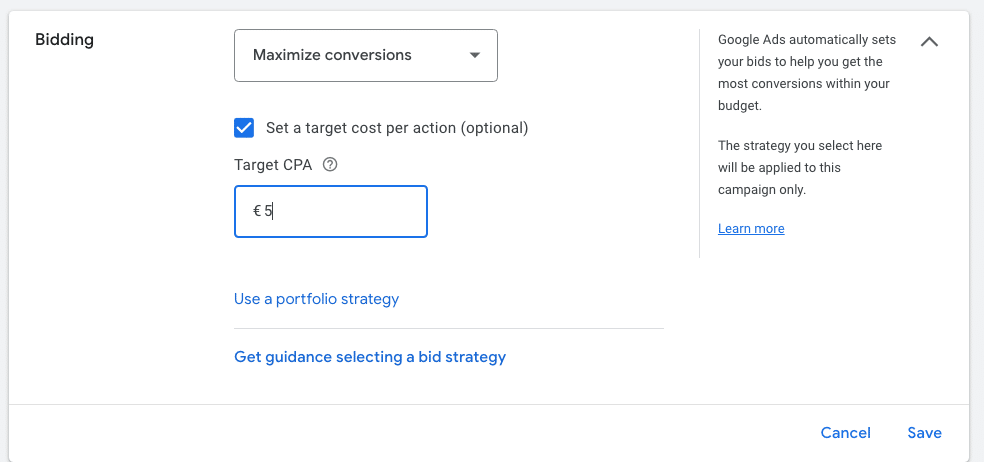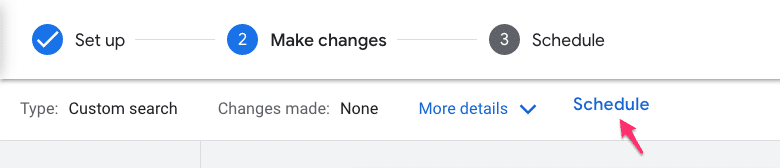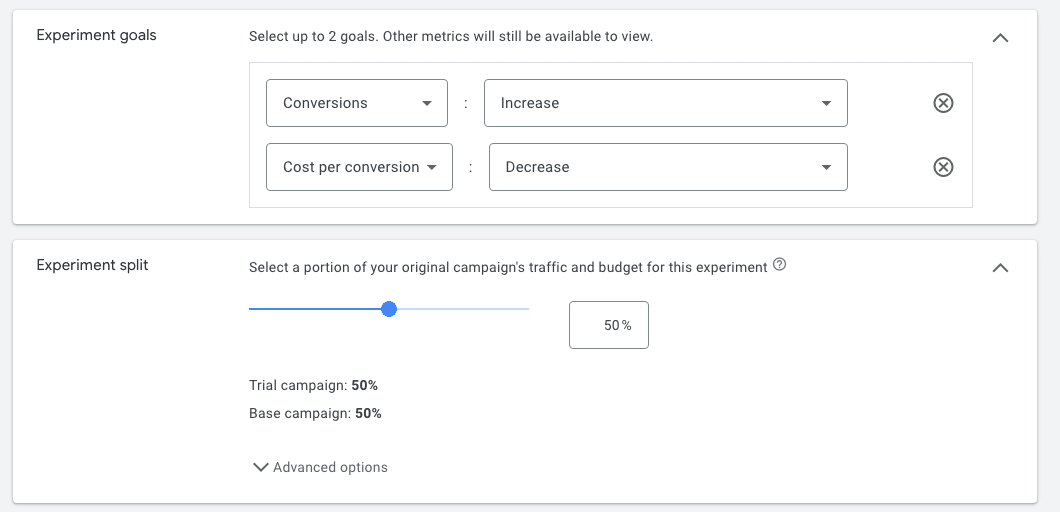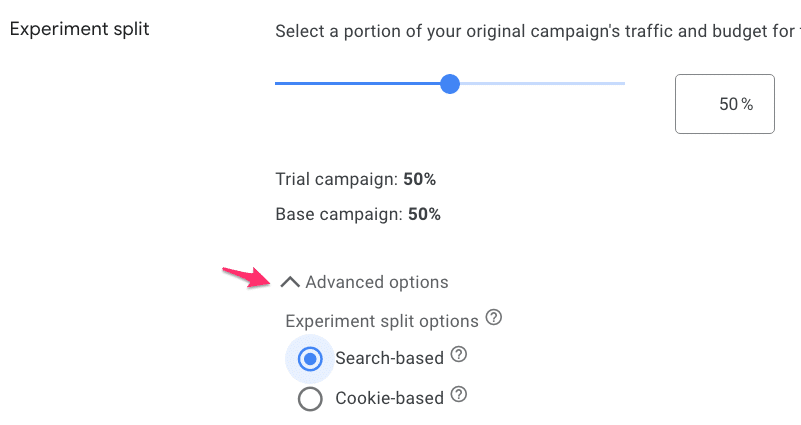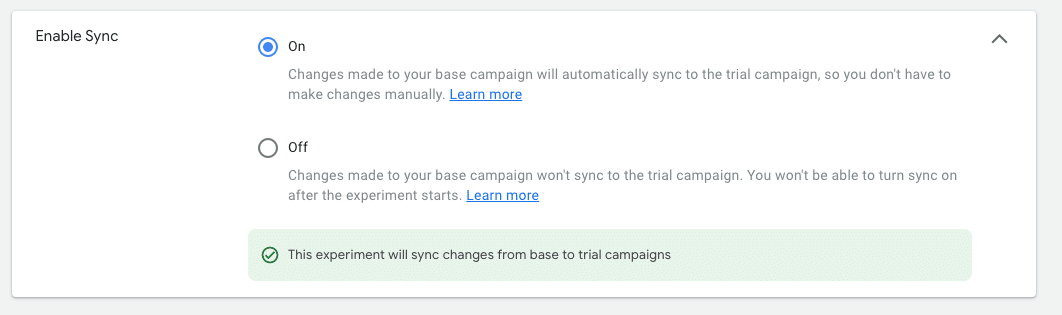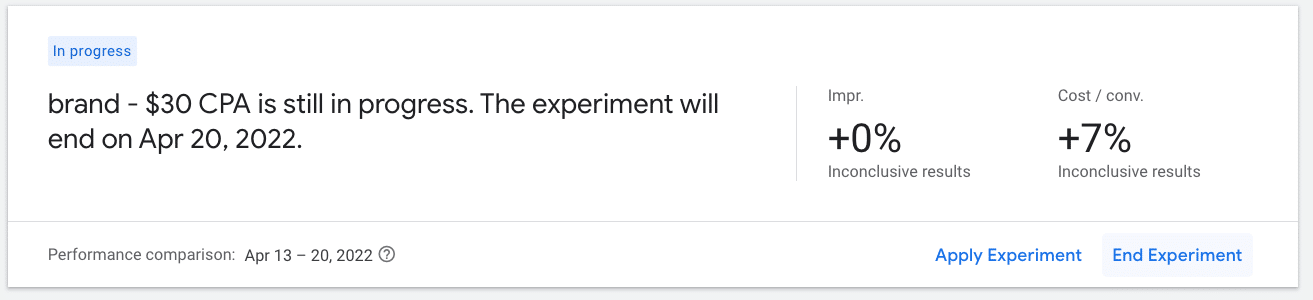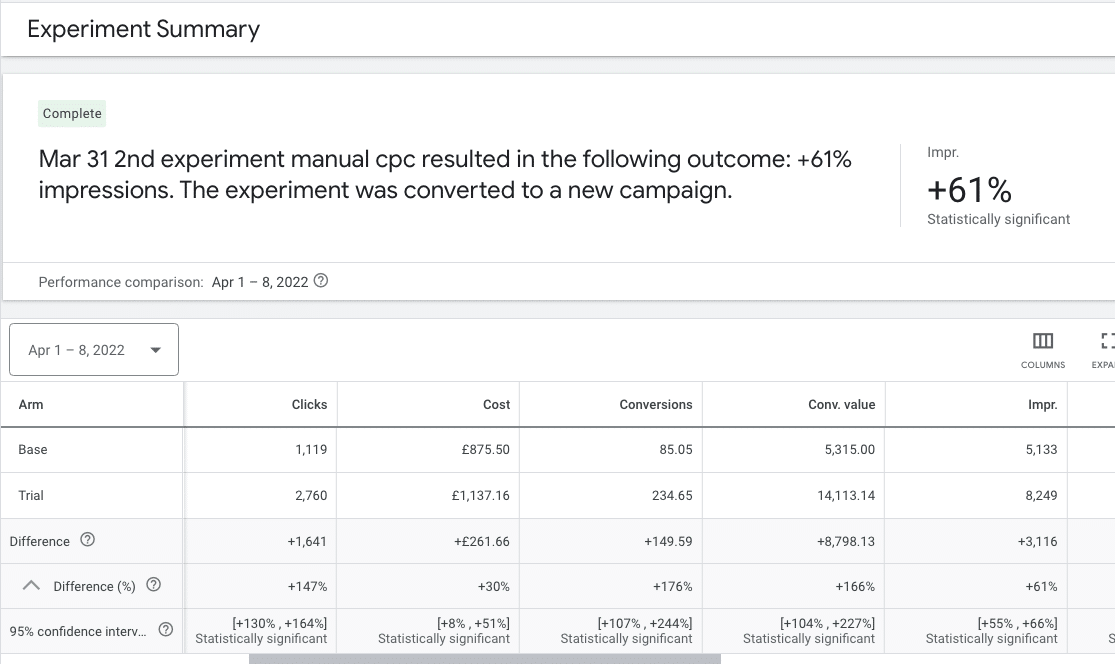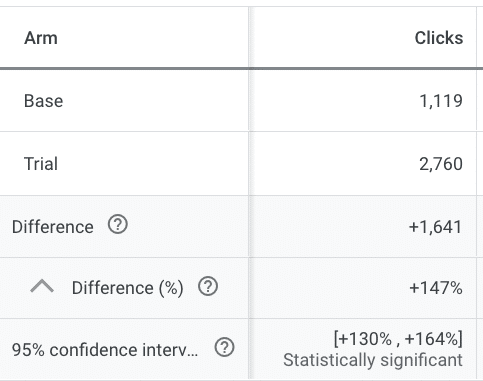If you want to get better results from Google Ads, you need to make changes to your campaigns.
To help you understand the impact of certain changes, Google Ads has a special feature called Google Ads Experiments.
In this article, we’ll explore what exactly Google Ads Experiments are, and how you can use it as part of your workflow.
Table of Contents
What is Google Ads Experiments?
Here is a short description from Google:
Google Ads experiments can help you continuously improve the performance of your campaigns. By testing different campaign settings, you can reach more customers and drive better results quickly and efficiently for your business.
In my own words, Google Ads Experiments allows you to test the performance of an alternative version of a campaign to improve a campaign’s performance.
When should you use Google Ads Experiments?
Let me start by saying that using Google Ads Experiments is overkill for most of the changes you’ll make to your campaigns.
Most changes that advertisers make in Google Ads are small tweaks. For example:
- Changing the max CPC of a product
- Adding a new keyword to an ad group
The consequences of these changes are usually limited. If you change the max CPC and suddenly the actual cost per click is too high, then you can simply lower it.
But some of the changes feel a lot riskier. Like switching a campaign that’s doing well from manual CPC to Target CPA bidding.
That’s a BIG change, which can cause big swings in both the number of clicks and the sales that you’ll see.
This is exactly where Google Ads Experiments shines. It helps you to reduce the risk by testing an alternative version of a campaign on a subset of traffic.
In the example above, you keep sending 50% of the traffic to the version using manual CPC, and 50% to the version that uses target CPA bidding.
6 Types Of Google Ads Experiments
Google Ads Experiments offers 4 types of experiments to run:
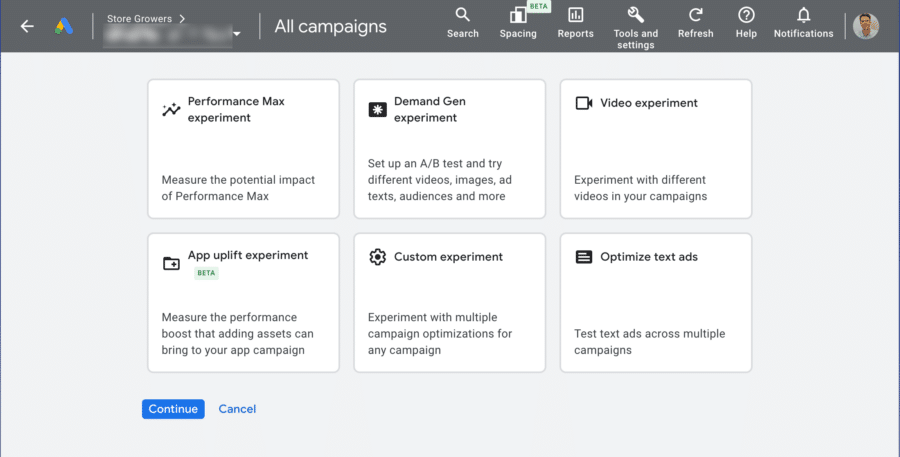
- Performance Max experiment
- Demand Gen experiment
- Video experiment
- App lift experiment
- Optimize text ads
- Custom experiment
While it seems like there are a lot of options to pick from, most of the available Google Ads experiments are very limited in scope.
Only the Demand Gen and custom experiments allow you to test meaningful changes to your campaigns.
Let’s explore these in a bit more detail!
1 – Performance Max experiments
The first type of experiments involve a Performance Max campaign.
You can choose one of two experiments:
- Test uplift of Performance Max
- Test vs Standard Shopping campaign
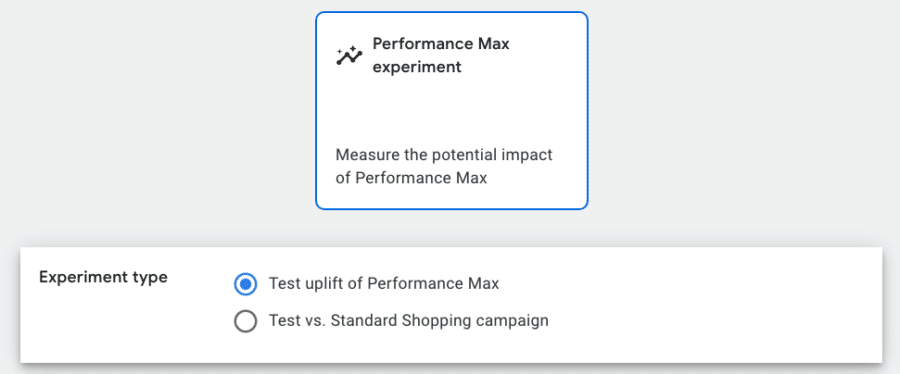
1 – Test uplift of Performance Max experiment
This first type of pMax experiment measures the impact of what happens if you add a Performance Max campaign to your account.
The first step is to select or create a new Performance Max campaign:
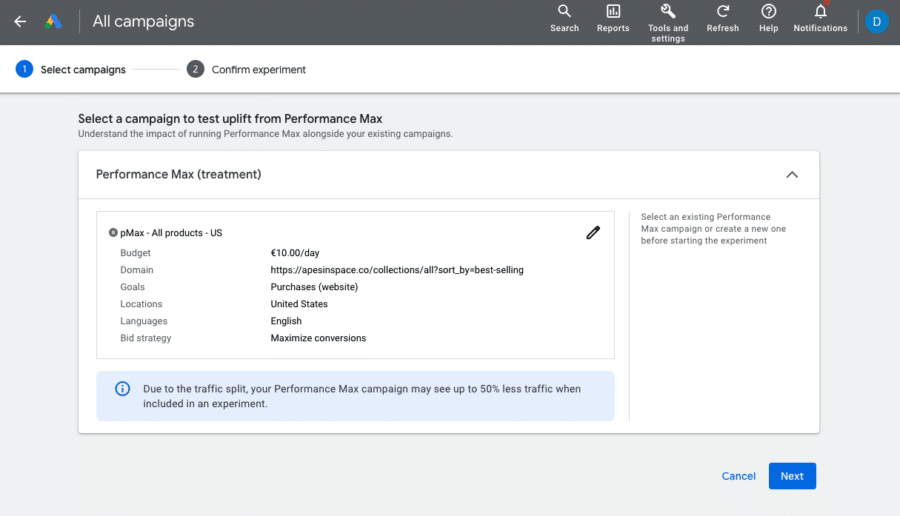
In the next step, you see that this setup will 50-50 test the traffic:
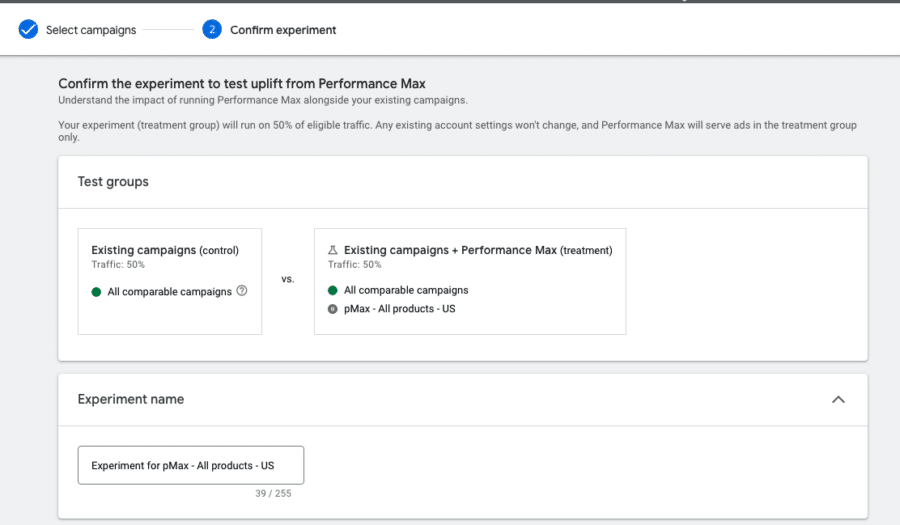
All you can do is set the start date for the experiment and that’s it.
Half of your traffic will go to your existing campaigns, while the other half will have your existing campaigns + Performance Max campaign.
2 – Test Performance Max vs Standard Shopping campaign experiment
The second experiment type is testing a Performance Max campaign vs a Standard Shopping campaign.
First, you select the Standard Shopping campaign you want to test:
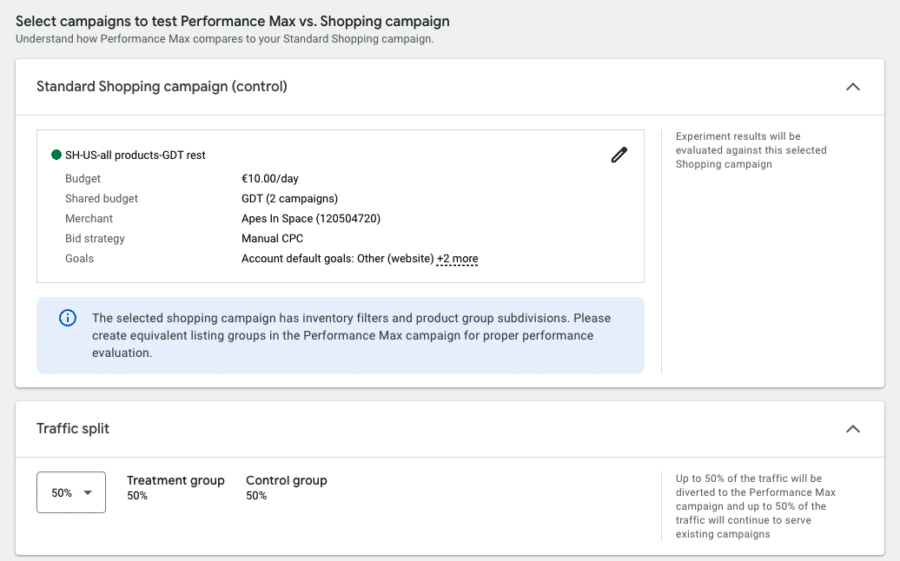
Then you select the traffic split you want and the Performance Max campaign you want to test against:
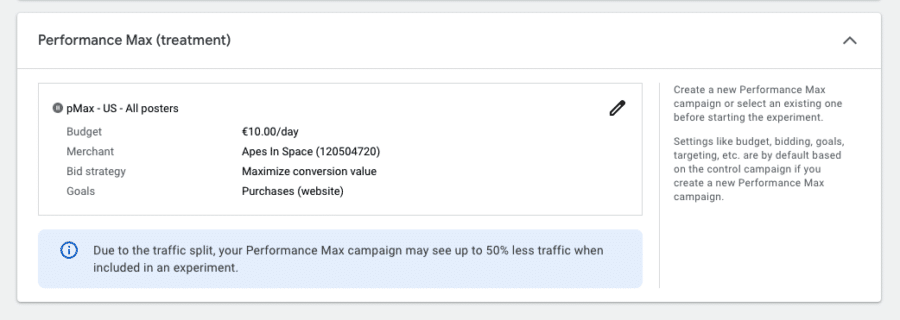
Are these any good?
The way I use Google Ads Experiments is to test things that feel risky.
Integrating Performance Max is risky, as it can have an impact on all campaigns in your account.
The first uplift experiment might be able to show you if Performance Max can add additional volume. It would also allow you to see which campaigns will be most impacted.
The second experiment is less useful, especially to advertisers less familiar with the inner workings of Performance Max.
Because if you let the experiment run in its default form, the Performance Max campaign will show better results in 99% of the cases.
If you choose to run Performance Max, definitely have a look at our pMax optimization guide to help you improve your results.
2 – Demand Gen experiment
Demand Gen campaigns are the newest campaign type in Google Ads.
(Sidenote: it’s interesting to see that Google has rolled out an experiment for it where as Standard Shopping campaigns have existing for 10 years but don’t have any experiment yet.)
The Demand Gen experiments allows you to test 2 existing Demand Gen against one another.
This actually is a good experiment as it allows you to test a wide variety of attributes like:
- Different campaign goals
- Adding a bid strategy target
- Ad group structure
- Ads
- Targeting
- Impact of having multiple ads
- Etc.
One you’ve figured out what you want to test, it’s time to set up the Demand Gen Experiment:
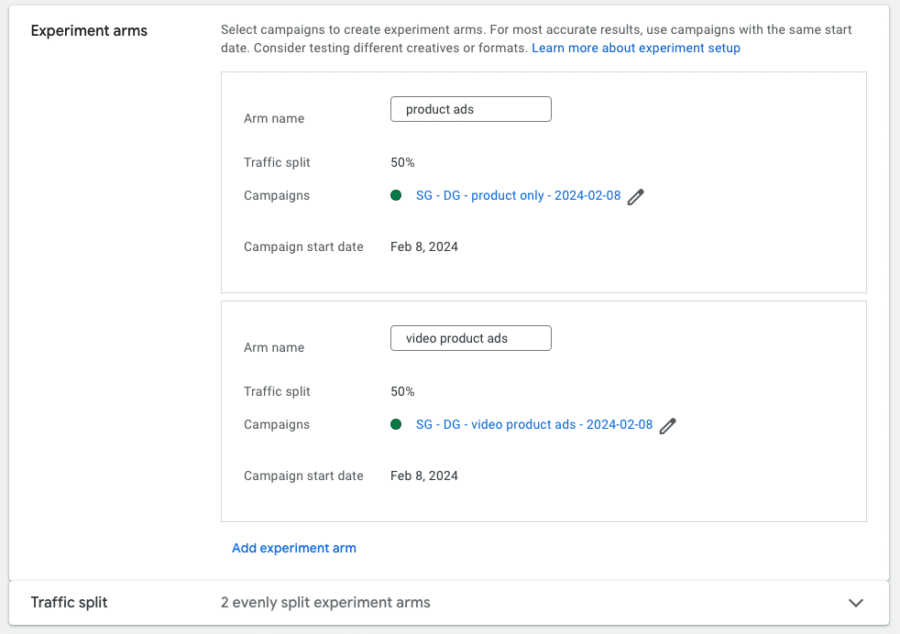
You select two “Arms” or campaigns that you want to test against one another.
Pick your success metric:
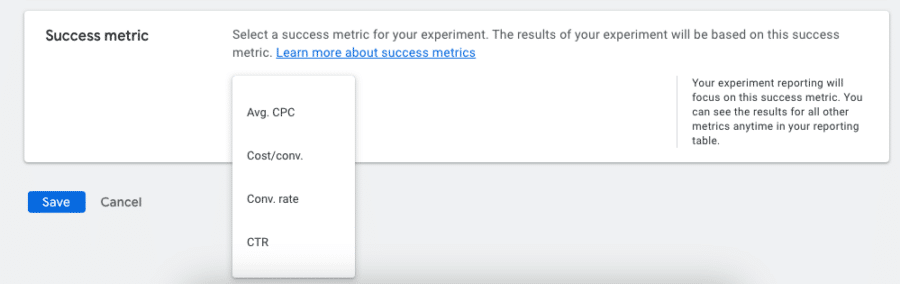
Interesting to see that Avg. CPC & CTR are included here as test metrics.
I would personally opt for more results focused metrics like Cost/conv and Conv rate.
3 – Video experiment
The Video experiment can be summed up as running multiple YouTube Ads campaigns, where the only difference is which videos are added to each campaign.
In order to run an experiment, you create different experiment arms (= copies of the same campaign but with a different video).
Google Ads will then split the traffic 50-50, and after 100 conversions it will determine the campaign with the lowest cost per conversion.
Similar to the “Optimize text ads” experiment, I find the pre-made Video experiments fairly limited.
The only use case is that the setup allows you to test which ad works best in a very specific context.
It doesn’t really fit with my own process of testing which YouTube videos work best for which audience.
4 – App uplift experiment
Covering App install campaigns is outside of the scope of this blog.
But to summarize, the App uplist experiment allows you to see the impact that adding more assets to your campaign has.
To learn more, you can check the Google support docs on this topic.
5 – Optimize text ads
With Optimize text ads experiments, you can test variations of your responsive search ads.
There are three types of variations that you can create.
1 – Find and replace experiment
The first ad variation you can create is to change the text you want to swap out in which part of your ad.
Here is an example of an ad variation that replaces the word “posters” with “prints” in all headlines:
2 – Update URL experiment
This second option allows you to change the details of the URL.
This is ideal for A/B testing different landing pages for an ad, as it allows you to split your traffic 50-50. If you created a duplicate ad with a different URL instead, that ad wouldn’t always have the same visibility as the original one
Another option is to test a different Display path. Although it’s possible to test, this will usually have a minor impact.
3 – Update text experiment
The third option to create ad variations is the “Update text”.
This allows you to Add, Remove or Pin a certain headline or description.
Similar to the previous options, I haven’t found this option very useful in optimising your RSAs.
The main reason for that is all of these options result in very minor changes, you’ll have a hard time seeing the impact of adding or removing a single headline.
6 – Custom experiment
If you’ve read the previous sections, you’ve heard me mention a few times how I think the pre-made experiments are too limited.
What if for example, you want to test an ad variation that doesn’t just pin a single headline, but pinned assets for all positions?
Luckily Google Ads has the custom experiment to allow for all other variations.
This is the one you’ll be using most often.
You’ll first need to select your “Base” campaign. This is your original campaign that will be used as a template.
Next, Google Ads will create a Trial campaign, which is identical to the original one, except the changes that you make.
The sky is the limit. You can change everything in a campaign, targeting, bidding strategy, keywords, match types, ads, etc.
Keep reading to get an idea of which tests are best to run in Experiments vs making changes directly to your campaigns.
Google Ads Experiments & Standard Shopping
Google Ads Experiments are focused on Search, Display, Hotel, Video, and now also Demand Gen campaigns.
Shopping Ads have always been missing from the campaign type list:
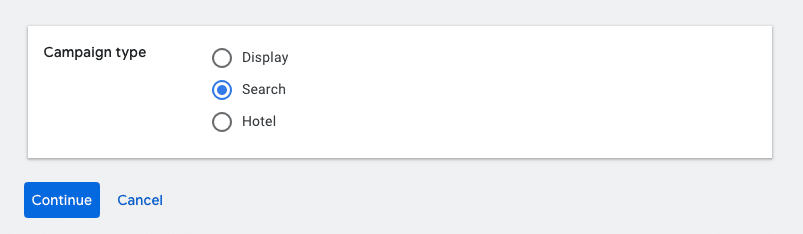
So although it’s not possible to run most experiments on Shopping campaigns, there is one Experiment you can run!
In the settings menu of a Standard Shopping campaign, you’ll see the One-click target ROAS section:
If you click “Try target ROAS to optimize for conversion value”, you’ll see the following menu:
This allows you to set up an experiment that will change the bidding strategy from whatever you had running before, to Target ROAS.
By default, it creates an experiment that lasts for a month, splits traffic 50-50, and uses the “recommended” ROAS. If you click on “Change options”, you’re able to change those details.
From the screenshot above, the main change I’d make is to the 81%, this is too low and would likely lead to a loss for this advertiser.
How to Create a Google Ads Experiment
So far, we’ve covered all of the options inside of Google Ads Experiments. In this section, I’d like to get more practical and set up an actual Google Ads Experiment!
To find the Experiments menu, scroll down in the middle column of your Google Ads account, until you see “Experiments”:
There, you’ll see an overview of all the past and current experiments.
To create a new experiment, just hit the big blue plus button:
Next, we’ll create a Custom experiment for a Search Ads campaign, since that allows for the most flexibility.
Experiment name
Next, you need to come up with an Experiment name & description.
While you’ll be tempted to quickly add something like “test #14”, try to come up with a name that will make sense if you look at the experiment overview page 6 months from now.
If I’m testing the bidding strategy for my brand campaign, I might name it something like:
Next, select the Base campaign:
By default, Google will add your experiment name to the end of the Trial campaign name. So with a small tweak, you can make it look better:
If you click “Save and continue”, you’ll start to create your actual experiment:
From here, you can click on any of the areas of your campaign that you want to change.
In this case, we want to change the bidding strategy from enhanced CPC to Maximize Conversions.
So to do that, we need to open the Bidding options in Settings:
When you’re done making changes, click Schedule in the top menu:
Experiment goals
Before the experiment can go live, we’ll select 2 goals that work as the goals.
Which ones you select will depend on the experiment you’re doing, but in this case, we’re mainly interested in conversions and cost per conversion:
Once you start the test, you’ll have access to all metrics, so don’t worry too much about which ones you select.
Experiment split
Next, we need to define the experiment split. This boils down to how much of your traffic is allocated to each variation.
Usually, I’ll keep this to 50-50, this ensures you get enough data to reach a conclusion.
If it’s a risky change and you have tons of conversion data (> 100 conversions in the time frame you’re going to run the test in), you can go with a smaller traffic split like 70/30 or 90/10.
Under the “Advanced options”, you can get into the nitty-gritty details of the actual test:
- Search-based split: every time someone searches, they’ll see one of the 2 variations
- Cookie-based split: once a person has seen one campaign, they will continue to see that campaign
By default, it’s set to search-based and that’s what I would keep it at in most cases.
Experiment dates
Next, you need to define the time you want to experiment to run. You can either choose to leave it open indefinitely and then end the experiment when you want to.
Or you can choose to end it after a certain number of days or on a certain date.
The right answer here really depends on what you’re testing. But if it’s your first experiment, you can just leave it at none.
Note that an experiment will always start the next day since it wants to get a full 24 hours of data!
Enable Sync
While your experiment is running, you might need to intervene in the Base campaign on something unrelated to the thing you’re testing.
Let’s say a promotion has ended and you want to remove a certain headline from all your ads.
With the “Enable Sync” option, your Trial campaign will sync to the base campaign to make sure that all changes automatically sync.
This is a great new addition to the experiments feature, as before you were afraid to touch the existing campaign to not screw up your test results.
When you’re all done, hit “Create experiment” to create the experiment.
Running Google Ads Experiments
Once you have an experiment running, you’re able to see it on your Experiments page:
You can see the name, type, status, and dates.
Most of these are pretty self-explanatory, but through the status, you can actually get a pretty good picture of what you’ve done in terms of experiments.
In progress experiments
If you click on an experiment that’s in progress, you’ll see the current metrics:
For the experiment in the screenshot above, the results are still inconclusive.
That can either be because the changes are not impactful enough or if not enough time has passed.
At any point, you have the option to either End the experiment or apply the experiment to your campaign.
This last one will “overwrite” the Base campaign with the Trial campaign. That means that any changes will become active on 100% of the traffic.
Completed experiments
For completed experiments, you can still see the results:
The screenshot above shows all the details for the two “Arms” ( = variations).
Then for every metric, it gives you the details about the difference between the Base and the Trial.
In this case, it shows that the number of Clicks went up by 147%.
Below that you can see “95% confidence interval”, +130%-164%, Statistically significant.
If you’re not familiar with statistics, this might seem very complicated.
What it is are the details about how Google tested if the 2 versions were different, or if luck was involved.
In this case, it indicates that the variation was different (= statistically significant) and not down to luck. So we can be fairly certain that we can get these results if we roll these changes out to the main campaign.
Biggest Mistakes with Google Ads Experiments
Before closing, I want to cover the biggest mistakes that I see people make when it comes to Google Ads experiments.
Mistake 1: Testing things that aren’t relevant (yet)
In the world of Google Ads Experiments, that means you can waste a lot of time testing meaningless things.
Every experiment has an opportunity cost because it means waiting 2-4 weeks while the test is gathering data.
So you need to know that the tests you’re running are appropriate for the stage your campaigns are at.
If your campaign structure sucks and you have a ton of keywords in each ad group, it doesn’t matter which bidding strategy you use.
Mistake 2: Testing changes that are too small
This is similar to the mistake I just covered, but still slightly different.
When presented with the opportunity to make ANY change, advertisers will often pick a very narrow thing to test.
Like one headline in an ad that has 15 headlines.
If you’re creating experiments, make sure you’re testing things that will move the needle. If not, you’ll end up with inconclusive results most of the time.
Mistake 3: Ending experiments too quickly
The last major mistake that I see is stopping experiments early.
Some advertisers will set up a new experiment, let it run for 2 days, end it, and set up a new one.
This is way too soon for Google Ads to adapt to any changes, especially if involves automation.
You need to at least get past the learning period to observe the actual performance of the change you’ve made.
As a rule of thumb, let experiments run for at least 2 weeks.
About Drafts & Experiments
Until late 2021, Google Ads Experiments worked slightly differently. You first had to create a draft version of a campaign, which essentially was a copy of an existing campaign, with the changes you wanted to test.
Then you were able to create an Experiment based on that draft campaign.
While the experiments feature is still largely the same, the “draft” functionality is no longer necessary or available. That’s why you won’t see it in your account today.
Become a pro experimenter
By now you should have a good idea of what Google Ads Experiments can offer.
If this is new information to you, your first task is to head over to your Google Ads account and run ANY experiment.
If you have run experiments before, this article will help you to make your test more effective, so that you can get better learnings and quicker results. And if you’d like help with that, you’ll find this very interesting.